Microplate manager user guide, Edit – Bio-Rad Model 680 Microplate Reader Accessories User Manual
Page 134
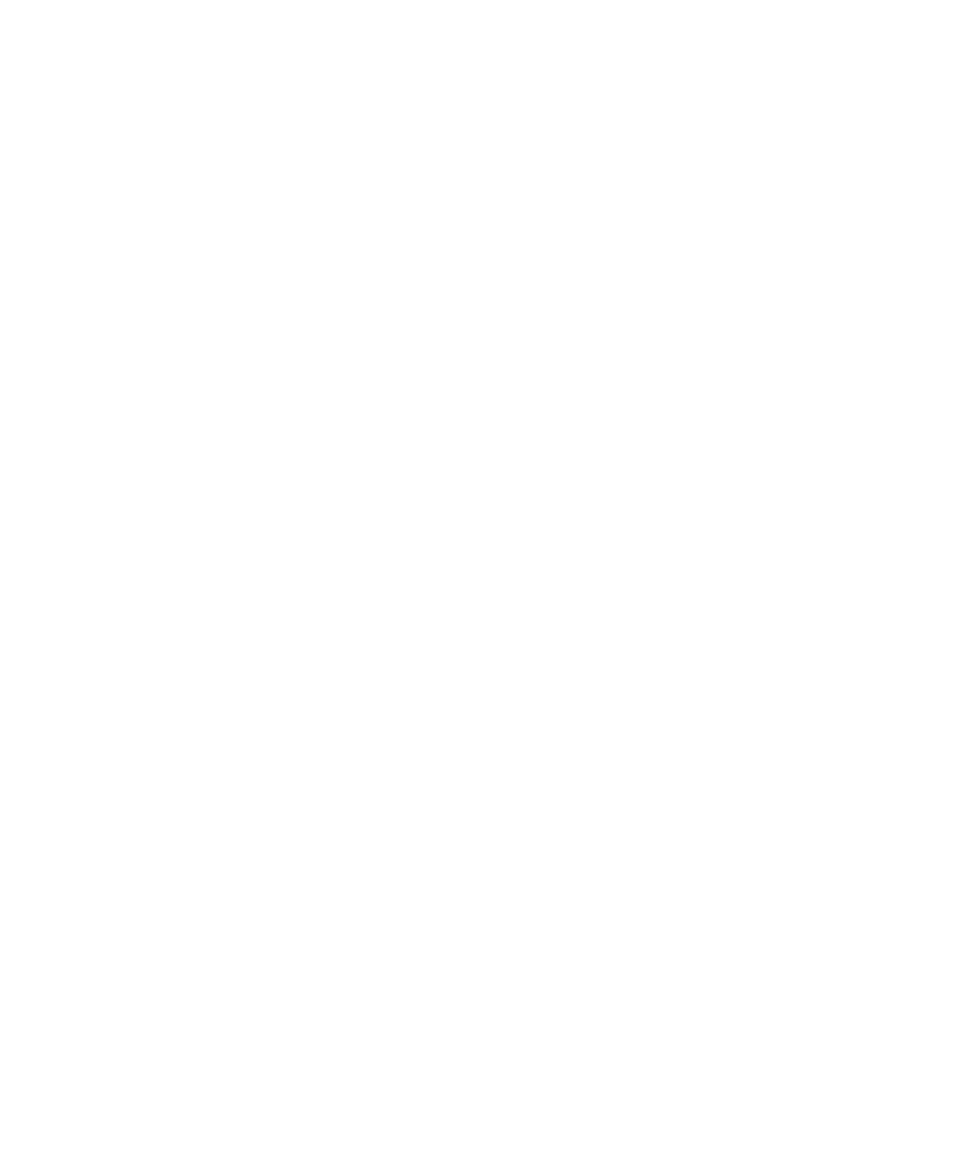
Microplate Manager User Guide
126
Close closes the current file. All windows associated with the current file are
closed. If the file has been modified, you will be prompted to save the
changes.
Save Data/Template saves the current data and/or template to a file.
Save Data/Template As... opens a dialog box in which you can save the current
data and/or template under a new file name or to a specific directory.
Page Setup... opens a dialog box in which you can select a font for printing.
Print... opens a dialog box from which you can print the currently active report.
Print Preview displays the current report as it will look when printed.
Print Setup... opens a dialog box in which you can select and configure a printer.
When a Protocol File is open, Save Data/Template and Save Data/Template As...
change to Save Protocol and Save Protocol As... and the options for printing
(Page Setup, etc.) are deleted.
Edit
This is the appearance of the EDIT menu when a template is active. At other times
(e.g., when one of the Protocol windows is active), subsets of the choices shown here
are available.
Undo Formatting undoes the last formatting change made to the template.
Redo Formatting undoes the previous “Undo.”
Cut, Copy, and Paste are available only in text-based reports. The contents of a
report may be copied to the clipboard.
Select All highlights (selects) all values in a report.
Edit Raw Data... displays raw data values for Endpoint data sets and allows you
to edit them. When a Kinetic data set is open, this becomes Edit
Velocities.... Note that manually entered velocities may be overwritten if
the velocity data are recalculated. Velocities are recalculated whenever
the Kinetic mode, the time range, or absorbance range are changed using
the Analysis Options dialog box.
Edit Unknown Dilutions... opens a form in which you can enter dilution
information for each series of unknowns.
