Exporting data – Bio-Rad Model 680 Microplate Reader Accessories User Manual
Page 120
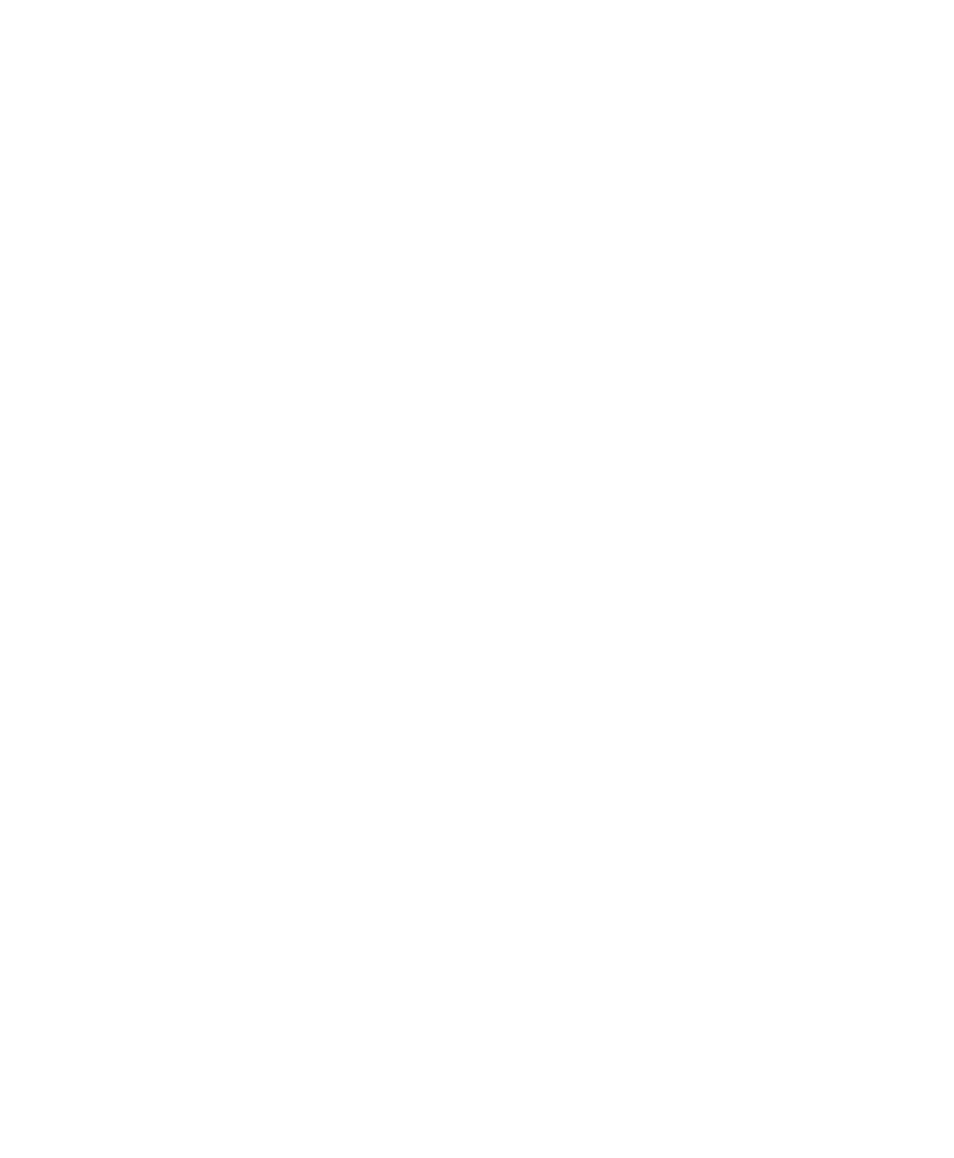
Microplate Manager User Guide
112
To automatically print reports immediately after a reading has been performed, click
on the Reports... button in a Protocol dialog box. This will open a list of reports.
Click on the appropriate checkbox(es) to print the desired report (s). When the
Protocol is finished running, the selected report(s) will be printed. See page 31 for
more information.
To select the font that will be used to print the report, select Page Setup.. . from the
FILE menu.
To preview your printout, select Print Preview from the FILE menu.
Printed reports include a header with information describing how the results were
derived. The following information is printed in the header of each report.
• Title of the report.
• Name of the Data File.
• Date and time of data acquisition.
• Assay name. When assay-based reports are printed, each assay will begin on a
new page.
• Any labels that have been defined.
• Reading parameters. These vary depending on the read type. In all cases, the
measurement and reference (if used) wavelengths are printed.
• Notes (if any).
Note that Protocol settings cannot be printed by themselves.
Exporting Data
Data from all reports can be copied onto the clipboard. In addition, all text-based
data and reports may be exported as tab-separated values or as comma-separated
values. You can also export the plate template format. The graph-based reports may
not be exported.
