Microplate manager user guide – Bio-Rad Model 680 Microplate Reader Accessories User Manual
Page 66
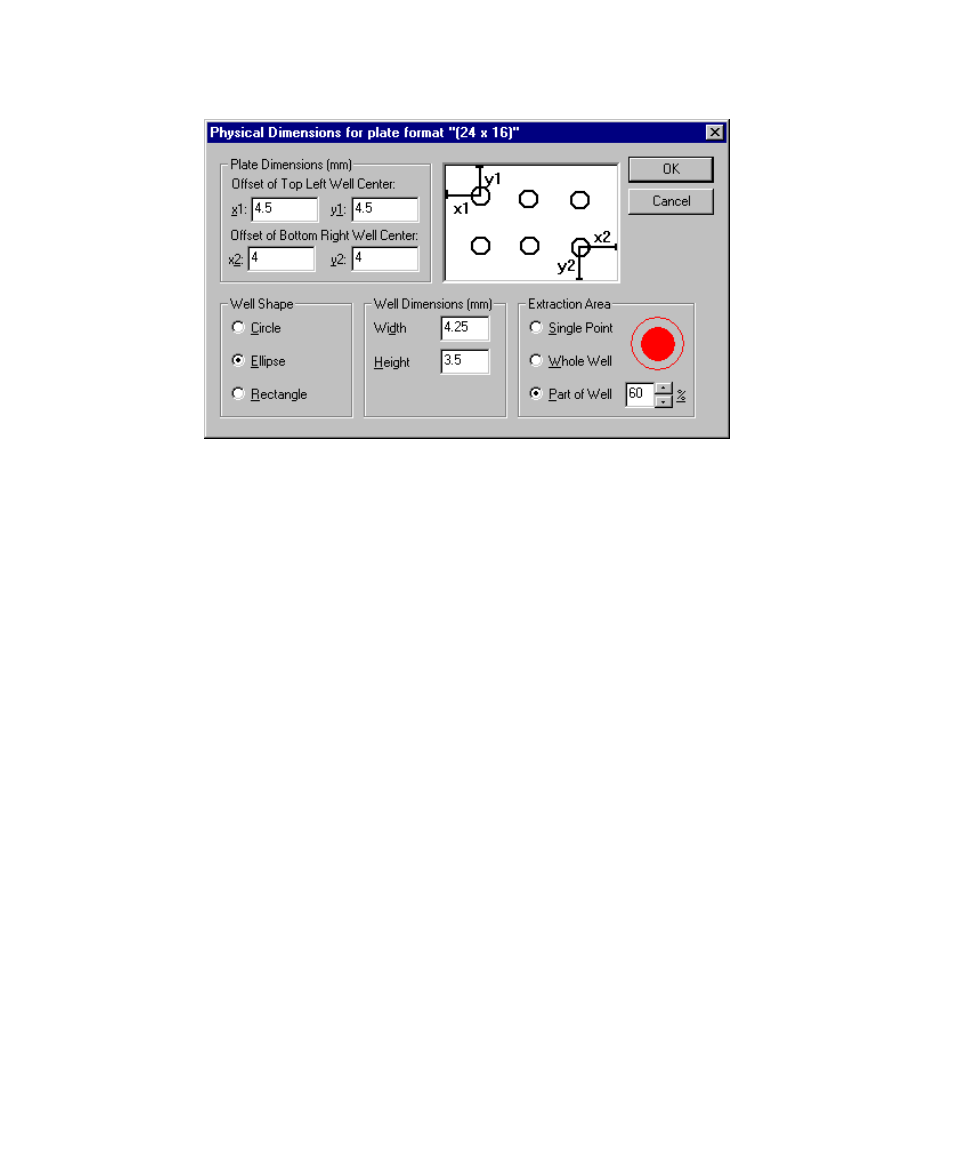
Microplate Manager User Guide
58
Figure 41. Entering the physical dimensions of your plate.
In the Physical Dimensions dialog box, you can enter the distance in millimeters
from the edges of the plate to the centers of the corner wells. Entering the offset
distances for the top left well (x1, y1) and bottom right well (x2, y2) will provide the
dimensions for the entire plate. Refer to the diagram in the dialog box for guidance
on which distance to enter into which field.
All dimensions are in millimeters and are from the edge of the plate to the center of
the well.
You can also select the shape of your wells—Circle, Ellipse, or Rectangle—by
clicking on the appropriate option button.
If your well shape is a circle, you can enter the Diameter (in millimeters) of each
well. If your well shape is an ellipse or a rectangle, you can enter the Width and
Height.
Extraction Area is the area of each well that is measured for data. You can obtain
data from a Single Point at the center of each well, the Whole Well, or part of a well.
If you select Part of Well, specify the percentage of the well you want to measure.
The red circle gives you a visual representation of part of the well you are selecting.
