Creating and running a new multiple plate protocol, With a new template – Bio-Rad Model 680 Microplate Reader Accessories User Manual
Page 131
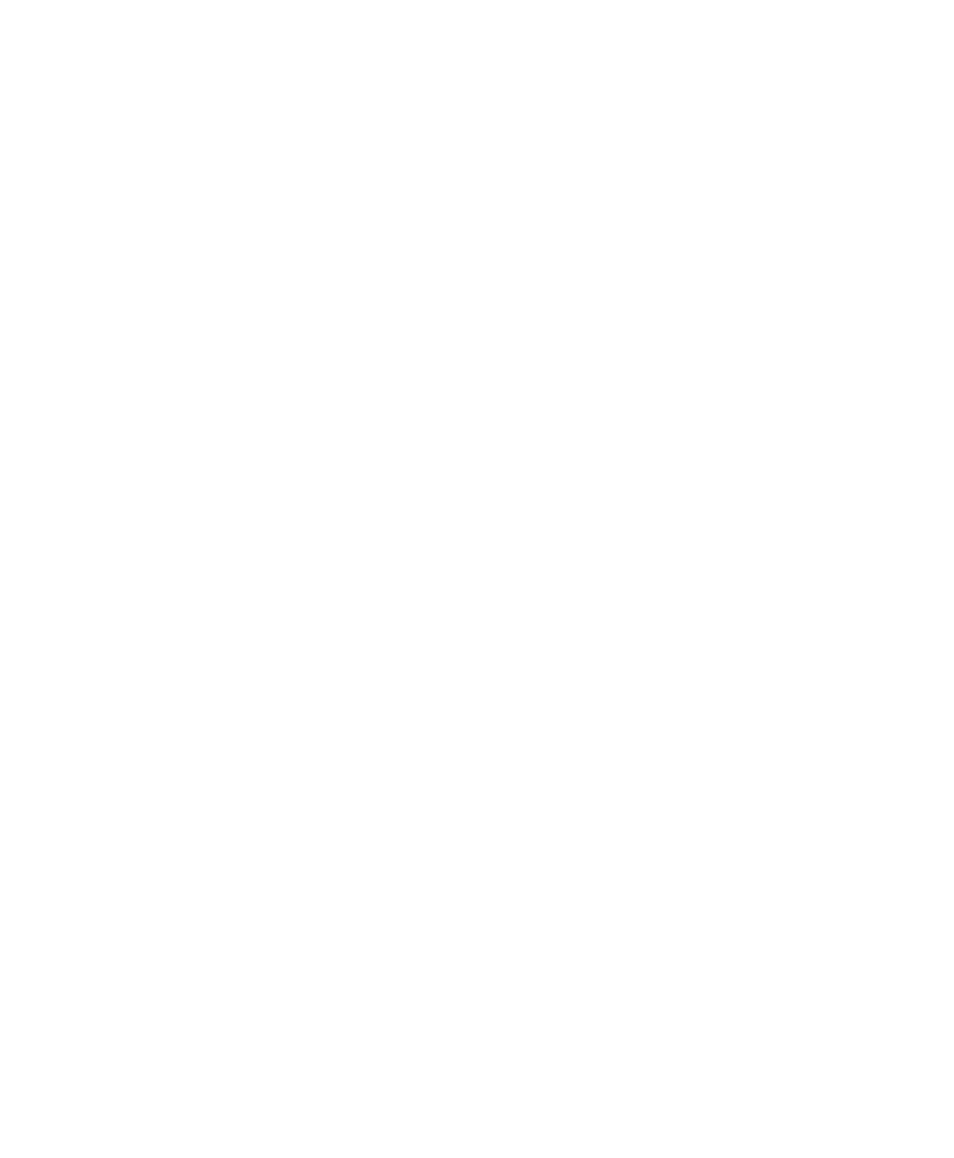
Chapter 8. Quick Guides
123
Creating and Running a New Multiple
Plate Protocol with a New Template
See Chapters 4 and 5 for details.
1. Select
New Multiple Plate Protocol from the FILE menu.
2. Fill in the user-defined information for the Multiple Plate Protocol window:
3. Fill in the information in the Multiple Plate Protocol dialog box:
a.
Specify any initial wait.
b.
Specify any absorbance/ratio delay.
c.
Specify reading parameters.
d.
Indicate if a plate loader is to be used.
e.
Specify the number of plates (if using a plate loader) or number of times
to read plate (if not using a plate loader).
f.
Specify the root file name for data storage.
4. Click
on
Show Template to display a template of 96 undefined wells.
a.
Follow steps 2–8 of Creating a New 96-Well Template on page 117 to
define the template.
b.
Close the template by clicking on the Close box.
4. Back in the Protocol window, choose all reports to be automatically displayed
and/or printed by clicking on Reports....
a.
While in the Reports dialog box, click on Labels... to choose labels to
print on each report.
b.
Also click on Fill Labels... to enter the text to be printed along with the
labels on each report.
c. Close
the
Reports dialog box to return to the Protocol.
6. Save the Protocol by choosing Save Protocol or Save Protocol As... from the
FILE menu.
7. Initiate the Protocol by clicking on Run.
