Bio-Rad CHEF Mapper® XA System User Manual
Page 39
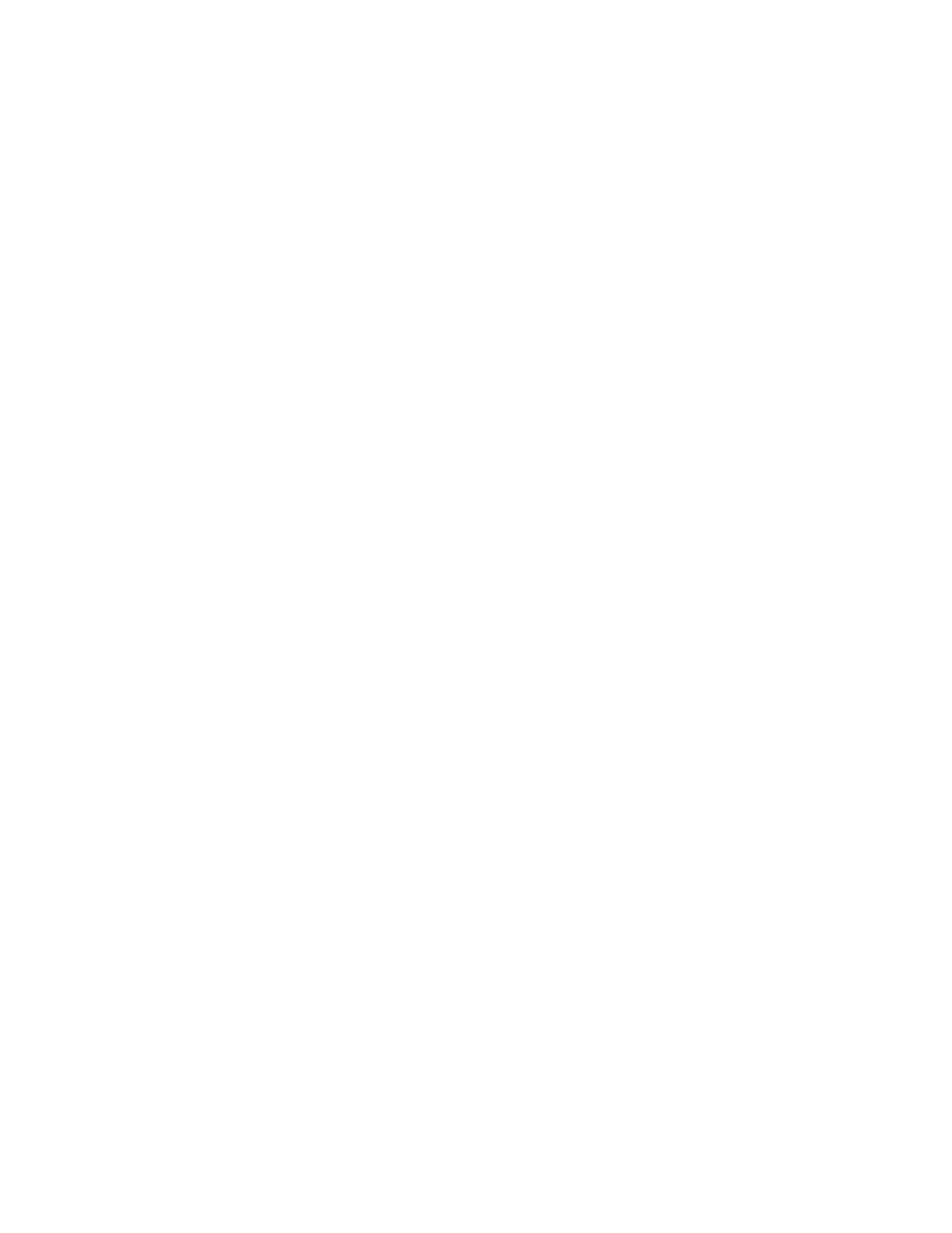
7. Select the concentration of the agarose by clicking the button next to the concentration in
Agarose Concentration.
8. Choose the buffer type and buffer concentration by clicking the button next to the buffer
type and concentration in Buffer Type.
9. Choose the temperature of the buffer by clicking the button next to the temperature in
Temperature.
10. Enter the ramping factor in the Ramping edit field. The allowable ramping factors are
shown in Figure 9.3. The factors for linear ramps are 0.00 or 100.00. The default ramp is
linear.
11. Enter a run time calibration factor in the Run Time Calibration field.
Note: You can adjust migration distances of the DNA bands by modifying the run time.
For example, agarose types other than those listed in the algorithm may affect the mobil-
ities of the DNAs. Run Time Calibration lets you compensate for conditions not
specified in the algorithm. Run Time Calibration factors are easily determined from
calibration gel runs. Prepare a gel with experimental reagents. Load samples of S. cere-
visiae standards. Use the Fully Automated Mode to determine the run conditions for
the size range of S. cerevisiae bands, 220 kb to 2,200 kb. Run the calibration gel and stain
it. Measure the distance from the well to the 220 kb band in cm. Divide this number into
9. The quotient is the Run Time Calibration factor. The default value of the run time
calibration factor is 1.0.
The algorithm run parameters have been entered. Click Calculate to calculate the
electrophoresis run parameters.
•
For DNA between 1 kb and 50 kb, FIGE will be implemented, and the FIGE dialog box
will appear (See Program).
•
For DNA smaller than 2,500 kb, the Two State operating mode will be implemented (See
Program).
•
For DNA greater than 2,500 kb, the Multi State operating mode will be implemented
(See Program).
To save the program, click Save and enter a file name in the dialog box. To save only the
run parameter outputs, click Program Outputs. To save both the run parameter outputs and
the input parameters, click both the Program Outputs and Algorithm Inputs box. Click
OK to save. Click Cancel to return to the Program Outputs screen.
The program outputs may be edited by pressing Enter until the parameter to be edited is
highlighted. Enter the new value. Continue until all desired changes have been made. After
editing the Program Outputs, save and press OK.
Note: Always click OK after saving, editing, or viewing a Program Output or
Algorithm Input dialog box. Click Cancel only to return to the previous dialog box or
to enter new values.
Note: See Section 4.9 for editing programs in the CHEF Mapper system.
35
