Last pulse option, Data management option, Last pulse option data management option – Bio-Rad Gene Pulser MXcell™ Electroporation System User Manual
Page 35
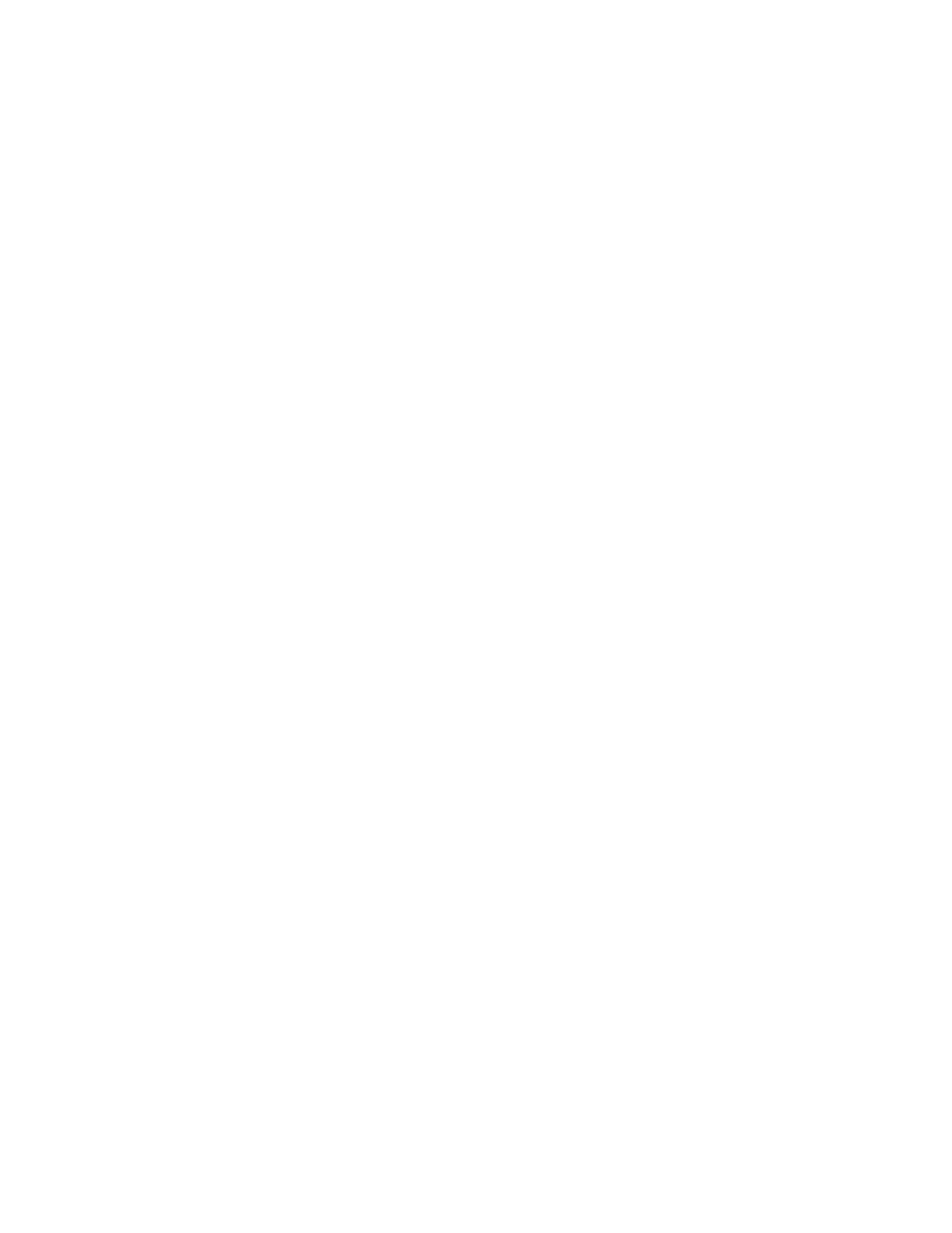
Gene Pulser MXcell™ System Manual | Program and Run the System
26
3. (Optional) Change the values of the parameters.
Press the arrow keys to select the parameter and press the alphanumeric keys to
enter a new value. To save the changes and create a new protocol, press the
Save key
NOTE: You must change the name of the protocol before saving. Press the
CLEAR key to delete the Pre-set protocol name, and use the alphanumeric keys
to type a new name. (page 28).
4. (Optional) Press
Save to save the changes in the protocol (page 28).
5. Press the
PULSE button to electroporate the sample.
TIP: Once you start a protocol, you can stop the experiment if needed. To stop a
protocol, press and hold the
PULSE button. When the protocol stops, the screen
displays the last pulse (see “Last Pulse Option” on page 26).
Last Pulse Option
Once a pulse is completed, the screen displays the last pulse data. You can alsto view the
data by selecting the
Last Pulse function.
TIP: This function allows you to proceed from the last pulse the system
delivered before a power failure.
To open the
Last Pulse option, follow these instructions:
1. Select Last Pulse from the HOME screen
2. Press
ENTER to confirm the selection.
Data Management Option
The data management function stores a list of the last 100 protocols that were run, starting
from the most recent and ending with the oldest. Use this list to view the exact parameters
of an experiment.
NOTE: When the maximum number of files is reached, the oldest protocol file is
deleted.
When you run a protocol, the data management lists the experimental results with the
parameters used in that experiment. The name displayed in this list is the name of the
protocol used when you ran the experiment.
To view the experiments listed in the data management operation, follow these instructions.
1. Select Data Management from the
HOME screen
Press the up and down keys to select
Data Management option. Then press ENTER to
accept the selection.
2. Press the up and down arrow keys to select a protocol in the list.
TIP: To change the name of the experiment in the data management list, enter a
new name when the experiment is selected. Then press
ENTER to save the new
name. At the screen prompt, pres Yes to save or No to return to the previous
screen.
3. Press one of these keys to open or delete the selected experiment:
• Press
ENTER to view the selected protocol.
