1 viewing channel data (1d amplitude) – Bio-Rad ddPCR™ Supermix for Probes User Manual
Page 24
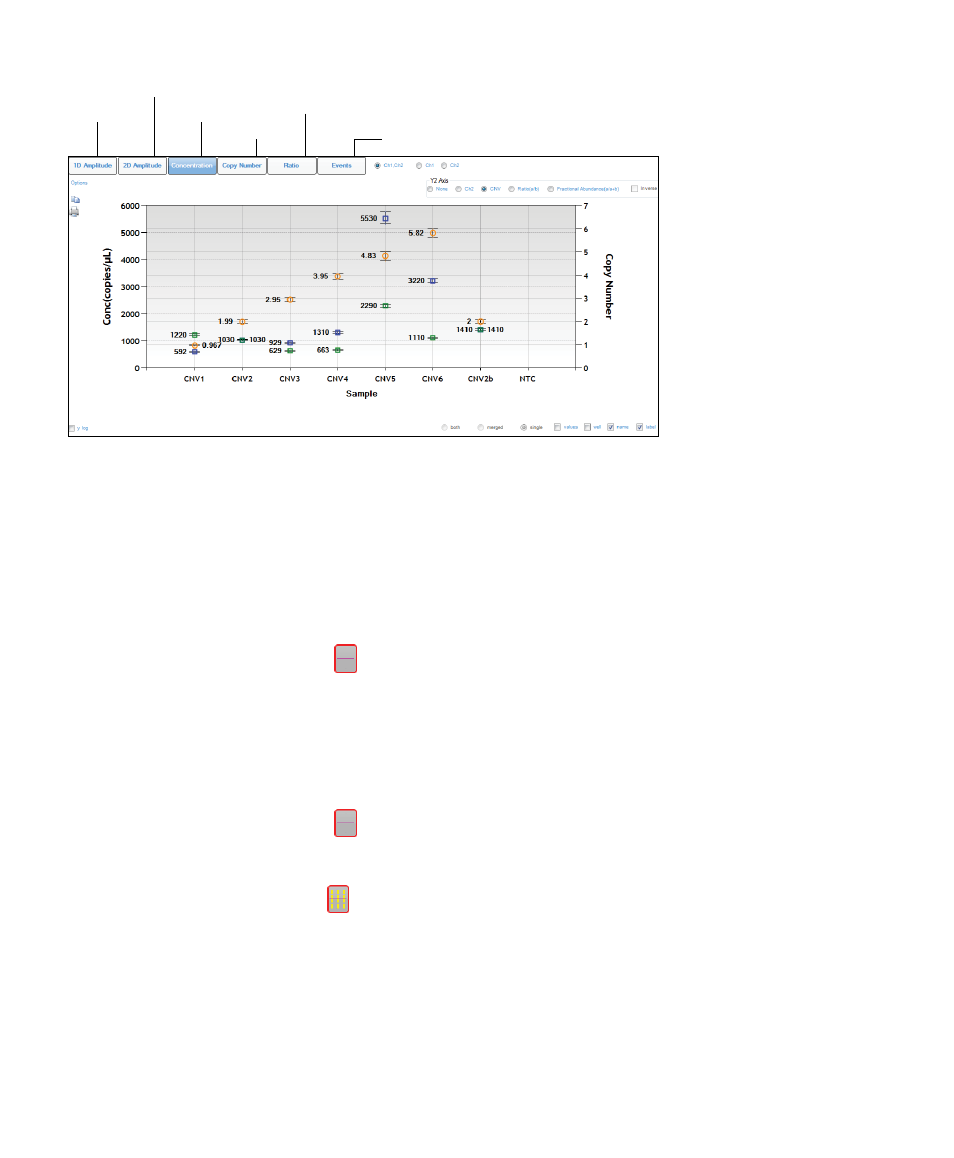
QX200 Droplet Reader and QuantaSoft Software Instruction Manual
Chapter 3 Using QuantaSoft Software
3.3.1 Viewing Channel Data (1D Amplitude)
Click 1D Amplitude to visualize the data collected from each channel of selected wells. Use the radio buttons
to select the channels to be displayed. This tab also provides options for adjusting the thresholds used in
assigning positives and negatives for each channel.
When viewing a single well, change the threshold using one of the following options:
■
■
Use the single-well threshold tool
. The assigned threshold appears as a horizontal pink line
-Or-
■
■
Enter threshold values in the Set Threshold field
When viewing multiple wells, change the thresholds as follows:
■
■
Use the single-well threshold tool
to change the threshold in a single well. Vertical yellow lines in the
processed data plots show where droplet data from each well start and end, and the assigned threshold
appears as a horizontal pink line
■
■
Use the multi-well threshold tool
to change the threshold in all the wells (appears as a pink line in the plots)
■
■
To manually set threshold values for single or multiple wells, enter the values in the Set Threshold field below
the plot and click Set Threshold or Enter
Click Auto Analyze to revert to automatic threshold settings and calculations. Threshold adjustments can also
be made in the 2D Amplitude clustering plots (see Section 3.3.2).
Channel 1 vs. channel 2 clustering plot
Concentration data
Plot of measured copy numbers
Plot of # droplet events counted
Graphical data display options. A concentration plot from a CNV analysis is shown, with display options across the top.
Channel data
Plot of ratio of unknown:reference (a/b or a/[a+b])
16 |
QX200 Droplet Reader and QuantaSoft Software Instruction Manual
