1 using the well editor – Bio-Rad ddPCR™ Supermix for Probes User Manual
Page 19
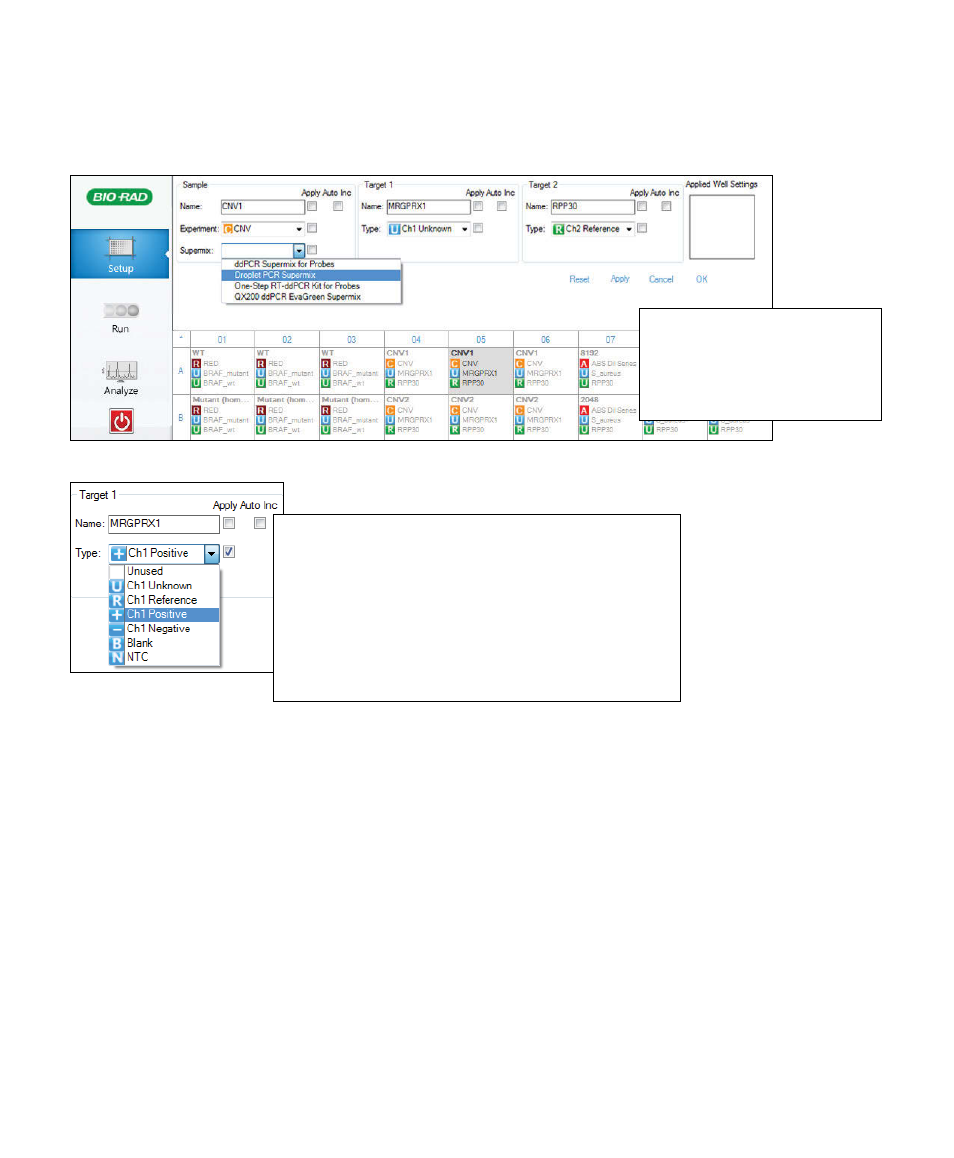
QX100 Droplet Reader and QuantaSoft Software Instruction Manual
| 11
Chapter 3 Using QuantaSoft Software
Chapter 3 Using QuantaSoft Software
3.1.1 Using the Well Editor
Use the well editor to define the settings (samples, experiment type, and detection type) for the plate. Sample
and experiment types are color-coded and can be customized for easy reference in the plate map.
1. To open the well editor, double-click on the well(s) you wish to edit. Selected wells are highlighted in gray,
and the well editor appears across the top of the interface.
■
■
To select multiple wells, hold Ctrl and select the wells
■
■
To select wells in a continuous series (horizontal or vertical), hold Shift and select the first and last wells
■
■
To select all wells in the plate, double-click in the top left corner of the plate
■
■
To select a row or column, double-click the letter or number for that row or column
2. In the Sample panel, enter the sample Name and select the Experiment from the drop-down menu. All
saved experiments appear in the drop-down menu, along with the option to add experiment... To create
or edit an experiment, use the experiment editor (see Section 3.1.2).
3. Select the Supermix from the drop-down menu (required; selection cannot be changed after data
collection).
4. Define Assay 1 (channel 1, the FAM channel) and Assay 2 (channel 2, the VIC or HEX channel). Assign
each assay a Name and sample Type.
Assay type options.
Well editor. Settings for absolute quantification of two unknowns in a single sample are shown.
Unused — channel unused
Unknown — unknown experimental sample
Reference — reference gene or target (required for CNV, RED, or ratio
calculations)
Positive — positive control
Negative — negative control
Blank — no sample; use for wells that will not be analyzed
NTC — no-template control
QX200 Droplet Reader and QuantaSoft Software Instruction Manual
Reset — restore default settings
Apply — apply settings without exiting
well editor
Cancel — close without saving changes
OK — save changes and close well editor
