B&G Network GPSplus User Manual
Page 30
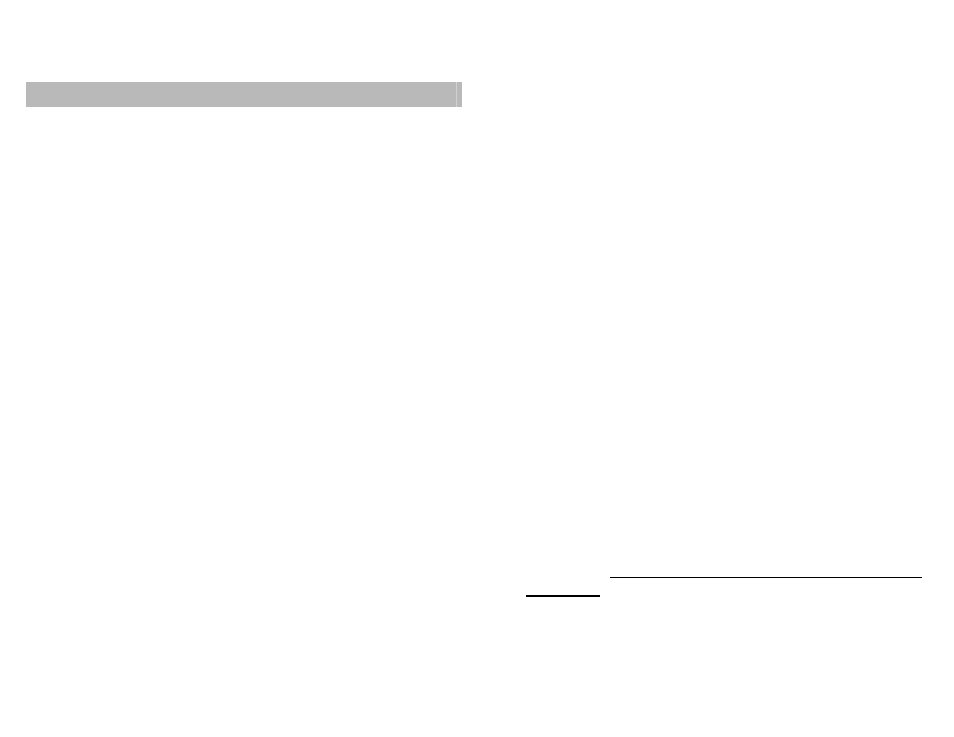
31
EDITING A STORED ROUTE
Any stored route in the route library can be edited.
Waypoints can be inserted into or deleted from any leg of
your defined route, or simply added on to the end. There is
also facility to delete the entire route from the route library. If
all the waypoints are deleted the route will be listed as nOt
USEd when the route library is viewed.
To edit a leg of a route proceed as follows:
INSERTING AND DELETING WAYPOINTS IN A ROUTE
1. Press the ROUTE key until ROUTE # is displayed.
Select the route to be edited from the route library with
the ▼ STEP ▲ knob.
2. Press
the
SETUP key and turn the▼ STEP ▲ knob to
list the route leg by leg.
3. When the leg to be edited is displayed press the
ENTER key.
4. The waypoint name or number will now flash.
5. Turn
the
▼ STEP ▲ knob until the word INSERT or
DELETE is displayed.
6. Press the enter key to INSERT or DELETE a waypoint.
7. If
DELETE has been selected the displayed waypoint is
immediately deleted, so you must be sure! The number
of legs will now have decreased by one.
8. If INSERT has been selected the ▼ STEP ▲ knob
allows the waypoint library to be listed (see DEFINING
A ROUTE). Press the ENTER key to select the
waypoint to be inserted. The number of legs will now
have increased by one.
ADDING WAYPOINTS TO THE END OF A ROUTE
1. Press the ROUTE key until ROUTE # is displayed.
Select the route to be edited from the route library with
the ▼ STEP ▲ knob. Press the SETUP key.
2. Turn
the
▼ STEP ▲ knob until END is shown on the
right of the text display.
3. Press
the
ENTER key, END will now flash.
4. Turn
the
▼ STEP ▲ knob to cycle through the waypoint
library until the desired waypoint is displayed.
5. Press
the
ENTER key to select the displayed waypoint.
END will continue to flash, allowing more waypoints to
be added if required.
6. Press
the
ENTER key again to end route editing.
DELETING ROUTES FROM THE ROUTE LIBRARY
1. Press
the
ROUTE key until ROUTE # is displayed.
2. Press the SETUP key twice. The display will show
ERASE, and ROUTE #. The route number will flash.
3. Turn
the
▼ STEP ▲ knob to cycle through the route
library until the desired route is displayed.
4. Press
the
ENTER key, the display will flash YES.
5. Turn
the
▼ STEP ▲ knob to change the display to NO if
you change your mind.
6. Press
the
ENTER key when YES is displayed to delete
the route. A DELETED ROUTE CANNOT BE UN-
DELETED.
