ClearOne MAXAttach IP User Manual
Page 31
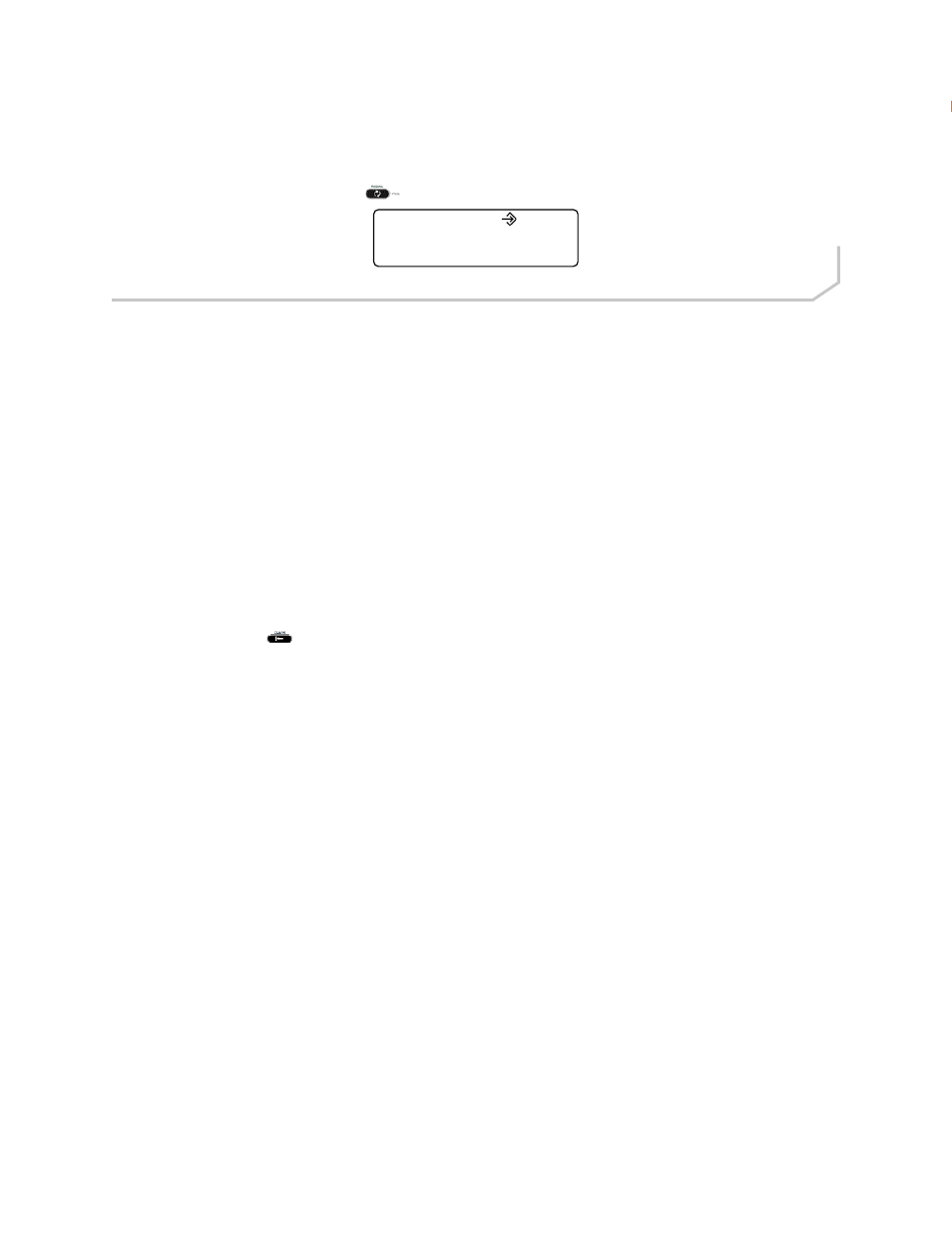
28 Technical Support: 800.283.5936
K
eyPad
s
eTuP
MANUALLY ASSIGNING AN IP ADDRESS
If DHCP is disabled, or you wish to assign a static IP address, then perform the following steps:
1. Press and hold the REDIAL/PROG
key until the program icon appears on the LCD screen (Figure 2.17).
»
NOTE: If a key is not pressed within 30 seconds of entering program mode, the MAX IP phone will beep
and return to operation mode.
2. Press the 2 key. The default IP address is displayed on the LCD screen. If this address was obtained from DHCP,
then you can use it to access the Web Portal interface. If you cannot access the Web Portal interface using this ad-
dress, then you need to either configure DHCP as explained above so that the IP address can be obtained auto-
matically, or you must manually enter a static IP address. Continue with step 3 to manually enter a static IP address
for the MAX IP phone.
3. Press the 1 key. The current DHCP setting is displayed on the LCD screen. A “1” indicates that DHCP mode is
enabled; a “0” indicates that DHCP mode is disabled.
4. If “0” is the current setting, then continue with step 8, otherwise continue with step 5.
5. Press the REDIAL/PROG key. The current DHCP mode “1” flashes on the LCD screen.
6. Press the 0 key. The new DHCP mode “0” flashes on the LCD screen.
7. Press the REDIAL/PROG key. DHCP mode is disabled.
8. Press the 2 key. The current IP address (such as 0.0.0.0) is displayed on the LCD screen.
9. Press the REDIAL/PROG key. The current IP address flashes on the LCD screen.
10. Press the CLEAR
key. The current IP address is deleted one character at a time.
11. Using the number keys, enter the static IP address. Use the * key to enter the decimal separators in the IP address.
12. Press the REDIAL/PROG key. The new static IP Address is activated in the MAX IP phone.
13. Press the 3 key and repeat steps 9-12 above to set the Subnet Mask, then continue with step 14.
14. Press the REDIAL/PROG key. The MAX IP phone will reboot.
OPTION FOR MANUALLY ASSIGNING AN EXTENSION
If the phone is auto-provisioned via TFTP and if the extensions were not assigned in the configuration file, then an error
code will display on the phone’s screen.
To configure a phone’s extension using the phone’s keypad:
1. Press the REDIAL/PROG key until the I/O icon is displayed on the phone’s screen.
2. Press the 7 key on the phone’s keypad.
3. Press the REDIAL/PROG key again.
4. Enter the new extension number.
5. Press the REDIAL/PROG key again to store the new number and return to the main phone display.
6. Press the CLEAR key to finish.
Figure 2.17 - MAX IP Program Icon
