ClearOne MAXAttach IP User Manual
Page 18
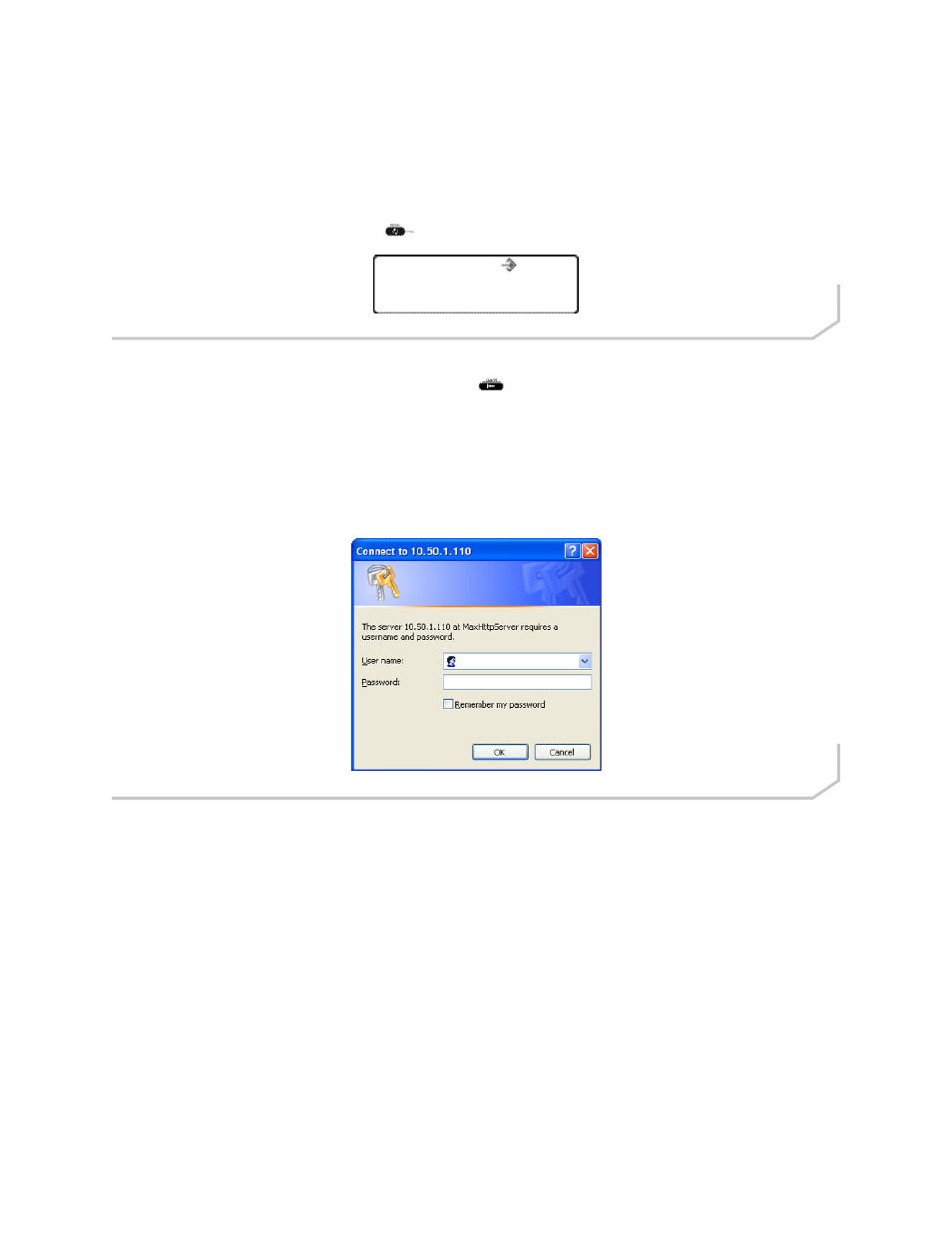
Chapter 2: Getting Started 15
Figure 2.3 - LCD Program Icon
W
eb
P
orTal
P
rovisioning
»
NOTE: Web Portal Provisioning requires Internet Explorer Web browser 6.0 or later with Java 1.5 or later
installed.
The easiest way to manually provision your MAX IP phone is through the Web interface. To access the Web interface for
your MAX IP phone, perform the following steps:
1. Press and hold the REDIAL/PROG key until the program icon appears on the LCD screen (Figure 2.3).
2. Press the 2 key. The phone’s IP address is displayed on the LCD screen.
3. Make note of the IP address and press the CLEAR key Program mode is exited.
4. Start Internet Explorer (only the Internet Explorer Web browser, release 6.0 or later with Java 1.5 or later installed,
works with the MAX IP phone).
5. Enter the phone’s IP address into the Internet Explorer address field and press the ENTER key on your computer’s
keyboard. (You can also enter the DNS name or the phone’s name on the network in order to get to the Web inter-
face login screen.)
6. The Web interface login screen appears (Figure 2.4). Enter the default username “
admin” and the default password
“
clearone” (case insensitive), then click the OK button.
The Web Portal appears, displaying the Device Information screen as described in the next section.
Figure 2.4 - MAX IP Web Portal Login Screen
