ClearOne MAXAttach IP User Manual
Page 27
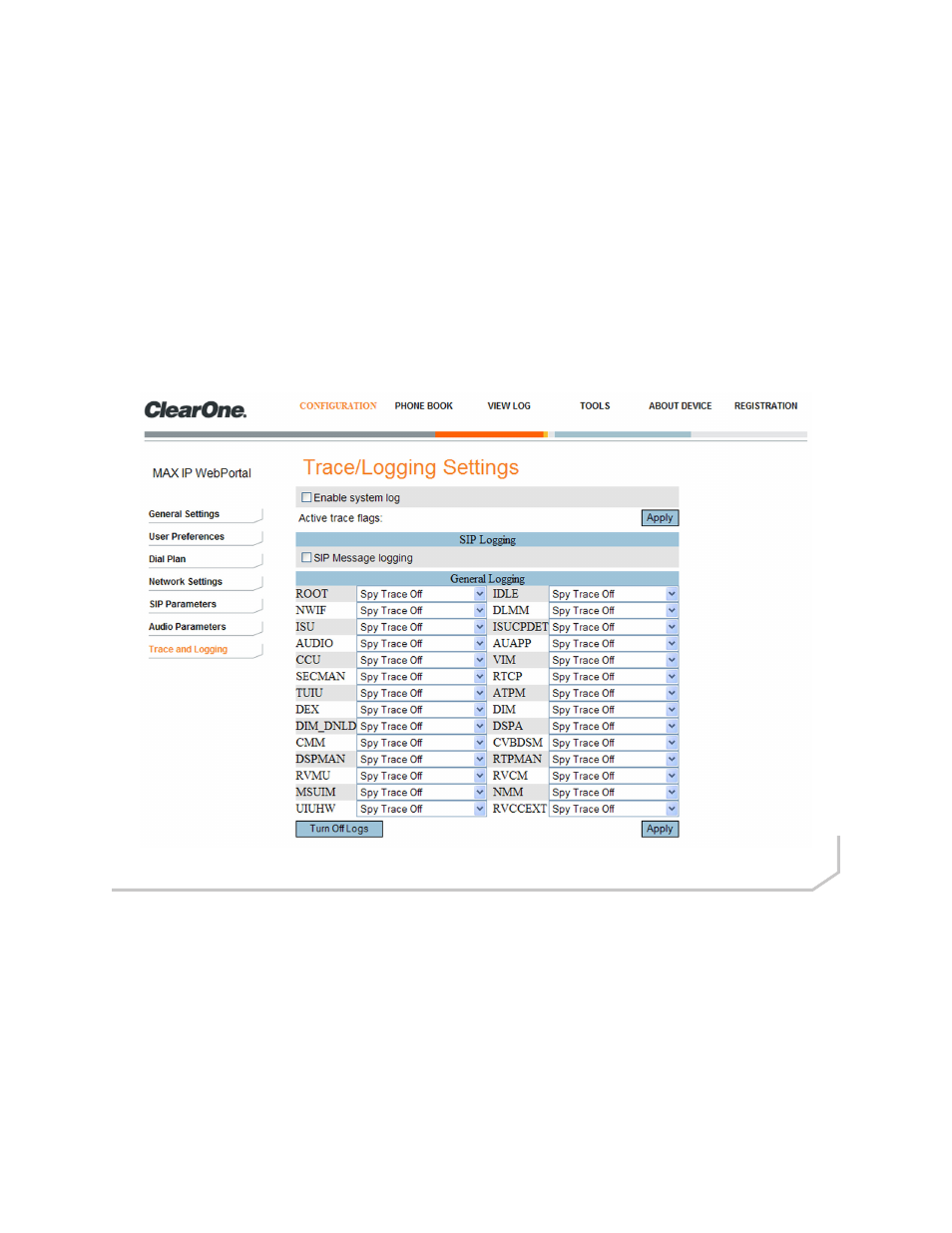
24 Technical Support: 800.283.5936
• SRTP Settings: Click the check box to enable the various SRTP setting options.
»
NOTE: The following settings must match the SIP server requirements. To ensure the settings are cor-
rect, contact the local IT Administrator to coordinate these settings prior to implementing them.
• Cipher Mode: Click on the drop-down window to select the appropriate Cipher Mode setting.
• MAC Algorithm: Click on the drop-down window to select the appropriate MAC Algorithm setting.
• KDR: Click on the drop-down window to select the appropriate Key Derivation Rate (KDR) setting.
• SRTCP: Click on the drop-down window to select the appropriate Secure Real-Time Control Protocol (SRTCP)
setting.
Click the Apply button to activate any changes made to the Audio Settings screen.
Configuration: Trace/Logging Settings Screen
Use the Configuration: Trace/Logging Settings screen (Figure 2.13) to control logging for general audio processing
and SIP subsystems, as well as system logs and trace flags.
»
NOTE: This screen is only used to diagnose problems you might be experiencing on your MAX IP
phone. Before enabling any of these logs, please call Customer Service to receive instructions on which
logs to enable.
• Enable system log: Click this check box to have the system log displayed on the Device Log File
screen, page 26.
• Active trace flags: Click the Apply button to activate trace flags.
• General Logging: These are various audio and call control subsystems for which logs can be generated if enabled.
• SIP Message Logging: Allows capture of all inbound and outbound SIP messages for signalling diagnostics.
• Turn Off Logs: Click this button to turn off logging.
Click the Apply button to cause logs selected in General Logging and SIP Logging sections to be displayed on the
Device Log File screen.
Figure 2.13 - Configuration: Trace/Logging Settings Screen
