ClearOne MAXAttach IP User Manual
Page 30
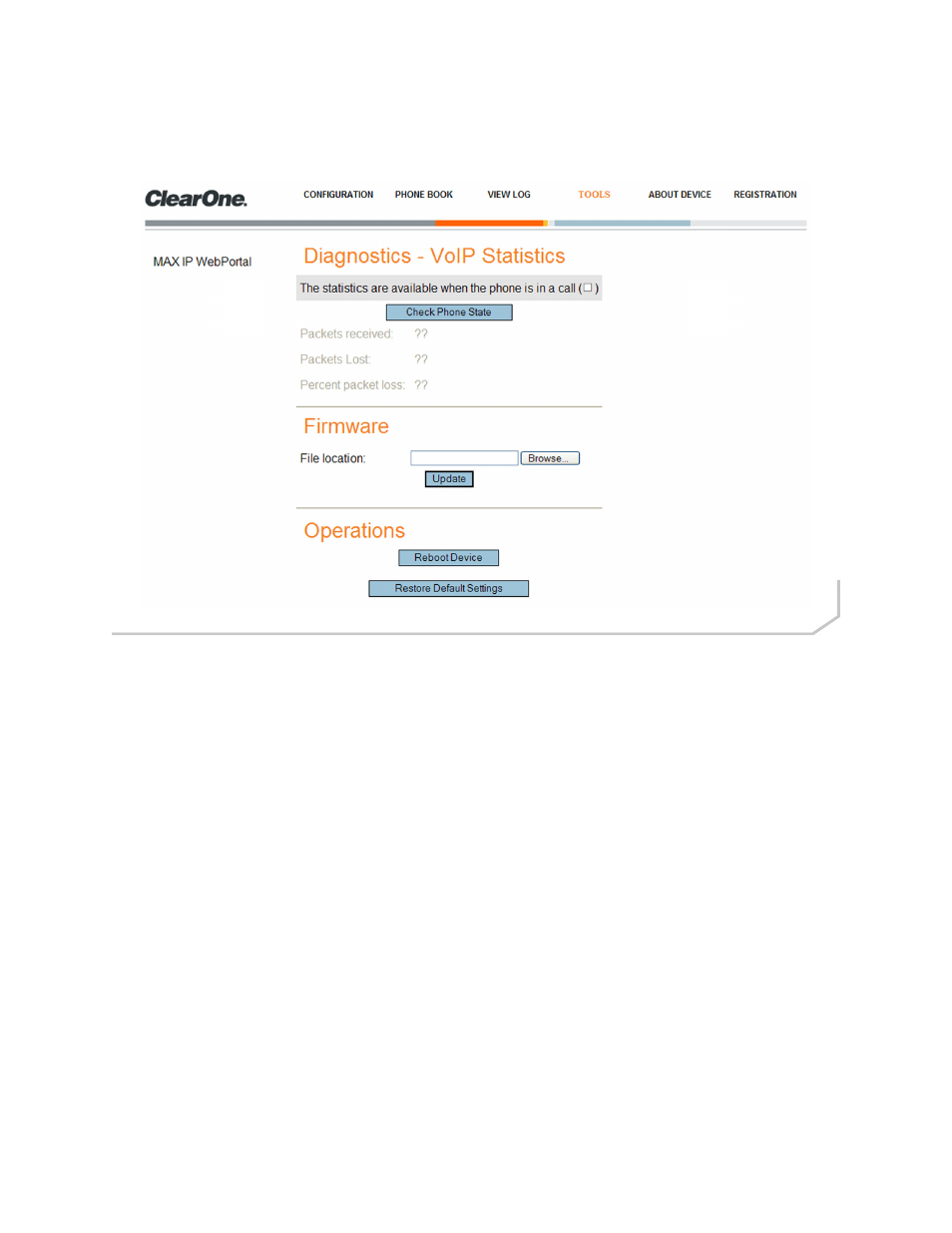
Chapter 2: Getting Started 27
Tools: Diagnostics - VoIP Statistics Screen
Use the Tools: Diagnostics - VoIP Statistics screen (Figure 2.16) to check the phone state, update firmware, reboot
the phone, and restore default settings.
• Check Phone State: Click this button to view VoIP statistics, including the number of packets received, the number
of packets lost, and the percent packet loss. These statistics are displayed in real time and are only available when
the phone is in a call. At such time, a green check mark appears in the check box above the Check Phone State
button.
• Update Firmware: You will receive the firmware update file (
ggsip_all, for example) and, using the Web Portal
interface only, you will enter that name directly or browse to its location on your computer by using the Browse but-
ton, then clicking the Update button. The MAX IP phone’s firmware is updated.
• Reboot Device: Click this button to reboot your MAX IP phone.
• Restore Default Settings: Click this button to restore the default settings of your MAX IP phone.
Figure 2.16 - Tools: Diagnostics VoIP Statistics Screen
