ClearOne MAXAttach IP User Manual
Page 22
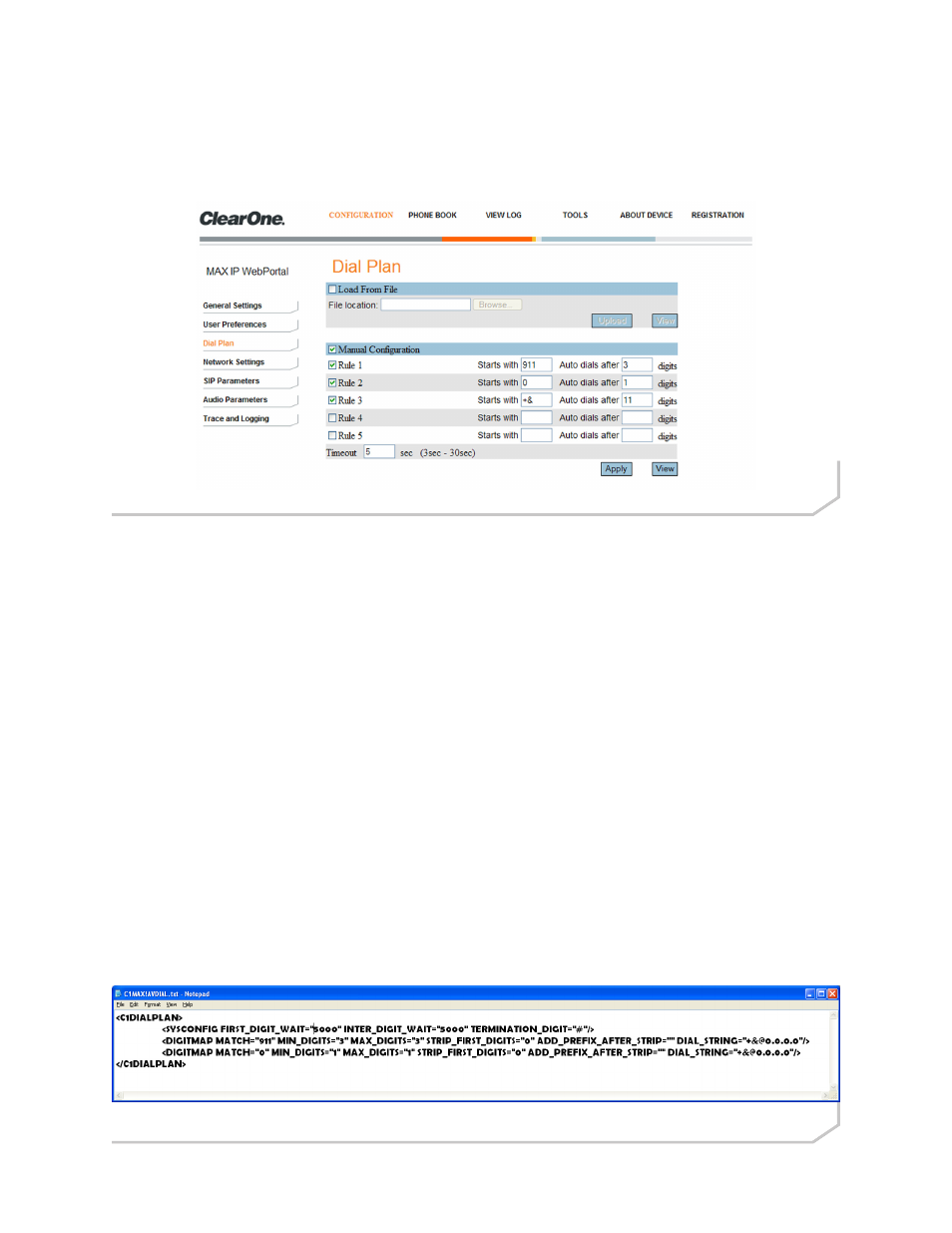
Chapter 2: Getting Started 19
Configuration: Dial Plan Screen
Use the Configuration: Dial Plan (Figure 2.8) screen to view your current dial plan and to choose how you want the dial
plan for your MAX IP phone loaded. You can choose to load it from a file containing all of the settings you desire or you
can select the settings you wish for your MAX IP phone manually through this screen.
Load From File Configuration
If the phone is to be part of a group of phones with similar settings, the Load From File method is recommended (see
Dial Plan Configuration File on page 14 for more information on the dial plan configuration file) to ensure that each
phone in the group uses the same dial plan settings. (Although there are no naming rules for the dial plan configuration
file, when stored on the MAX IP phone it is always renamed “
C1MAX1AVDIAL.txt”.)
The dial plan file can be located in different directories in order to provide for various settings for each phone, such as
individual dial plans for domestic calls versus international calls.
• To load a Dial Plan manually, select the Load From File checkbox and enter the path and filename of
the file to load. All fields in the Manual Configuration section become inactive.
• Alternatively, select the Browse button and navigate to the file using the displayed Open file window.
• When done, click on the Upload button to store the Dial Plan file onto the unit.
Manual Configuration
• To manually setup a Dial Plan, select the Manual Configuration checkbox. All fields in the Load From
File section become inactive. The MAX IP unit is pre-configured prior to shipping with the above settings
for Manual Configuration.
• Starting with Rule 1, select its checkbox and type in the appropriate information for the rule to follow.
Only numeric characters can be entered from this screen. Rule 1 takes precedence over all subse-
quently assigned rules. Rule 2 takes precedence over any assigned rules below it, etc.
• Repeat for any of the remaining rules in the list.
• Set the Timeout value for the time the phone will take to hang-up if no valid number is entered.
• Select the Apply button to store any changes made.
• Select the View button to view the current dial plan file (Figure 2.9) associated with your MAX
IP phone.
Figure 2.8 - Configuration: Dial Plan Screen
Figure 2.9 - Example Dial Plan File
