ClearOne MAXAttach IP User Manual
Page 28
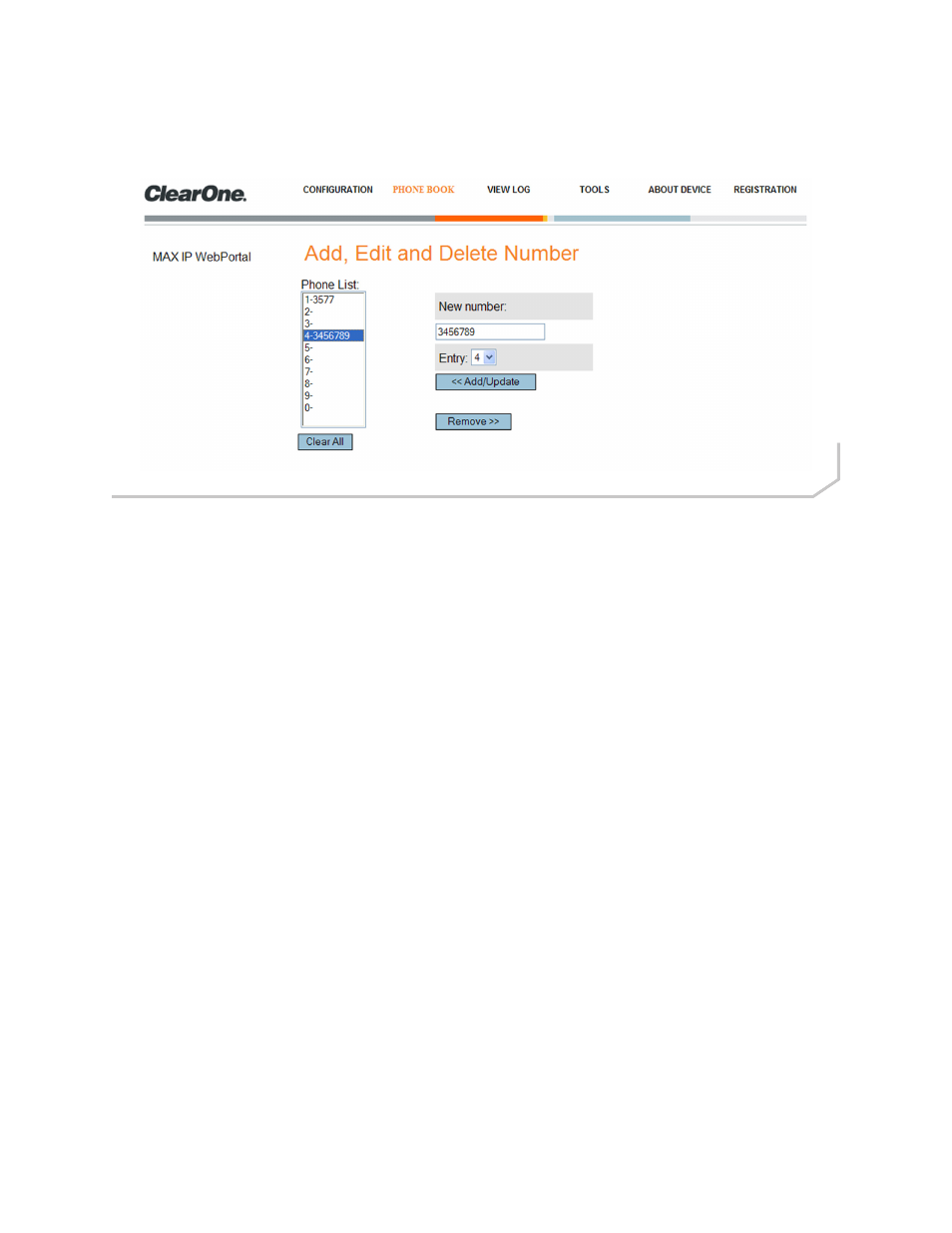
Chapter 2: Getting Started 25
Phonebook: Add, Edit and Delete Number Screen
Use the Phonebook: Add, Edit and Delete Number screen (Figure 2.14) to add, modify, and delete numbers from
your phonebook. Only numeric characters may be entered into the New number field.
• Phone List: This is a list of numbers that have been stored in the Phone List - a total of ten numbers can be stored
in the Phone list at a time.
• To view a number, select the specific assignment number from the Phone List and the phone number stored at
that location will be displayed in the New number field to the right for editing if necessary.
• The number can be reassigned by selecting the it from the Phone List. After it is displayed in the New number
field, select a new assignment number from the Entry drop-down list. Click on the Add/Update button to com-
mit it to the new assignment number and the Phone List will update accordingly.
• To clear a specific number from the Phone List, select the assignment number from the Phone List. After it’s
displayed in the New number field, click on the Remove button. A confirmation message will be displayed.
Click on the Ok button to remove it from the list or the Cancel button to return to the Phone Book screen.
• To clear all numbers from the list, click the Clear All button. A confirmation message will be displayed. Click on
the Ok or Cancel button to perform the required action.
• New number: A new number is easily assigned to the Phone List.
• Enter the telephone number in the New number field, including the area code to be added to the Phone List.
»
NOTE: To insert a pause for an outside dial tone, enter a “P” prior to where the pause is to occur. Each
pause code entered is approximately two (2) seconds in duration. Multiple pauses can be set by enter-
ing a “P” for every two second pause required. This is a Web Portal feature and cannot be set via the
phone’s keypad.
• Click the Entry drop-down box and select the number you want the telephone number assigned to in the
Phone List.
• Click the Add/Update button to add the number to the list.
• Click the Remove button to remove a number from the list. Note that the entry will also disappear from the
phone list but can be added back with the simple addition of a new number stored at that location.
Figure 2.14 - Phonebook: Add, Edit and Delete Number Screen
