1 transferring received fax data, Transferring received fax data -1 – Brother Facsimile Equipment MFC7420 User Manual
Page 67
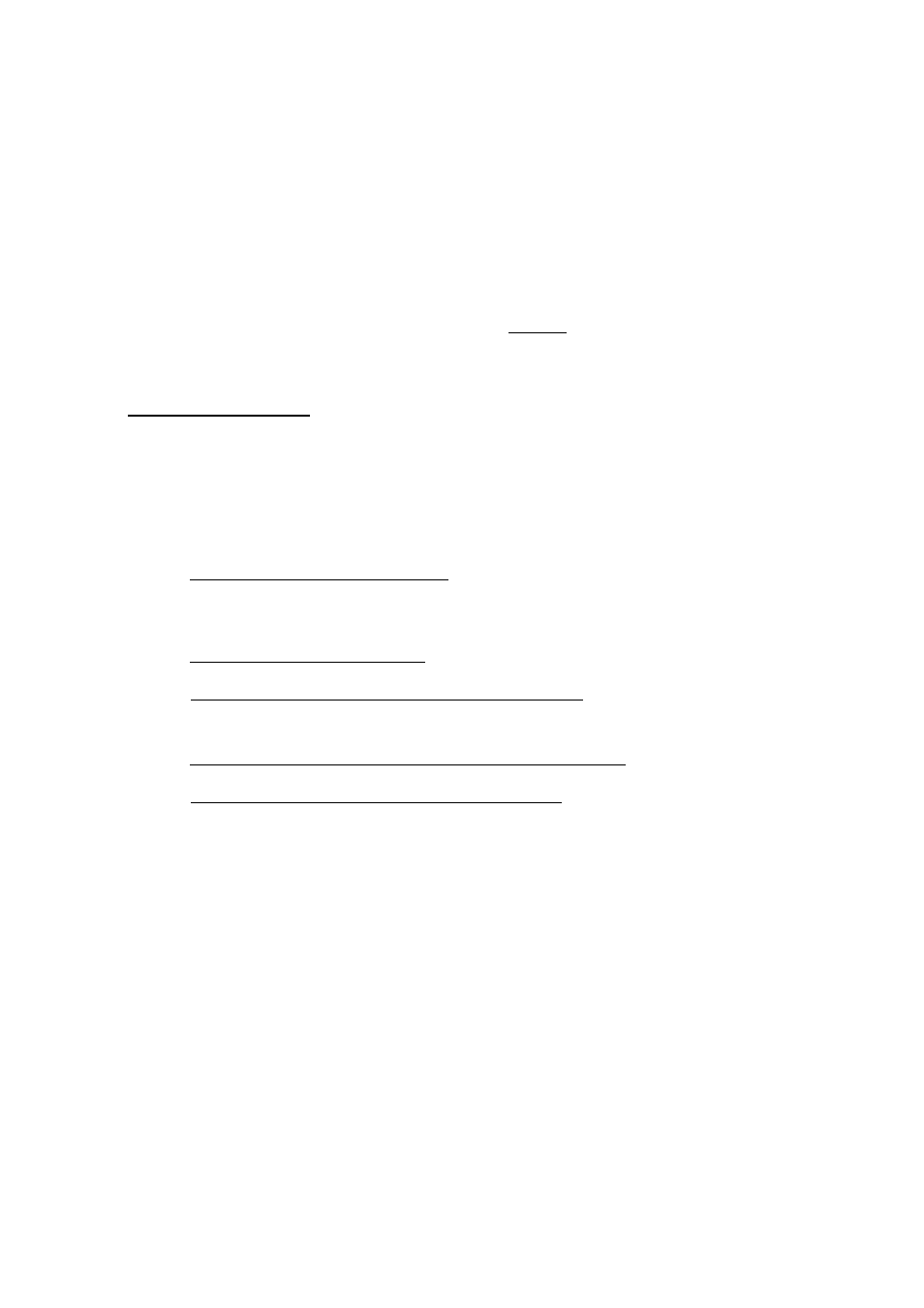
Confidential
4 - 1
4.1 TRANSFERRING RECEIVED FAX DATA
When the machine at the user site requires to be repaired, unplugging the power cord from the wall
socket for sending the machine for repair will lose received FAX data if unprinted and left in the
machine.
To prevent such data loss, the service personnel should instruct end users (e.g., by telephone) to
transfer data to another facsimile machine using the procedure below.
NOTE: The number of files that can be transferred at a time is 99. To transfer 100 files or more,
carry out the following procedure more than one time.
Operating Procedure
(1) Connect the machine to be repaired (that has received data in the memory) to the telephone
line.
(2) Switch the machine on.
(2) Press
the
Menu/Set, Start, 0, 5 and 3 keys in this order to access user-accessible
functions of the maintenance mode.
The "FAX TRANSFER" appears on the LCD.
(4) To check the number of received files, press the 1 key.
The "1.NO. OF JOBS" appears on the LCD.
Press the Menu/Set key, and the number of received files appears, just as "NO. OF. JOBS:
10."
(5) To transfer the activity report only, press the 2 key.
The "2.ACTIVITY" appears.
To transfer received files together with the activity report, press the 3 key.
The "3.DOCUMENTS" appears. Note that if there is no received file, the "NO
DOCUMENTS" appears.
(6) To transfer the communication list for the latest communication, press the 4 key.
The "4.COM.LIST (NEW)" appears.
To transfer the communication list for last three errors, press the 5 key.
The "5.COM.LIST (ERR3)" appears.
(7) With the "2.ACTIVITY," "3.DOCUMENTS," "4.COM.LIST (NEW)," or "5.COM.LIST
(ERR3)" being displayed, press the Menu/Set key.
The "ENTER NO. &SET" appears.
(8) Enter the telephone number of the receiver machine and press the Menu/Set key again.
NOTE: Be sure to type the telephone number with the numerical keys. No one-touch dialing
is allowed in this procedure.
The machine displays the "ACCEPTED" for approx. two seconds and starts dialing
to transfer data.
No station ID will be attached. A cover page and end page as shown on the next
page will be automatically attached, instead.
