1 light – Brother Facsimile Equipment MFC7420 User Manual
Page 216
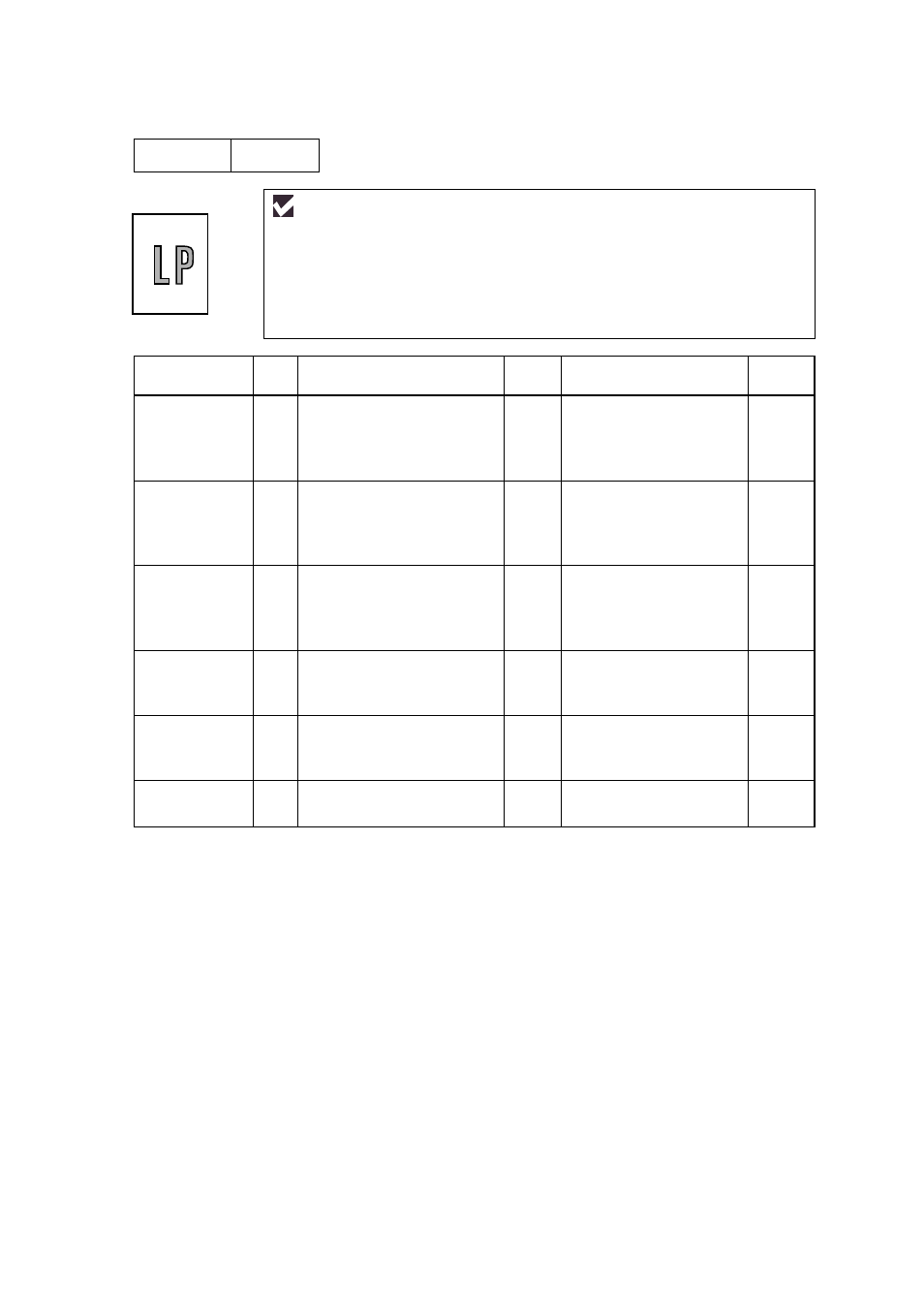
Confidential
9-28
I-1
Light
User Check
(1) Check the printer’s environment. Conditions such as humidity, high
temperatures, etc. may cause this situation to occur.
(2) If the whole page is light, toner save mode may be on. Disable toner save
mode within Printer Properties tab of the driver.
(3) Try installing a new toner cartridge or drum unit.
Possible cause
Step
Check
Result
Remedy
Ground
contacts
Toner sensor
failure
(printer side)
1
Can printing be started
with the drum unit and
toner cartridge removed?
Yes
Check if the toner
sensor is dirty and check
the toner sensor
connection.
Toner sensor
failure
(toner
cartridge side)
2
Is the problem solved when
4 or 5 pages are printed
after the toner cartridge is
replaced with a full one?
Yes
The wiper of the toner
cartridge is defective.
Replace the toner
cartridge.
Drum
connection
failure
3
Are all the contacts
between the drum unit and
printer body connected
correctly?
No
Clean contact electrodes
both on the drum unit
and in the printer body.
HVPS / Main
PCB failure
4
Is the harness connection
between the HVPS and the
main PCB correct?
Yes
Replace the HVPS or
the main PCB.
Dirt on the
scanner
window
5
Is there any dirt on the
scanner window?
Yes
Wipe it off with a soft
clean paper.
Laser unit
failure
6
Is the problem solved after
replacing the laser unit?
Yes
Replace the laser unit.
