1 accessing the web-based configuration screens, Host 1 2 3 – Banner SureCross DX80 Wireless Networks User Manual
Page 38
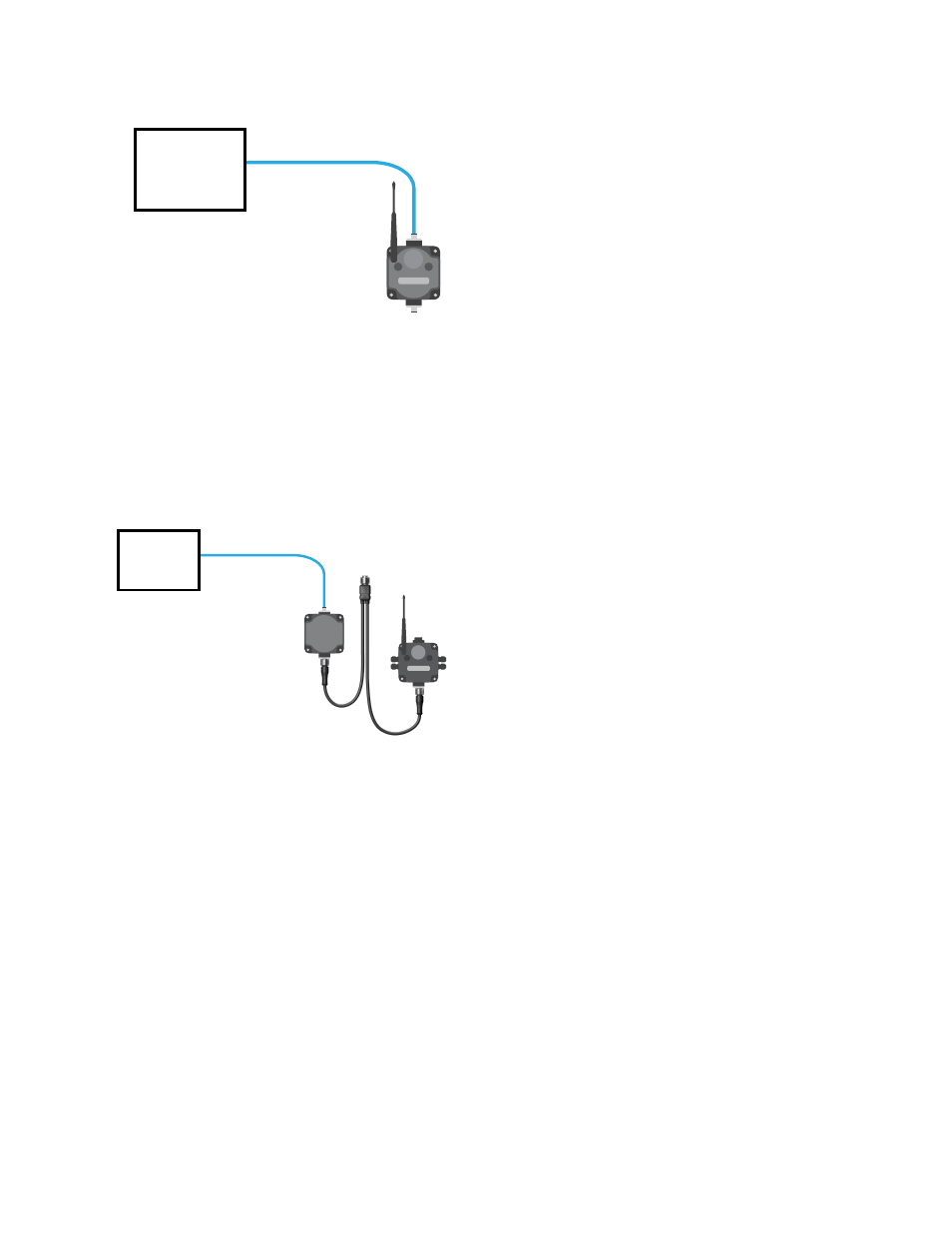
Host
1
2
3
1. Ethernet crossover cable using the Modbus/TCP or
EtherNet/IP
™
communication protocol
2. Industrial Ethernet connection
3. GatewayPro
5.2 Example Layout #3
This example system layout may also be configured using the web pages. Instead of using a GatewayPro to connect to the
host system, a Gateway and Ethernet Bridge is used to achieve the same function. In this configuration, the Gateway is
Modbus Slave 1.
Host
1
2
3
4
5
1. Ethernet crossover cable using the Modbus/TCP or
EtherNet/IP communication protocol
2. Power connection
3. DX83 Ethernet Bridge
4. Splitter cable CSRB-M1250M125.47M125.73 using
Modbus RTU
5. Gateway
Typically, the Modbus RTU connection at a GatewayPro is not used because the GatewayPro contains a master and slave
device. The Modbus RTU factory default settings for a standard Gateway are: 19200 baud; 8 data bits; No stop bits; 1
parity bit; Modbus Slave ID 1.
5.2.1 Accessing the Web-based Configuration Screens
The configuration Web pages are served from the DX83 Ethernet Bridge or GatewayPro and are accessed using any
Internet browser.
Before accessing the Web-based configuration screens, configure the browser for a direct connection to the Internet. If you
are experiencing problems connecting, verify the browser is not set to use a proxy server. Use a crossover Ethernet cable
when connecting directly from a host computer to the DX83 Ethernet Bridge or GatewayPro; use a standard Ethernet cable
when connecting through a switch or Ethernet hub.
The factory default IP address for the DX83 Ethernet Bridge or GatewayPro is: 192.168.0.1 To change the default IP
address, set up the host PC with an IP address different from the Ethernet Bridge or GatewayPro IP addresses. (Refer to
Banner document p/n 133116 for detailed instructions on setting up the host computer’s network IP address.) For
example, change the PC host IP address to: 192.168.0.2. To access the configuration screens, follow these steps.
SureCross Wireless I/O Networks
38
