4 connecting a computer, Connecting a computer, Figure 12 – Metrohm 864 Robotic Balance Sample Processor User Manual
Page 27: Connecting the computer
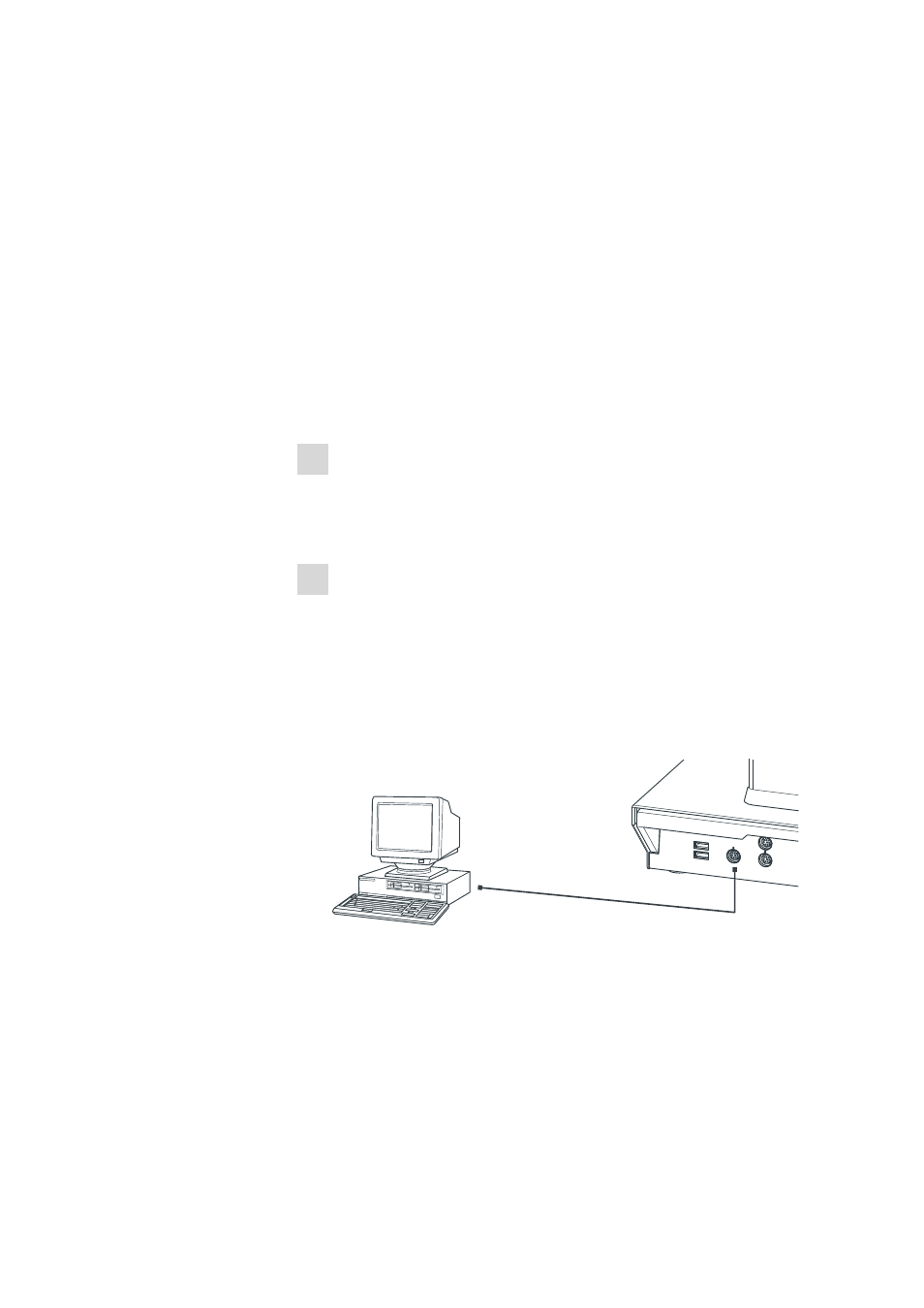
■■■■■■■■■■■■■■■■■■■■■■
3 Installation
864 Robotic Balance Sample Processor
■■■■■■■■
19
3.4
Connecting a computer
The 864 Robotic Balance Sample Processor requires a USB connection to a
computer in order to be able to be controlled by a PC software. When a
6.2151.000 controller cable is used, the instrument can be connected
directly, either to a USB socket on a computer, to a connected USB hub or
to a different Metrohm control instrument.
Cable connection and driver installation
A driver installation is required in order to ensure that the 864 Robotic Bal-
ance Sample Processor is recognized by the PC software. To accomplish
this, you must comply with the procedures specified. The following steps
are necessary:
1 Installing the software
■
Insert the PC software installation CD and carry out the installa-
tion program directions.
■
Exit the program if you have started it after the installation.
2 Establishing cable connections
■
Connect all peripheral devices to the instrument (see Chapter
3.21, page 59).
■
Connect the 864 Robotic Balance Sample Processor to the mains
supply if you have not already done this.
■
Connect the instrument to your computer through a USB connec-
tor (Type A) (see Instructions for Use for your computer). The
6.2151.000 cable is used for this purpose.
6.2151.000
USB 2
USB 1
Contr.
MSB 2
Figure 12
Connecting the computer
For Windows 2000: The instrument is recognized and the driver is
installed automatically.
For Windows XP: The instrument is recognized and the installation
assistant for the driver is started automatically. Select the option
"Install software automatically" and click on [Continue]. Exit the
assistant with [Finish].
