Replacing the r4300 fan pack – ClearCube R-Series Data Center Products User Manual
Page 129
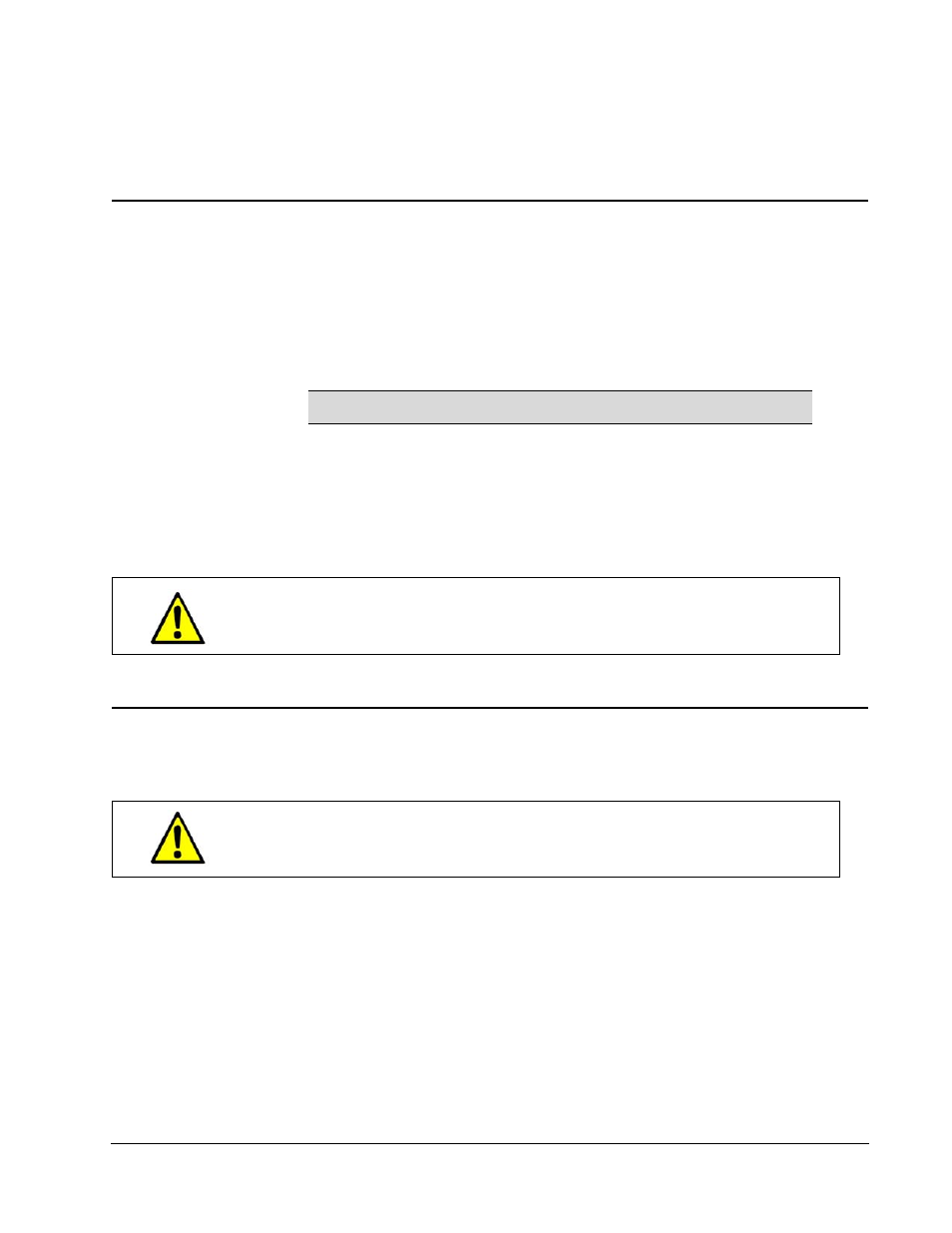
R-Series Data Center Products User’s Guide
Hardware Upgrade and Replacement Procedures • 105
section, “R3040S Interposer Cards” on page 102, to remove an R3080D or an R1350
interposer.
Replacing R4300 Management, Connect and Network Modules
R4300 Management, Connect, and Network Modules are hot-swappable. To replace a
module, do the following:
1. Label all cables attached to the module.
2. Remove the cables.
3. Press down on the two green levers on each side of the module.
4. Pull the module from its bay. The old module must remain out of the bay for at
least five seconds for the replacement module to be recognized by the system.
5. Place the replacement module squarely in the bay, slide it in, and press firmly to
seat it.
6. Replace the cables.
Replacing the R4300 Fan Pack
To replace the Fan Pack on the R4300 chassis, do the following:
1. Before you begin, be sure to have a replacement Fan Pack and a #2 Philips
screwdriver ready.
2. Power down blades and remove all R4300 chassis power cords.
3. Using a #2 Phillips screwdriver, remove the 5 screws on the back of the chassis
that attach the fan pack.
4. Insert a finger in the slot on the left side of the fan pack and slowly pull the fan
pack out.
NOTE
Management modules have only one lever.
Do not remove or insert R4300 modules during a firmware update.
When the RMM Status LEDs are flashing amber, a firmware update is
in progress.
Use caution when replacing R4300 Fan Packs: be sure to disconnect
power and follow the instructions below.
