20 firmware update process, 1 uploading files, 2 monitoring progress and restarting devices – ClearCube Sentral 6.9.3 User Manual
Page 51: Uploading files, Monitoring progress and restarting devices
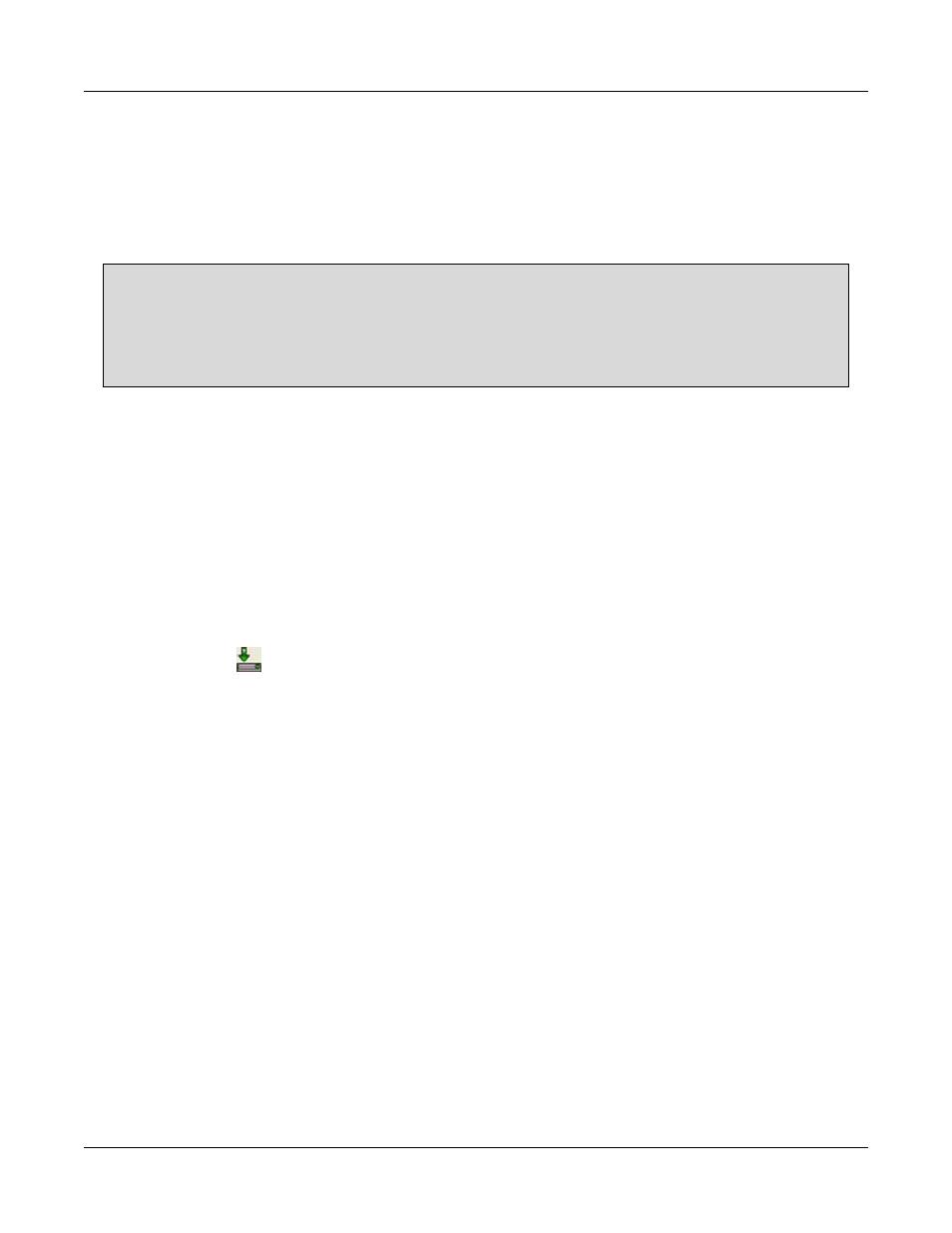
Sentral Quick Start Guide
44
Rev F 2.2.08.06.2014
20 Firmware Update Process
The sections below show how to update PCoIP firmware for PCoIP host cards and PCoIP zero clients.
20.1 Uploading Files
The steps below show how to upload firmware update files to the Sentral FTP Server.
NOTE: Before you begin, ensure you have
created a group called updates and dragged the devices you want to update to this group
(“updates” is the group name used below; however, you can use any name)
placed the PCoIP firmware in a directory you can access from Sentral Console.
1. From the Sentral menu, access the devices you are updating.
For blades and host cards: click Management > Hosts > PCoIP Hosts.
—OR—
For zero clients: Click Management > Thin Client > PCoIP Thin Clients.
2. Right-click an empty space in the screen and then select PCoIP Firmware Update.
3. Right-click the update group and select New Update. The devices that you dragged to the group are
listed in the text box.
4. Click Browse to navigate to the firmware file.
5. Click Upload (
). The file is uploaded to the FTP server.
A confirmation message is displayed once the files are uploaded.
Sentral then sends the firmware update command to each device.
20.2 Monitoring Progress and Restarting Devices
The steps below show how to use the PCoIP Event Log to monitor update progress and restart devices to
complete the update process.
1. From the Sentral menu, click Reports > PCoIP Event Log. Monitor progress from this screen.
2. The PCoIP Event Log displays the message
FirmwareupdatedSuccessfully
when the update
process is complete.
3. Be sure to wait for an additional 10 minutes to ensure that the process completes gracefully.
4. Restart devices.
For blades and host cards: Restart blades by removing them from the chassis and re-inserting
them. Ensure that they power on either automatically or by pressing the power button.
—OR—
For zero clients: Power off and then power on the zero client.
