ClearCube Sentral 6.9.3 User Manual
Page 42
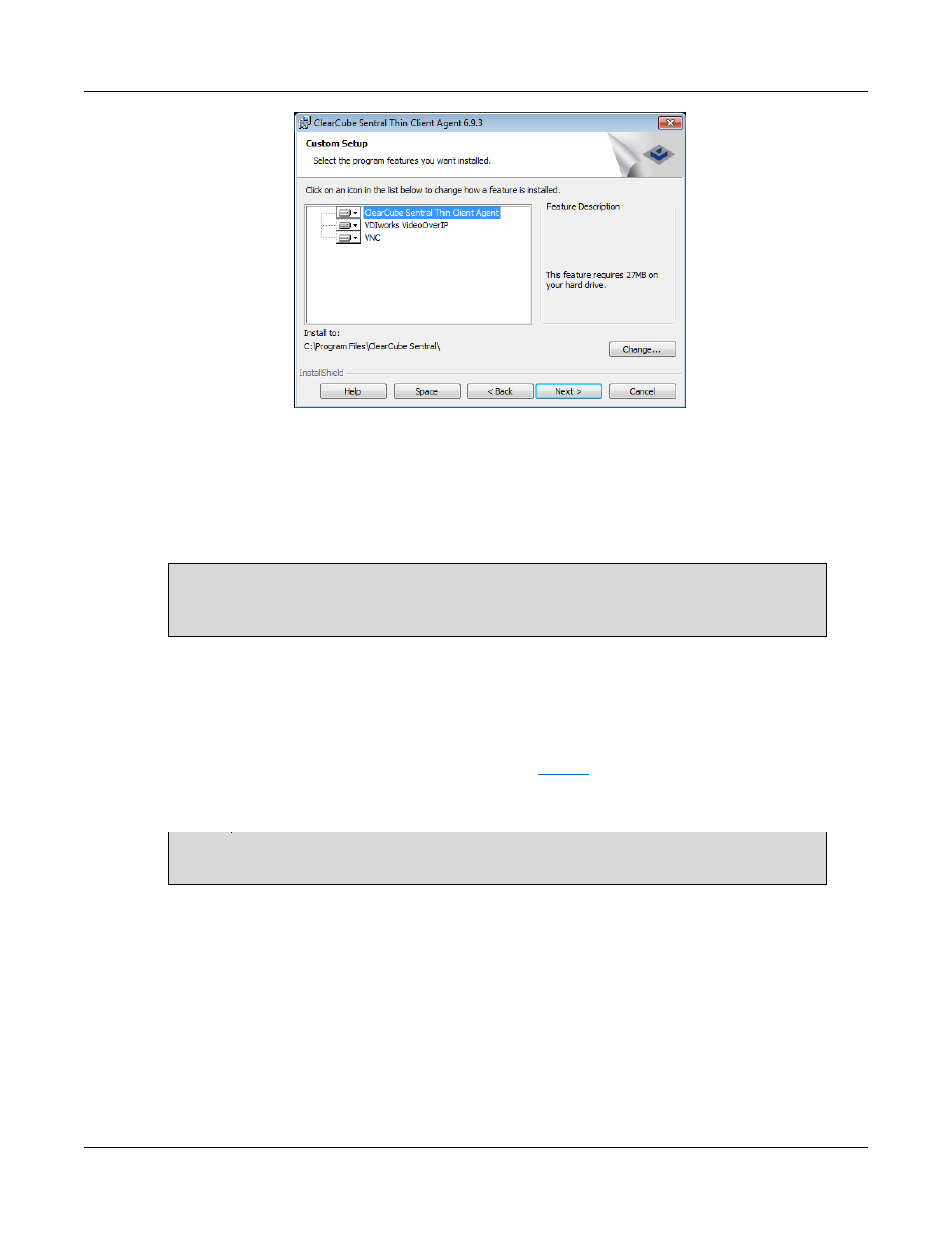
Basic Operations
Rev F 2.2.08.06.2014
35
Figure 21. Selecting Thin Client Agent components to install
After choosing features to install, click Next.
10. Enter the IP address or hostname of the Sentral Primary Server and Secondary Server. The
default value is the hostname of the computer on which you are installing the host agent.
NOTE: If you have a Primary Sentral Server only, enter the same values in the Primary and
Secondary fields. The value here must be the same as the value you specified
during Sentral Server installation.
Click Next.
11. Click Install to start installation. The installer displays a progress bar and status information.
12. For TightVNC installations only: Follow the steps below if you chose to install the VNC feature. If
you did not choose to install the VNC feature, skip to
step 13
a. From the TightVNC installation dialog box, click Next.
NOTE: You might need to move the host agent installation dialog box to view the
TightVNC installer.
b. Click I Agree.
c. From the Choose Components dialog box, ensure all options are selected and click Next.
d. Specify and installation directory or accept the default and click Next.
e. Select the Start Menu options and click Next.
f. Be sure to select all options in the Select Additional Task screen, shown below, and then
click Next.
