5 renaming i/ports (zero clients), 6 adding users to sentral database, 1 adding a user – ClearCube Sentral 6.9.3 User Manual
Page 45: Renaming i/ports (zero clients), Adding users to sentral database, Below
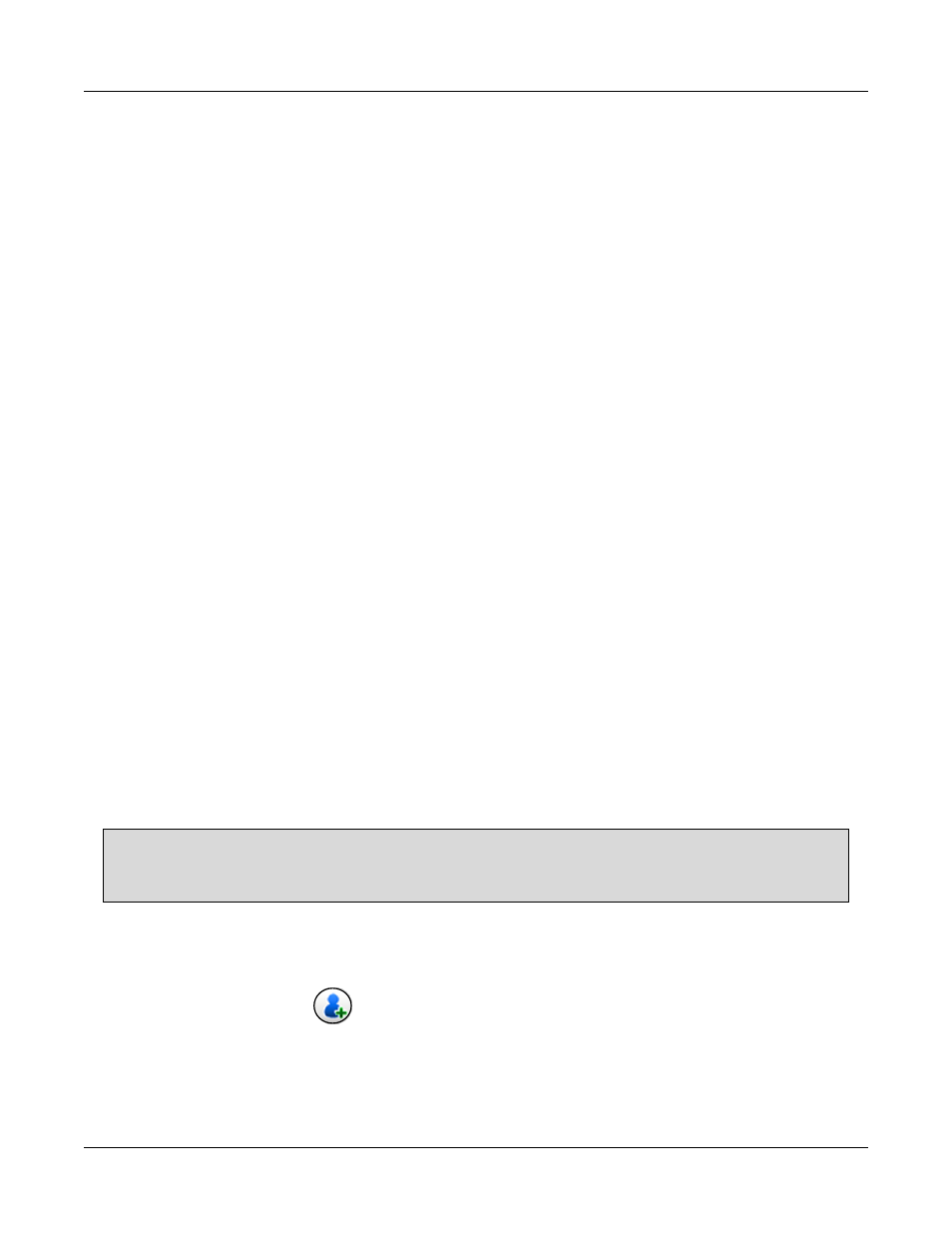
Sentral Quick Start Guide
38
Rev F 2.2.08.06.2014
When the discovery process is complete, all discovered devices are displayed in the hierarchical tree.
14.4 Creating Groups and Subgroups (Required for All
Management Tasks)
Devices and users must be in a Sentral group to perform management tasks on them. To create a group:
1. Right-click CCT node in the hierarchical tree on the left portion of the screen.
2. Select Add Group.
3. Complete the group name fields and then click Add Group.
4. Optionally, to create a subgroup, right-click a group and perform the steps above.
14.5 Renaming I/Ports (Zero Clients)
For ease of management, it is a best practice to rename I/Ports (zero clients and thin clients) with an
alias that allows you to quickly identify them. For example, an alias could be the I/Port’s desk or user
location.
To rename I/Ports (zero clients):
1. From the hierarchical view on the left portion of the screen, right-click an I/Port.
2. Select Rename Device.
3. Specify a new name and click OK.
14.6 Adding Users to Sentral Database
The sections below show how to add users to Sentral Database.
NOTE: From the Management > Configuration screen, ensure that the Discovery User Preference is
set appropriately for your environment. Select Domain when you are using Active Directory in
your environment, otherwise, select Local.
14.6.1 Adding a User
1. From the main menu, click Setup > Configuration.
2. Click the Add User icon (
).
3. In the User Name field, specify the user name to add and select a Security Group to associate it with.
4. Click Save.
5. Click Management > Groups.
