Ep 10, Below – ClearCube Sentral 6.9.3 User Manual
Page 16
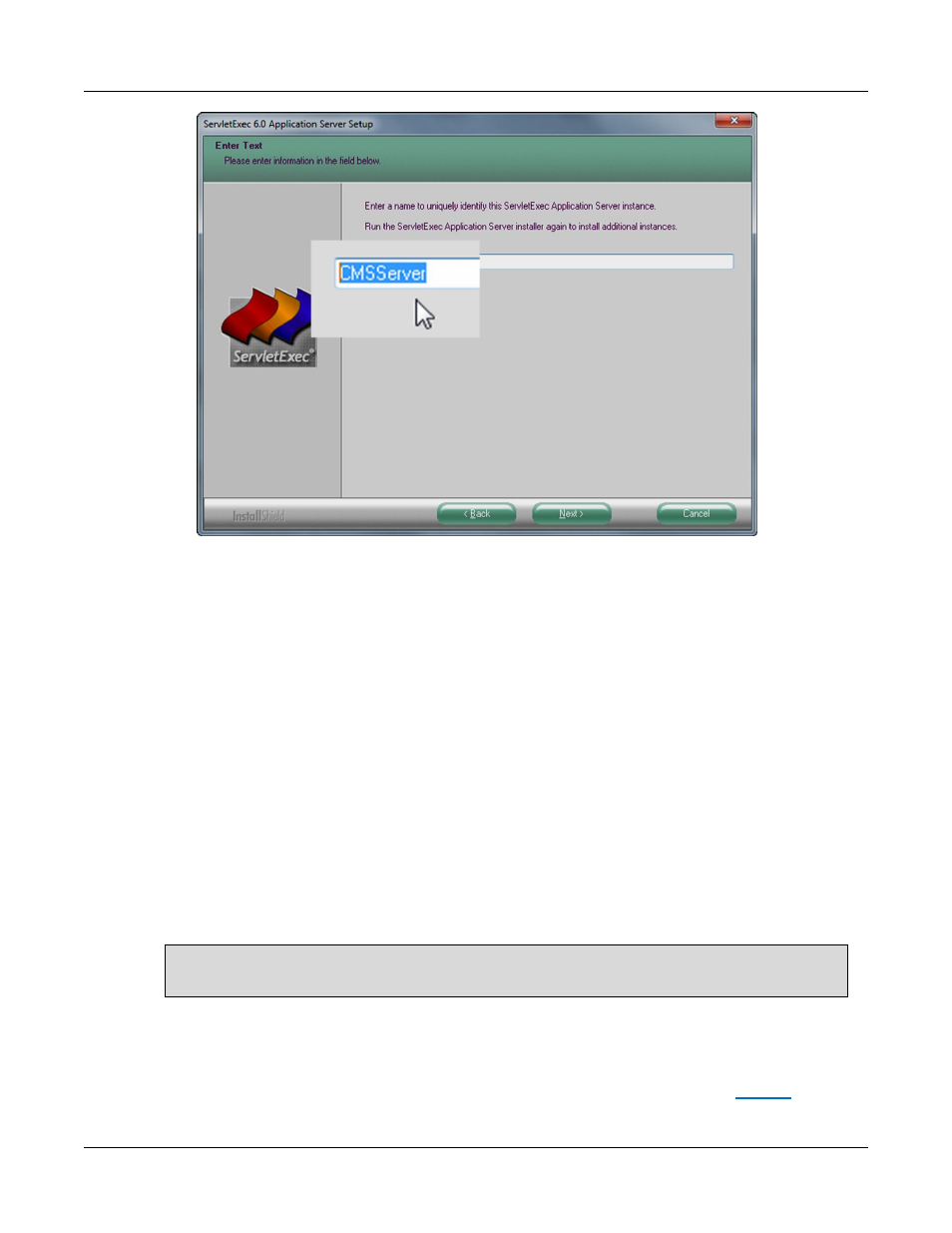
Installing Sentral FTP Server and Sentral Server
Rev F 2.2.08.06.2014
9
Figure 4. Specifying the name of the AS instance
d. From the Setup Type screen, select Microsoft IIS, and then click Next.
e. From the Choose Destination Location screen, accept the default location,
C:\InetPub\Scripts, and then click Next (assuming that the installation drive is C:\).
f. Accept the default ServletExec port, 8888, and then click Next.
g. Click Next to install the specified components.
h. Specify values from the ServletExec Admin Username and Password screen. Note that
Sentral does not require these credentials (these are used for a Web-based admin login).
Click Next.
i. The installer displays an Application Server Setup information message about
webadapter.properties. Click OK to continue.
j. Click Finish to complete ServletExec installation. Sentral then displays a message about
starting ServletExec.
NOTE: If this message is covered by a Windows Explorer containing a readme file, close the
explorer to see the remaining installation messages.
Now that you have specified the Sentral Web server, continue to the following step.
10. Provide the database server credentials so that the installer can insert the schema in the database.
The table below shows each field in the Enter database information screen (shown in
).
