ClearCube Sentral 6.9.3 User Manual
Page 18
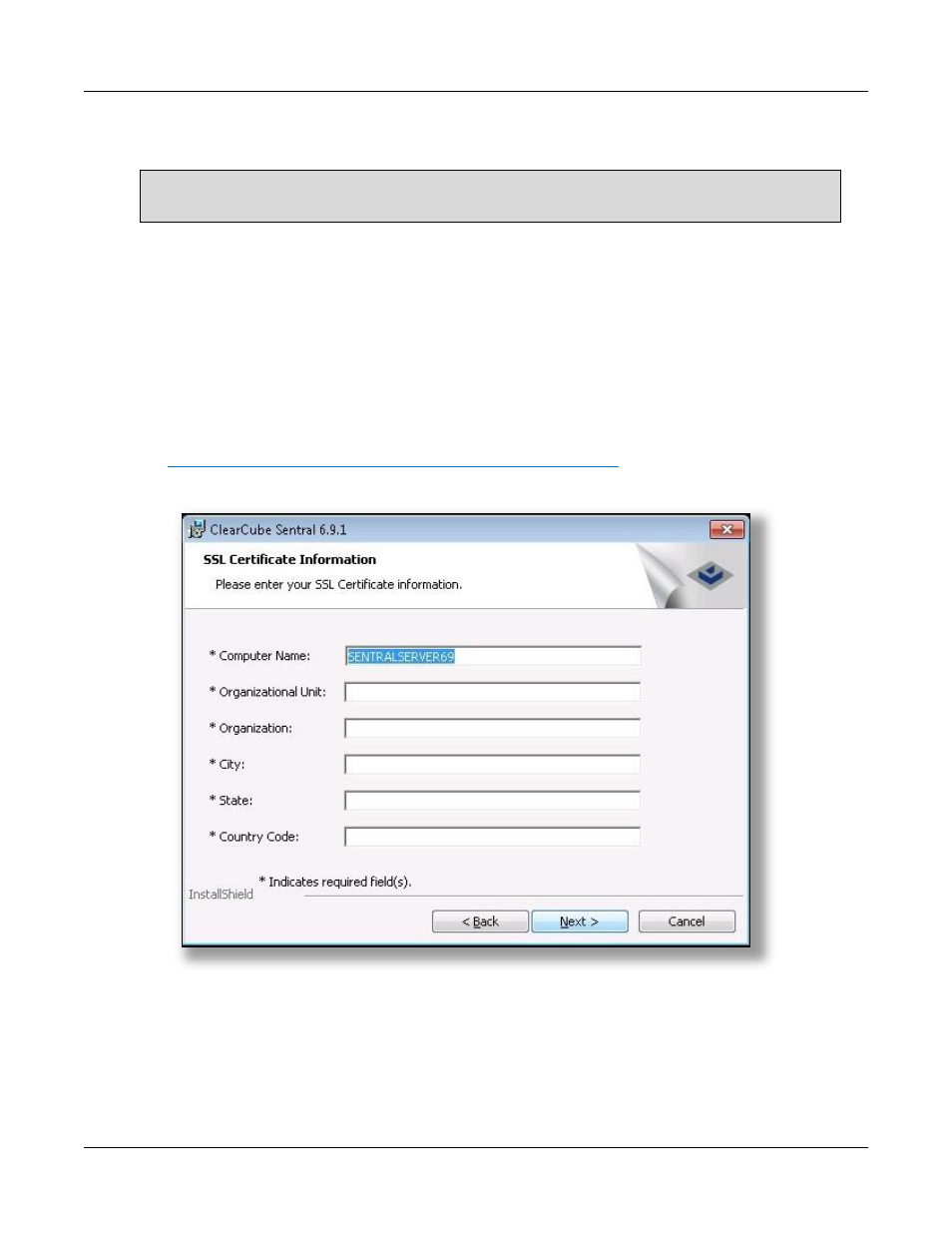
Installing Sentral FTP Server and Sentral Server
Rev F 2.2.08.06.2014
11
11. From the Primary and Secondary Server screen, specify the IP address or host name of Sentral
Server (ClearCube recommends using an IP address).
NOTE: If you are using a primary server only, specify the primary server’s address in the
Secondary Sever field.
12. Click Next and the installer displays progress messages.
13. Enter the requested information to create an SSL certificate (shown in the figure below). This
information is used for communicating with R-series chassis Remote Management Module (RMM).
(See Sentral Administrator’s Guide and R-Series Data Center Products User’s Guide for more information.)
All fields are mandatory
Country Code field is a two-letter code. You can find a list of two-letter country codes (or code
elements) in the ISO 3166-1 standard, located at:
Figure 6. Entering SSL certificate information
14. Click Next to continue. A message is displayed about SSL certificate creation.
15. Click Finish to complete Sentral Server installation and to begin Sentral Console installation.
Next step: Sentral Console installation
