ClearCube Sentral 6.9.3 User Manual
Page 15
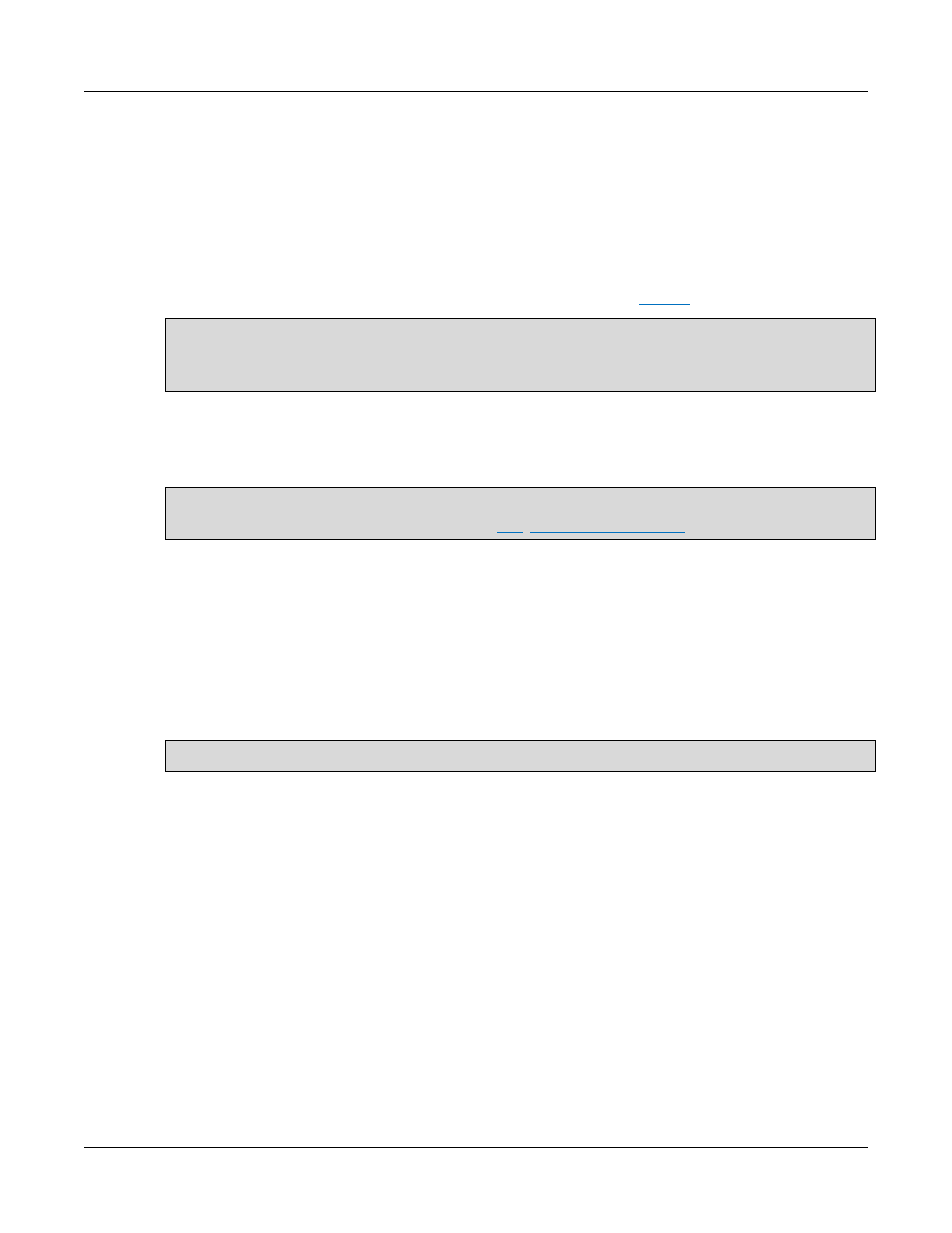
Sentral Quick Start Guide
8
Rev F 2.2.08.06.2014
9. Select the Web server you are using in your Sentral deployment from the options provided. The list
below shows the steps to perform for the Web server that you select. Select one of the following:
Apache Tomcat
a. The installer requests Windows operating system and Active Directory credentials for
authenticating Tomcat Server. Provide credentials in these fields. See the text on this screen for
more information.
b. Click Next to display the database credentials screen. Continue to
step 10
NOTE: For future configuration, you can specify or modify these settings by selecting ClearCube
Tomcat from Services Microsoft Management Console (MMC). Open MMC by entering
services.msc in the Start menu’s Search box.
—OR—
Microsoft IIS
NOTE: If you are using IIS it must be installed before you can continue. If you have not already
installed IIS, stop and do so now. See
” for more information.
Sentral installs ServletExec®, which enables Java® Servlets in IIS.
a. Sentral displays the ServletExec Application Server Setup dialog box. Click Next.
b. Select Install a ServletExec AS instance and then click Next.
c. Continue by accepting installation defaults. From the Enter Text screen shown below, be
sure to replace the default (the name of the computer on which you are installing Sentral)
with CMSServer (this value is case-sensitive).
NOTE: Ensure that you enter CMSServer capitalized as shown.
