1 windows operating systems – ClearCube Sentral 6.9.3 User Manual
Page 40
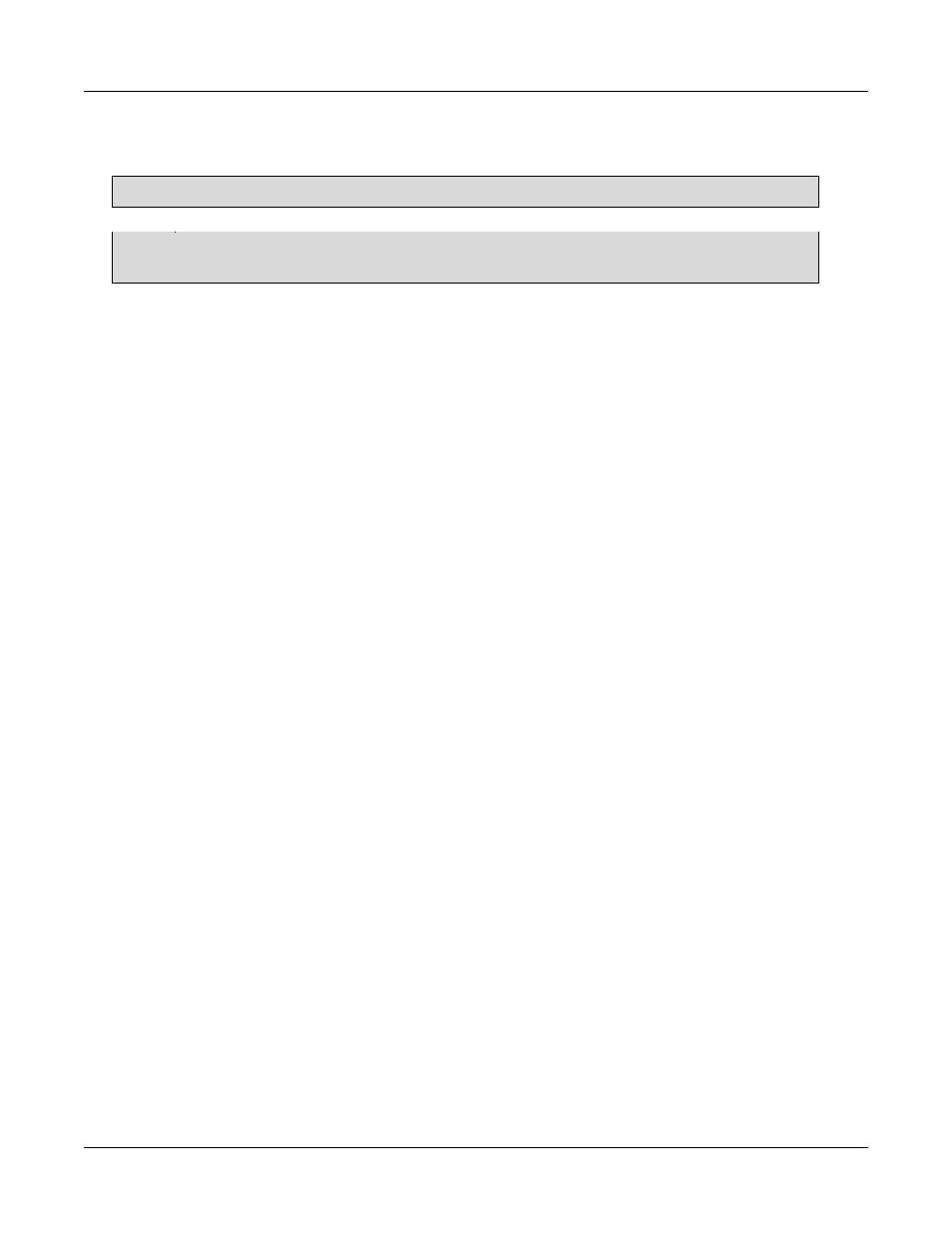
Basic Operations
Rev F 2.2.08.06.2014
33
If the thin clients in your enterprise have pre-installed Sentral thin client agents, you do not need to
install or re-install the thin client agent.
NOTE: Zero clients using PCoIP technology do not require a thin client agent.
NOTE: If you are using clients that run a Linux operating system, consult the documentation
included in the installation media for Linux thin client agent installation instructions.
14.2.1 Windows Operating Systems
The steps below show how to install a thin client agent locally on a single thin client on a Windows
Embedded Standard 7 operating system.
1. Ensure that you:
Log in to the thin client as an Administrator with installation privileges.
Uninstall any Sentral software that is currently installed on the thin client.
Open ports that Sentral requires for communication. These are shown in the table “Configuring
network ports” in Sentral Administrator’s Guide.
Attach any necessary peripherals to the thin client (including a keyboard, mouse, monitor, and
optionally a mass storage device).
2. If applicable, turn off or disable the thin client’s write filter.
Ensure that the thin client has enough space to install the thin client agent. This might require
deleting items or moving items to another location, such as a network share.
3. From the thin client folder in the Sentral download, copy the setup.exe installer to the thin client.
Choose the installer appropriate for your operating system.
4. Right-click setup.exe and select Run as administrator to launch the thin client agent installer.
5. User Account Control displays a message. Click Yes. The installer displays the Thin Client Agent
welcome screen, shown below.
