3 device discovery, Device discovery – ClearCube Sentral 6.9.3 User Manual
Page 44
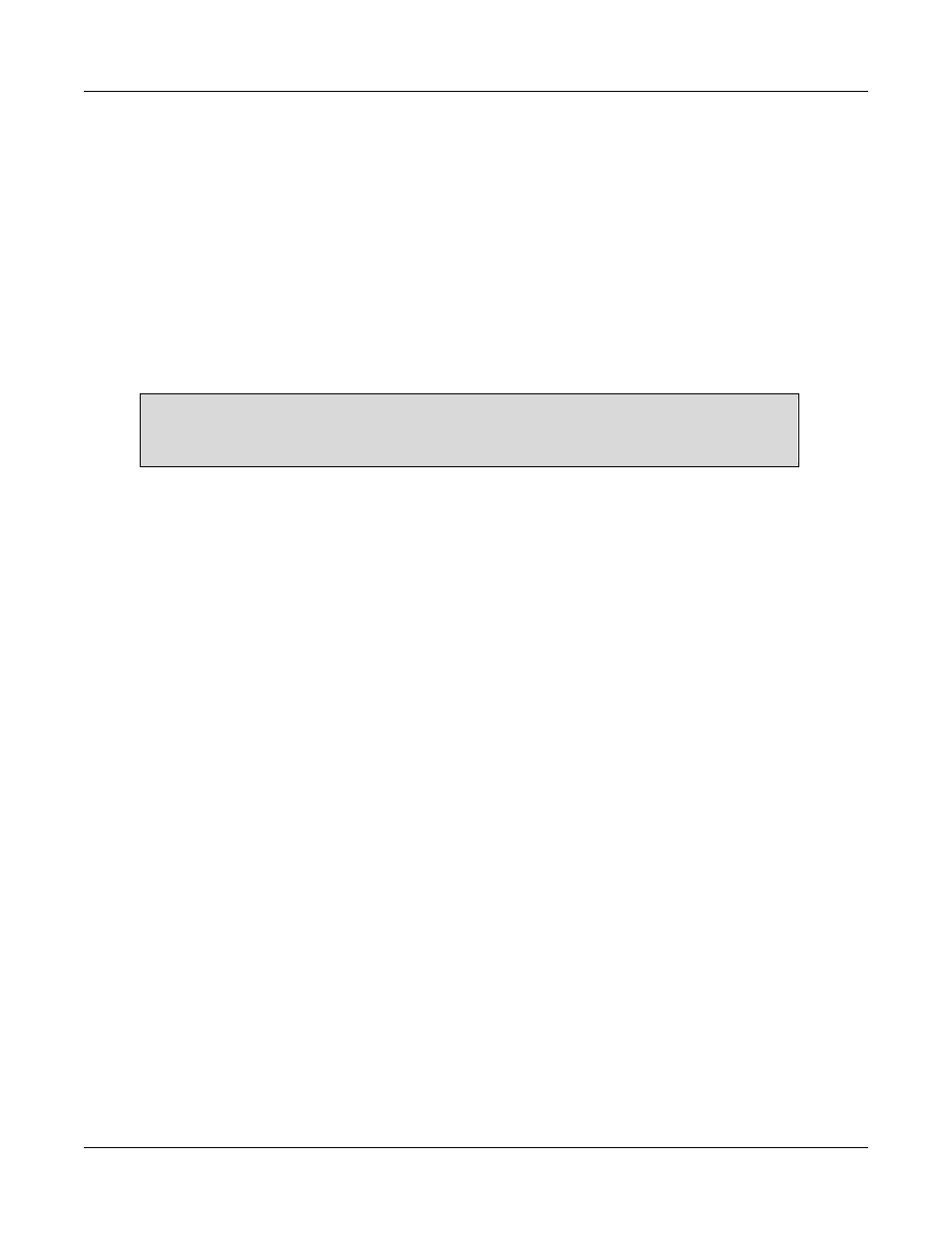
Basic Operations
Rev F 2.2.08.06.2014
37
To install:
1. From the thin client folder in the Sentral download, copy iport_6.9.3.deb to the thin client. Choose
the file appropriate for your operating system.
2. Open a terminal window and change directory to the location of the iport_6.9.3.deb file.
3. Enter the command:
sudo dpkg -i iport_6.9.3.deb
4. From the pop-up dialog box, enter the IP address or hostname of the Sentral Primary Server and
Secondary Server. The default value is the hostname of the computer on which you are installing
the host agent.
NOTE: If you have a Primary Sentral Server only, enter the same values in the Primary and
Secondary fields. The value here must be the same as the value you specified
during Sentral Server installation.
5. Reboot the thin client.
To uninstall:
7. Open a terminal window and change directory to the location of the iport_6.9.3.deb file.
8. Enter the command:
sudo apt-get remove iport
9. Reboot the thin client.
14.3 Device Discovery
Before you can perform any Sentral operations, you must discover your devices (zero clients, host
blades, host cards, users, and more).
The steps below show how to perform a discovery from the Sentral menu.
1. Click Setup > Run Discovery.
2. Create a subnet range by right-clicking an empty space and selecting New Subnet.
3. Complete the fields and click the Save icon.
4. Right-click the subnet entry and select Device Discovery.
5. Select one or more device types to discover (such as Sentral Host Machines and PCoIP-enabled
Devices, Managed Mode).
6. The discovery process can be lengthy. Be sure to allow the discovery to complete. Note that the
discovery process additionally configures devices to poll Sentral Server.
