Allocating i/ports and blades, Setting allocations – ClearCube Grid Center Admin Guide 4.11 User Manual
Page 53
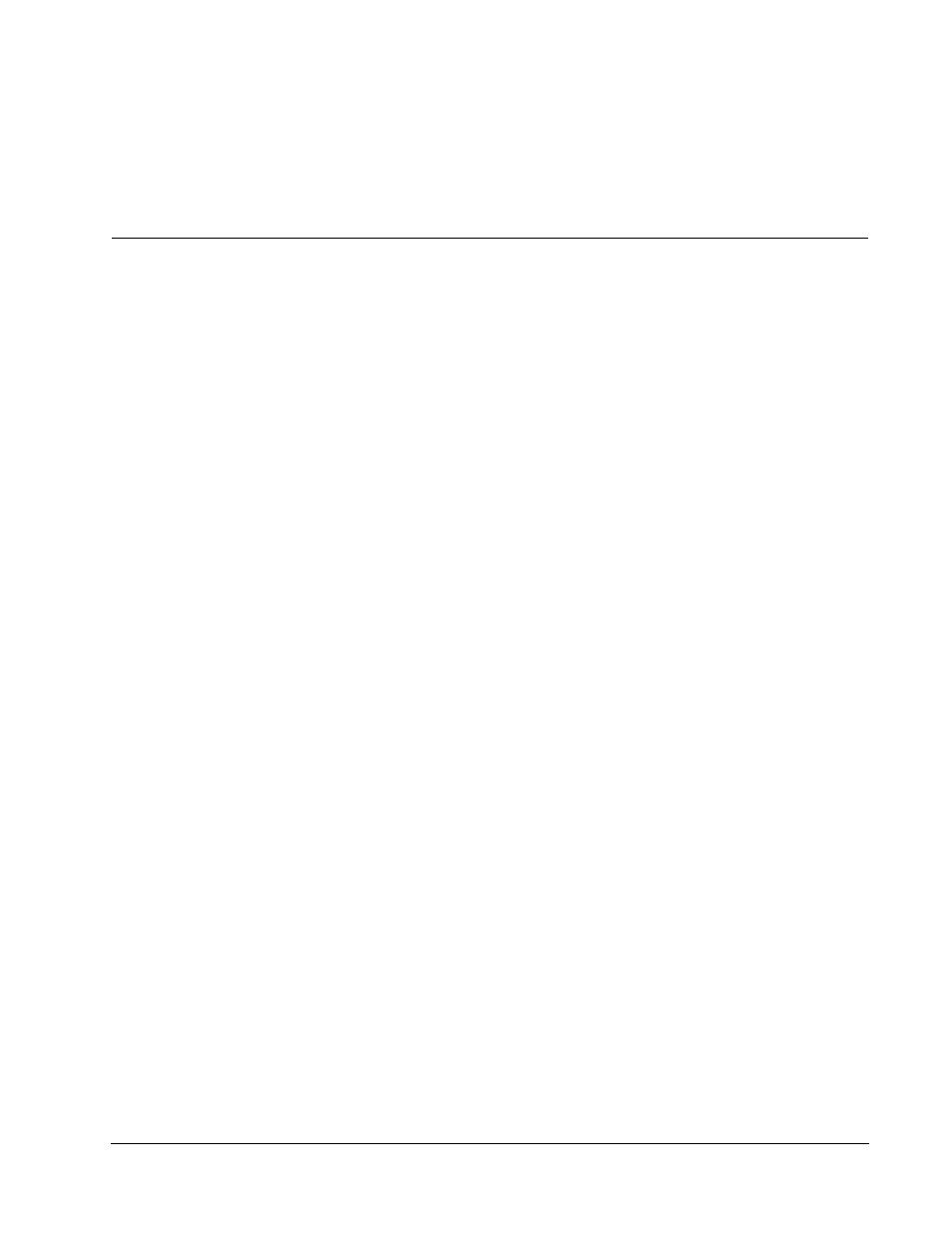
Grid Center 4.11 Administrator’s Guide
Allocation • 47
You can create an essentially unlimited number of I/Port groups and leave them
unpopulated if you wish. This is useful for planning future network expansions.
Remember that each I/Port can be a member of only one group.
Allocating I/Ports and Blades
Allocation allows administrators to allocate dynamic connections between groups of
Blades and I/Ports. After they are created, allocations can be easily modified to allow
for changing network needs and use. Two types of allocations are possible:
•
Dedicated – connects the I/Port to the same assigned Blade each time.
•
Shared – connects an I/Port to a Blade based on the least-load average.
When a Blade group is designated as a Dedicated group, I/Ports can only connect to
that Blade. When a Blade group is designated as a Shared group, I/Ports can connect
to any Blade in the group, based on the least-load average algorithm, which monitors
system usage and automatically assigns I/Ports to the Blade in the group that has the
least load when the connection is attempted.
In both types of allocation, as many as four I/Ports can connect to a Blade at one time.
With Dedicated allocation, administrators can select as few as one or as many as four
I/Ports to be connected to their dedicated Blade. In this way, administrators can allocate
the right amount of computing power to each user, according to their varied needs.
For example, a power user should be given a Dedicated allocation as a single user on
a Blade. One way to do this is to create a Blade group containing only one Blade, and
an I/Port containing only one I/Port, which is located in the power user’s work area.
For environments where computer usage is light or varied, such as computerized
point-of-sale terminals, an Internet cafe, or a telemarketing group, it would make
sense to create both relatively large I/Port groups and Blade groups, keeping in mind
the limit of four I/Ports per Blade. Since allocations and mappings can be changed at
any time, administrators also gain the ability to perform load-balancing on their
networks.
Setting Allocations
Allocations are added, modified, and deleted from the Allocation View. To manage
allocations, click the Allocation link in the main menu. The Dedicated Resource
Users list is displayed, as shown in Figure 25. This is the default behavior when
Allocation is chosen from the main menu. To see the Shared Resource Users list,
click Shared Allocations.
