Creating a blade group, Adding blades to a blade group – ClearCube Grid Center Admin Guide 4.11 User Manual
Page 49
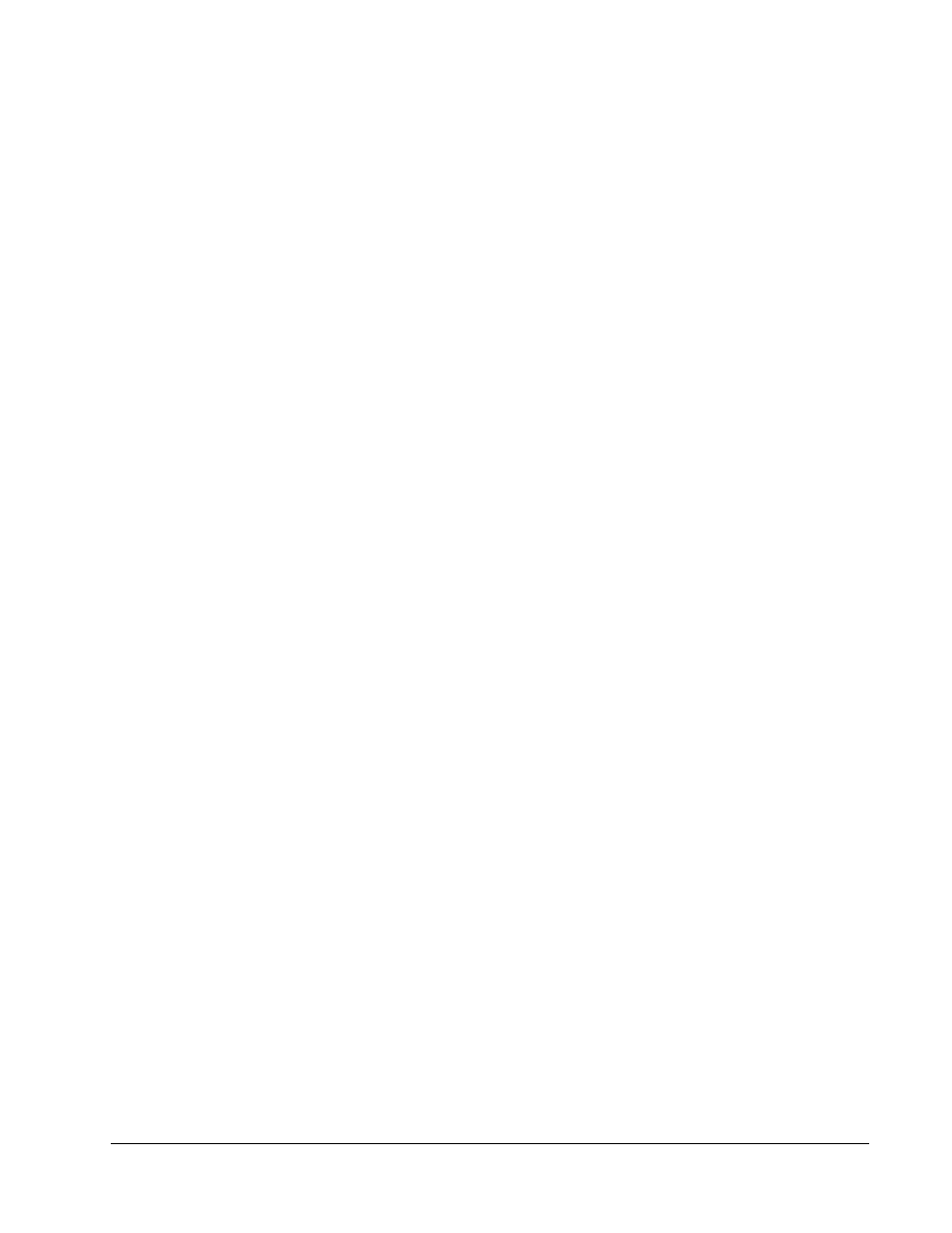
Grid Center 4.11 Administrator’s Guide
Allocation • 43
Creating a Blade Group
1. From the main menu, click Blade Groups under Edit Groups.
or
In the Group Edit View, click Blade Groups in the menu bar.
2. Enter the Group Name, Description, and Location. Select a Users Class
parameter from the Users Class pull-down menu. These parameters are:
•
Name — the name of the group
•
Description — a meaningful description of the group
•
Location — the group’s location, either physical or virtual
•
Users Class— Shared, Dedicated, or Spare, depending on how these
Blades will be allocated.
The first three fields are free text fields and accept alphanumeric characters,
including spaces. Special characters such as . * & % # / \ > < | cannot be used.
If you enter one of these, a dialog box reminds you not to enter special
characters.
Note: If you enter a name longer than 17 characters, only the first 17 characters will
be displayed in the center pane.
3. Press Save or Add Group and confirm this action. The new Blade group is
saved in the database and the group name is added to the Blade Group
pull-down menu at the right end of the menu bar.
The Blade group can be modified at any time by selecting its name from the Blade
Group pull-down menu in the Group Edit View – Blade Groups screen.
To delete a Blade group, select it from the Blade Group pull-down menu and press
the Delete button in the lower right corner of the screen. You will be prompted to
confirm the deletion.
Adding Blades to a Blade Group
To add Blades to a new or existing Blade group, do the following:
1. Select a Blade group from the Blade Group pull-down menu at the right end of
the menu bar.
2. Click on a Blade name or icon in the left pane. A Blade icon with its name is
placed in the right pane.
3. Click Save.
Note: Blades cannot be added to more than one group. Each Blade can belong to
only one group.
To delete a Blade from a Blade group, do the following:
1. Click on the check box next to the Blade to be deleted in the right pane.
2. Click Delete Blades in the center pane.
