ClearCube Grid Center Admin Guide 4.11 User Manual
Page 16
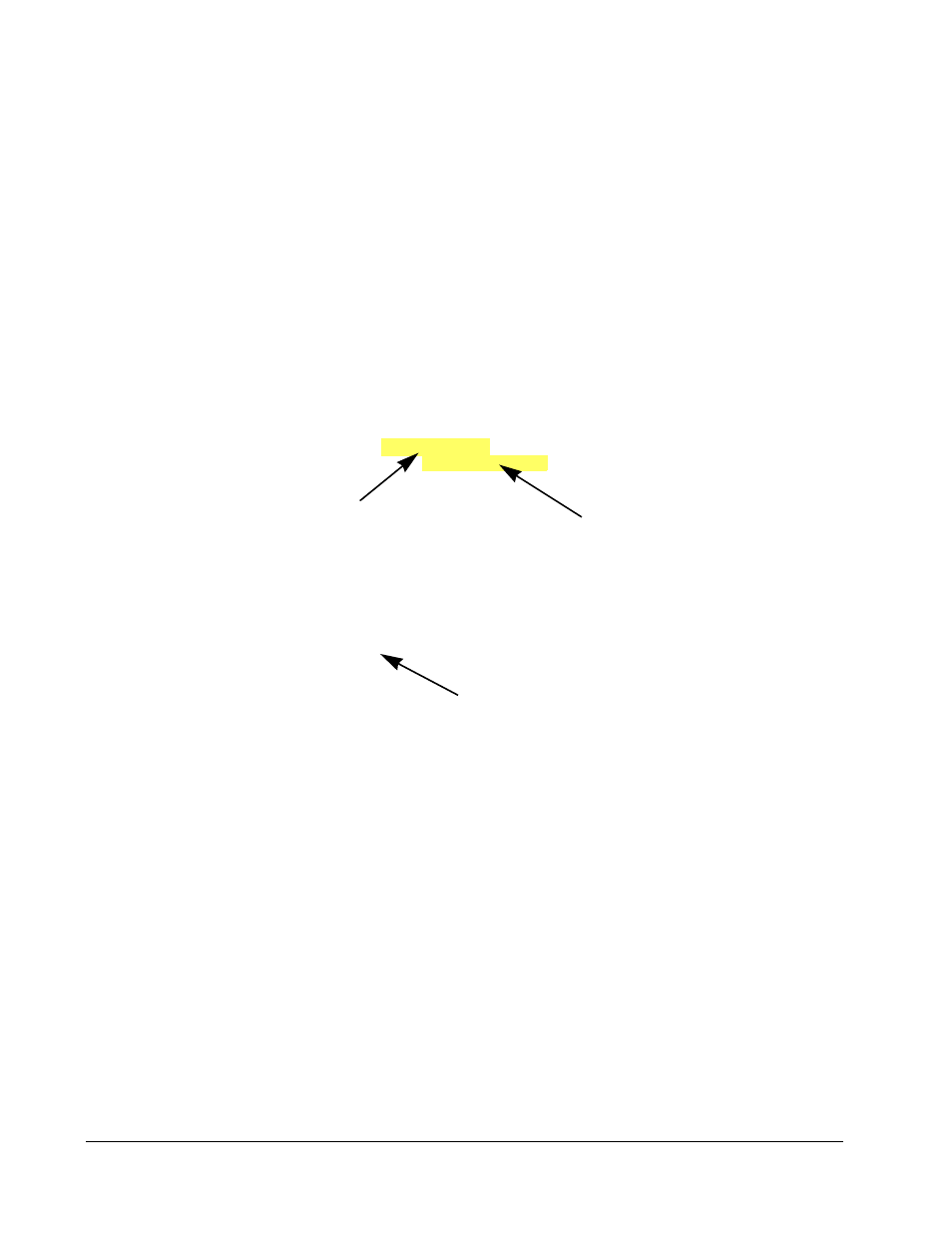
10 • Grid Center Installation
Grid Center 4.11 Administrator’s Guide
Installing the I8800 I/Port Client
The Grid Center I8800 I/Port client is installed after the Blade clients are installed.
This client can be installed in one of two ways:
•
Locally at the I/Port
•
Remotely from the Console, using the Grid Center Update function (see Updates
To install the Grid Center client, do the following (for both methods):
1. Change the following configuration files in the IPORT-CLIENT file before
sending it as an update:
a. Edit the
iportinfo.xml file
to specify valid Primary and Secondary
Administration Console(s).
Change to the name
Change to the name
of the Primary Admin Console.
of the Secondary Admin Console.
b. Edit the
trustusers.xml
file to include the name of the Secondary Admin
Console as a trusted Console.
Insert the name of the Secondary Administration Console
encoding="UTF-8"?>
This establishes the Console systems as trusted machines for the I/Ports. A trusted
machine is a system that is assumed to be safe to send data, snapins, and operating
system updates to the I/Ports without requiring authentication or a challenge/
response exchange. By default, the Consoles are the trusted machines for the I/Ports.
More systems can be added as trusted machines in this fashion. Trusted machines
can also be configured through Grid Center after the I/Ports have been discovered.
For a local installation:
1. Copy the update files to a USB mass storage device such as a key drive and
go to the I/Port.
2. Log into the I/Port as an administrator. Press and hold the Shift key and select
Logoff from the Start menu. Keep the Shift key depressed until the
Administrator Login dialog box is displayed. The factory default Administrator
account is
administrator
and the default password is
clearcube
. These
can be changed in the User Accounts control panel.
