Blades, Figure 18, Blade configuration screen – ClearCube Grid Center Admin Guide 4.11 User Manual
Page 39
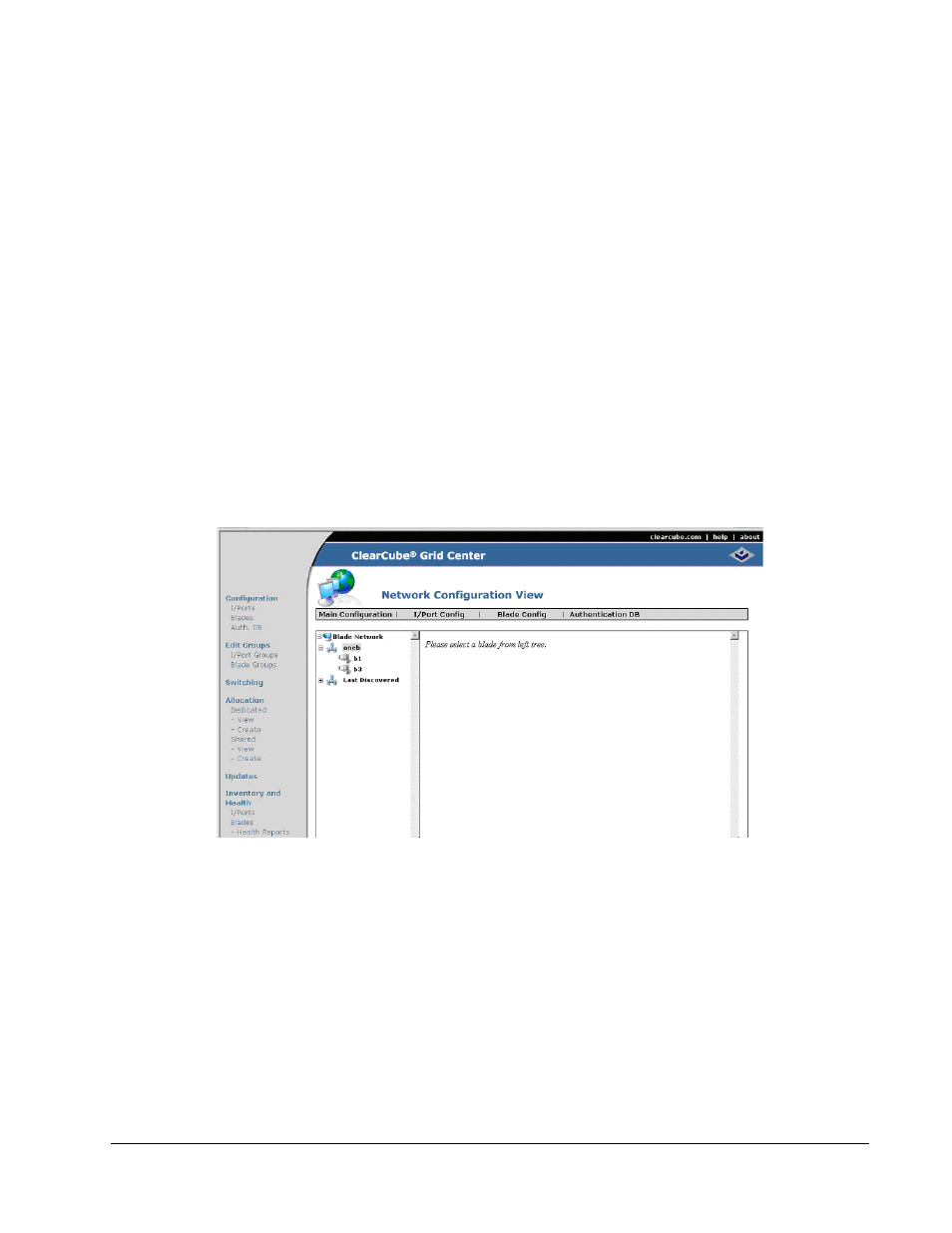
Grid Center 4.11 Administrator’s Guide
Configuring Grid Center • 33
Blades
The Blade Configuration screen, shown in Figure 18, allows connecting to individual
Blades to configure them. The left-hand tree shows all the discovered Blades. If
Blades are part of a group, then they are displayed in their respective groups. If they
have not yet been assigned to a group, they are displayed in the Last Discovered list.
There are two methods for configuring the Grid Center Blade client:
•
Via the Grid Center Administration Console
•
Directly from the Blade
Figure 18 Blade Configuration Screen
From the Grid Center Administration Console, click the Configuration link in the left
menu and click the Configure Network icon at the bottom of the screen. Select
Blade Network and click on the Blade to configure.
or
Launch the Grid Center client locally on the Blade by selecting Start Menu–>All
Programs–>ClearCube Management Suite–>Grid Center–>Grid Center Client.
When logging into a Grid Center Blade client, use either the domain credentials of any
valid domain account, or the local credentials of a valid local account. If local is
chosen, enter the local system name instead of the workgroup name.
1. To configure Blade clients on the network, select a Blade from the left-hand
pane and click Blade Config. The Grid Center Blade client Login dialog box is
displayed. If the Authentication database has been populated with the correct
username and password, you are logged in automatically.
