Backing up the discovery list files, Restoring the discovery list files, Uninstalling grid center – ClearCube Grid Center Admin Guide 4.11 User Manual
Page 20
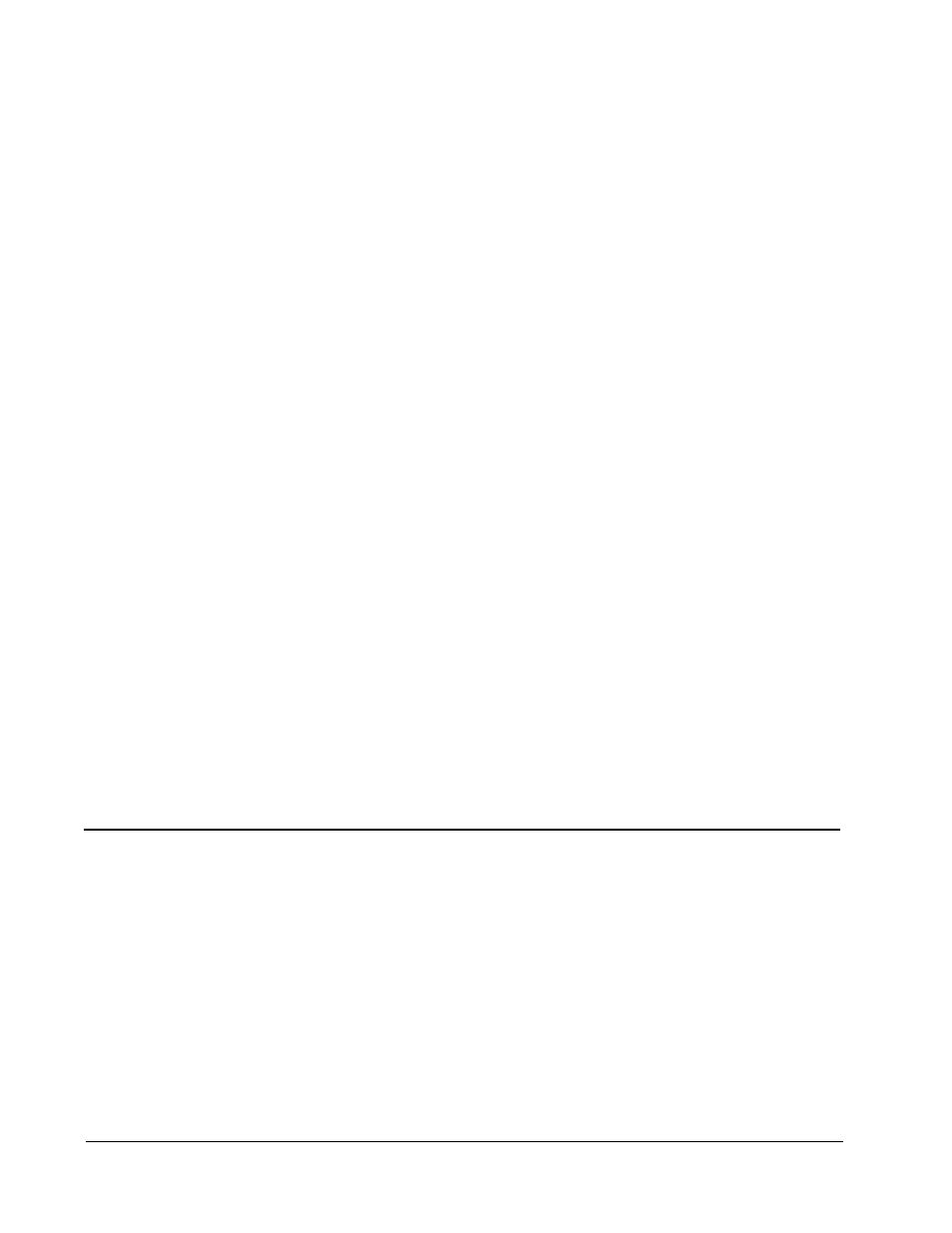
14 • Grid Center Installation
Grid Center 4.11 Administrator’s Guide
Note: You must begin this process before beginning to uninstall a previous version
of Grid Center.
Backing up the Discovery List Files
To back up the Discovery list files for Grid Center 4.0, do the following before you
begin your Grid Center 4.11 installation process:
1. Go to C:\Program Files\ClearCube Management
Suite\DCI\CGI-BIN\IPORT\ .
2. Copy these two files:
•
shosts
•
bladehosts
3. Save these files to a directory outside the ClearCube Management Suite
directory.
4. Proceed with your Grid Center 4.11 installation, beginning with un-installing
your previous version of Grid Center.
Removing Grid Center erases these files from the ClearCube Management Suite
directory.
Restoring the Discovery List Files
To restore the Discovery list files, do the following after you complete your Grid
Center 4.11 installation process:
1. Go to C:\Program Files\ClearCube Management
Suite\DCI\CGI-BIN\IPORT\ .
2. Copy the backed-up
shosts
and
bladehosts
files into the IPORT directory.
This overwrites the newly installed files with the data from your previous Grid
Center installation.
3. Start Grid Center 4.11.
Uninstalling Grid Center
Use these procedures to uninstall Grid Center. Local administrator access is required
for all uninstallations.
Note: On the Blade and Console systems, you need to stop the CC DCI service
before installing or un-installing Grid Center or its components.
