Switching and sparing, Figure 29, Switching view with default blade group selected – ClearCube Grid Center Admin Guide 4.11 User Manual
Page 57
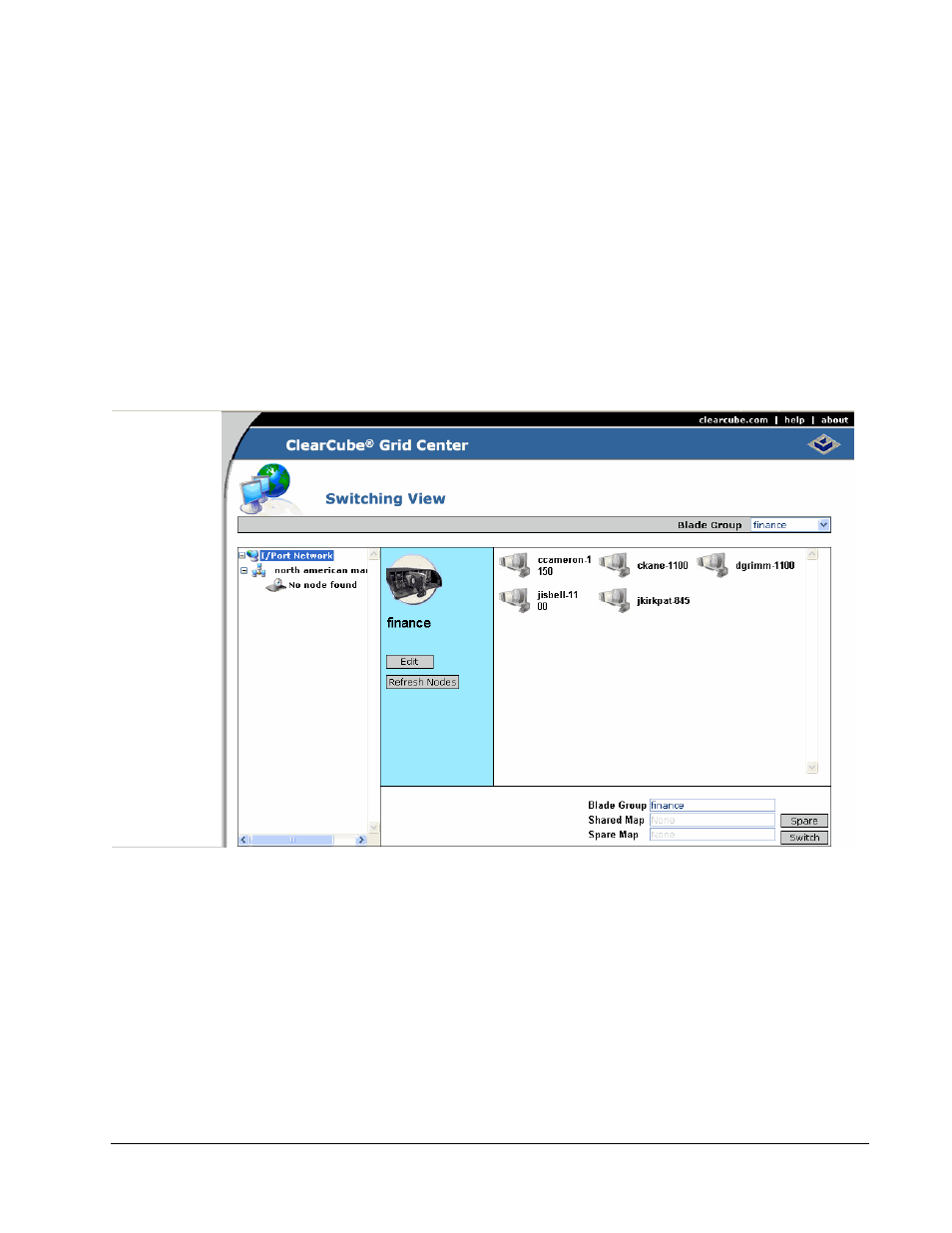
Grid Center 4.11 Administrator’s Guide
Switching and Sparing • 51
Switching and Sparing
Figure 29 Switching View with Default Blade Group Selected
The Switching View lets administrators view and switch any I/Port to any Blade on the
network. To access the Switching View, click the Switching link in the left-hand frame
in the Grid Center Console. The tree in the left pane shows the available I/Port
groups. The drop-down list in the top gray bar shows the Blade group currently
selected. By default, information for the first Blade group is shown, as in Figure 29.
Double-click the I/Port network link to expand the I/Port network tree. Click the
Expand icon next to each I/Port group to see the I/Ports in that group.
Note: I/Ports with small clocks on them show that they are currently offline or are
otherwise unavailable. An I/Port determined to be offline is one that has not
polled within the configured polling interval, including new I/Ports that have not
yet been added to the Authentication database.
