E modifying user access to the – ClearCube Grid Center Admin Guide 4.11 User Manual
Page 44
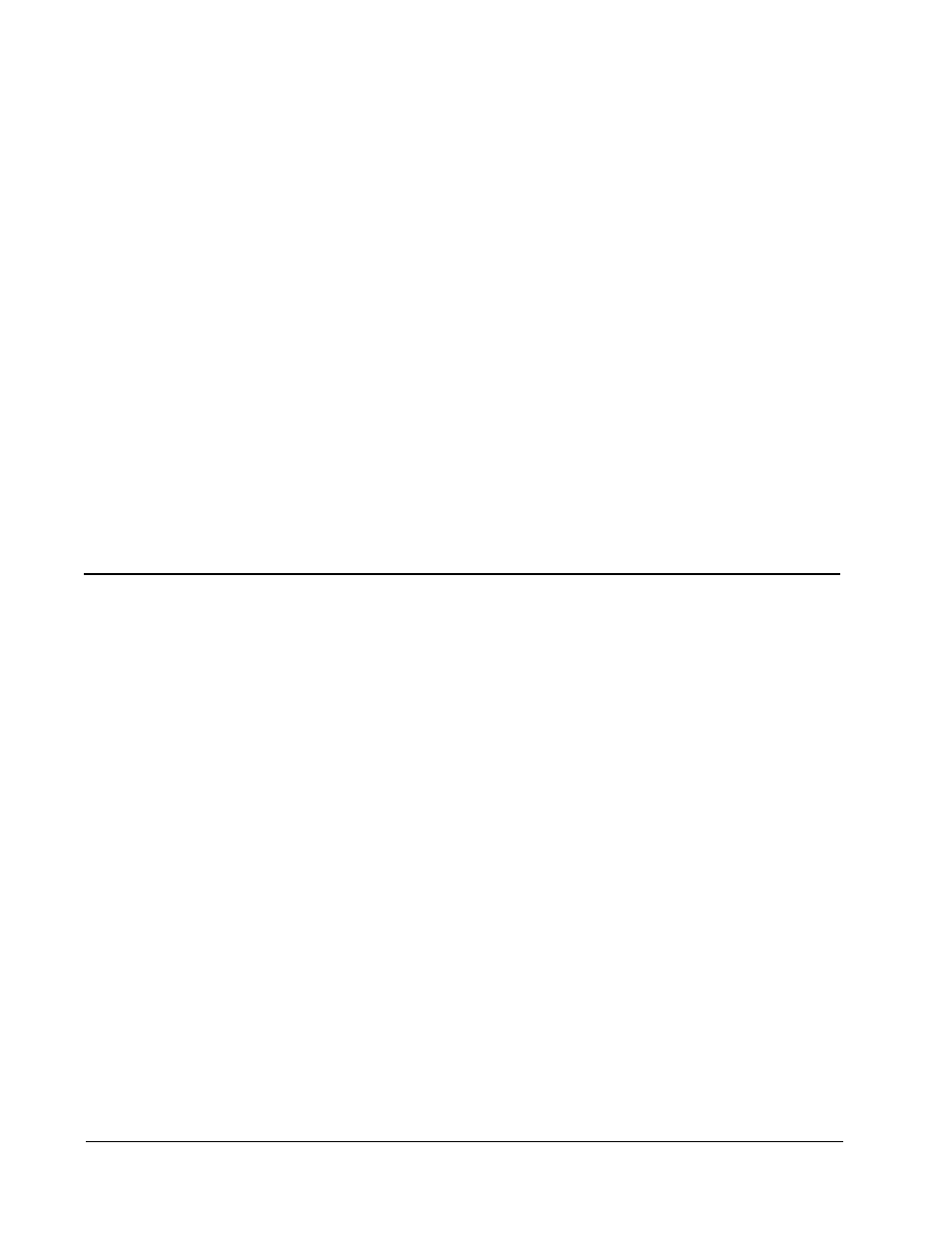
38 • Configuring Grid Center
Grid Center 4.11 Administrator’s Guide
This page intentionally left blank.
•
Check these if the discovery appears to work:
Check to see whether all the Blades that have Grid Center Blade client
installed also have following service directory tag in their
serviceDirectory.xml
file:
If the tag does not exist, then the installation has been corrupted somehow.
Reinstallation should resolve the issue.
•
Run the following command line to check the correct functioning of the service
directory:
cd %cc_install_dir%
set classpath=%classpath%;.
Usage:
java requestSender gcclient " " BLADE_IP asynch
Example:
C:\Program Files\ClearCube Management Suite\DCI>java
requestSender gcclient " " 192.168.0.12 asynch
Return Value: The names of Blades discovered on the network.
Modifying User Access to the Administration Console
You may find that other users with separate accounts need access to Grid Center on
the Console system. To modify access, and display Grid Center in the Start menu, do
the following:
1. Determine which users need access.
2. Navigate to the user profile folder that contains the Start menu files for Grid
Center.
For example: C:\Documents and Settings\All Users\Start
Menu\Programs\ClearCube Management Suite.
3. Copy the ClearCube Management Suite folder and paste it into the
Programs folder for the user(s) requiring access.
4. Edit the program icons appropriately.
5. Restart the system.
Alternatively, the ClearCube Management Suite folder can be moved from the
Programs folder or deleted. If you do this, ensure that you copy the folder before
deleting it.
