Configuring grid center, Configuring the administration console – ClearCube Grid Center Admin Guide 4.11 User Manual
Page 35
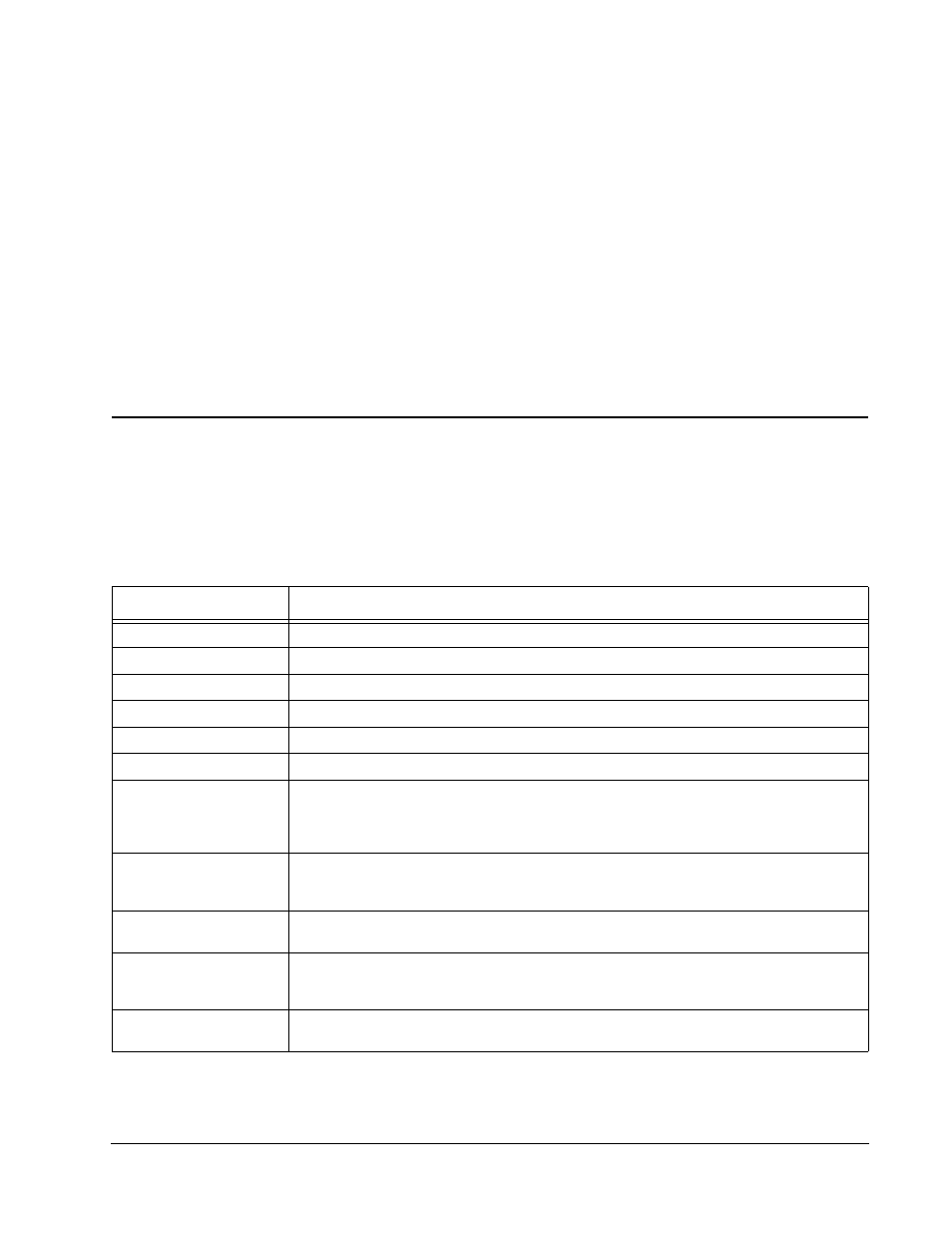
Grid Center 4.11 Administrator’s Guide
Configuring Grid Center • 29
Configuring Grid Center
Once you have logged into Grid Center for the first time, you need to configure the
Administration Console, the Blades, and the I/Ports on the network before you can
actually begin managing your network.
Configuring the Administration Console
Figure 6 on page 20 shows the Network Configuration View, which opens by default
to the User Database. To configure or edit this database, click the Configuration link
in the Main menu, then enter the settings for the following:
Table 1: Configuration Database Fields
Field Name
Description
Database Server
The system on which the database resides. The default value is localhost.
Database Type
The type of the database being used by Grid Center 4.1. The default value is MS Access.
Database Name
Required only when using a database other than MS Access.
Database Username
User name of the administrator logging into the database. Not required for MS Access.
Database Password
Password for the database. Enter a password, if desired. Not required for MS Access.
Confirm Password
Password for the database. Re-enter the password, if one is to be set.
Operating Mode
Workgroup or Domain. The authentication system works in one of two modes. In Domain
mode, group membership and user name/password combinations are authenticated against
a domain controller. In the default Workgroup mode, group membership and user name/
password combinations are authenticated against the local machine.
Security Group
Determines the group of users that should be authenticated to log in to the Grid Center
Console. If the Operating Mode is changed, the Grid Center page should be refreshed in
order to populate the correct Security Groups.
Session Timeout (Min.)
Specifies the period of time that causes Grid Center to automatically force the administrator
to log in again.
Subnet Range
Used for I/Port and Blade auto-discovery. Type the desired subnet range in the format
XXX.XXX.XXX.XXX–XXX. XXX.XXX.XXX. The addresses specified should be of Class C type.
To use a range larger than a Class C, enter multiple subnets by separating them with a +.
I/Port Refresh Time (Min.) If an I/Port does not poll the Console within this interval, it is considered idle and appears in
the GUI with a clock on the icon.
