Chapter 3. mvx installation hardware installation, Installing the video adapter installing the mvx, Chapter 3. mvx installation – ClearCube C/Port & MVX User Manual
Page 37: Hardware installation
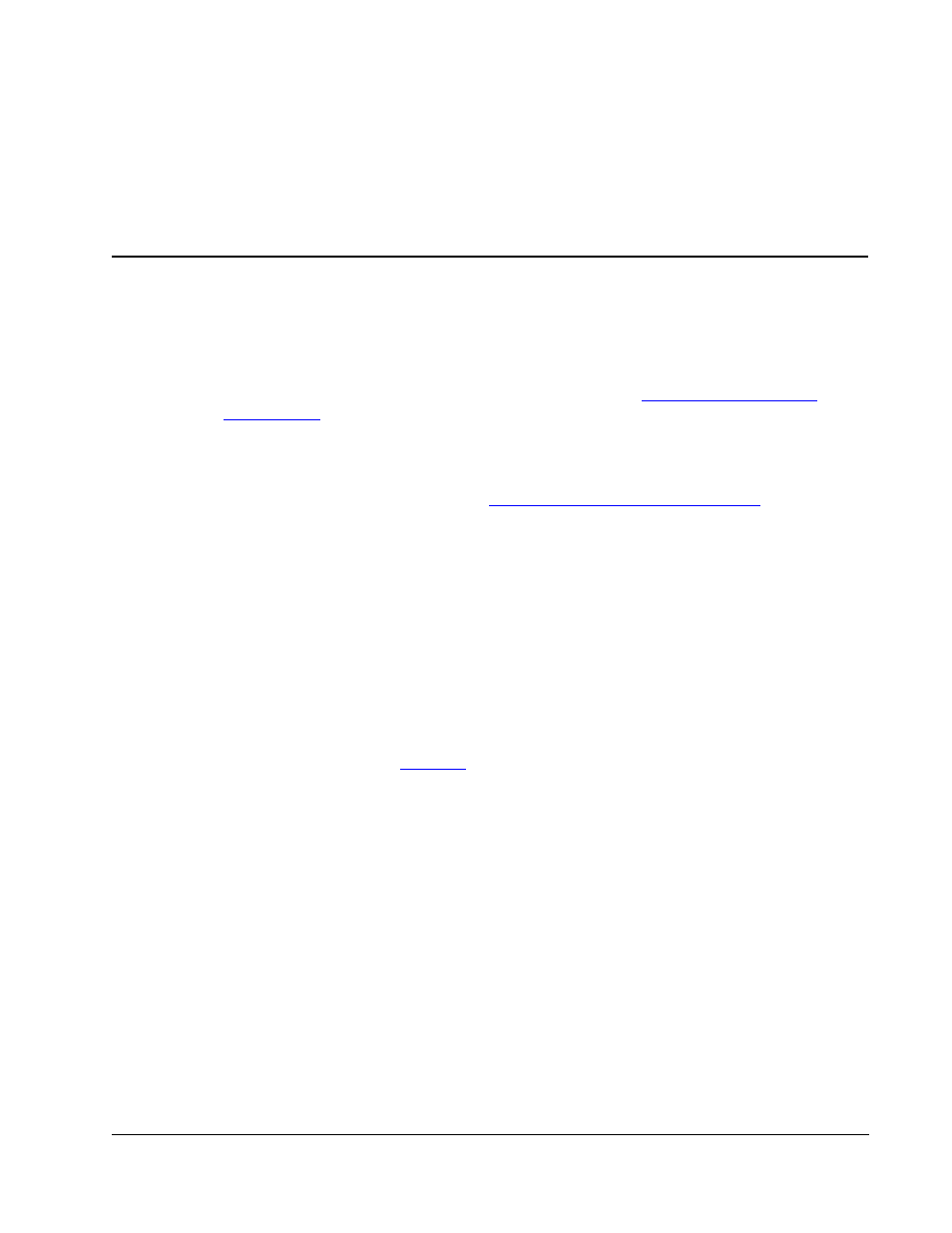
Hardware Installation
• 27
Chapter 3. MVX Installation
Hardware Installation
Installing the Video Adapter
If you ordered your multi-video system pre-configured, see “
” on page 29. If you are updating a single-monitor blade to add multi-video
functionality, follow the procedure on the installation sheet that accompanies your Quadro4
video card.
After installing the card, power up the blade and click Cancel when prompted by the New
Hardware Wizard to install software. “
Software Installation and Configuration
describes installing the appropriate video driver.
Note: ClearCube is not responsible for damage caused to either video card adapters or PC
blades due to improper customer installation. Both the video adapter cards and PC
blades contain parts sensitive to electrostatic discharge. The customer must use
industry-accepted practices to ensure the person(s) handling the equipment is
properly grounded during the installation. ClearCube can provide custom Professional
Services upgrade packages. Please contact your Account Manager for details.
Installing the MVX
Install the MVX at the user’s desktop. The MVX and the C/Port share the same footprint and
case styling, and can be placed one on top of the other. The MVX has its own power supply
separate from the C/Port.
on page 28 shows how the MVX should be connected to
the output of the C/Port and to the monitors.
The actual monitor connections are accomplished by video splitter cables that have an LFH-60
connector on one end and two monitor connectors on the other. Note that each splitter cable
has either two DB-15 or two DVI-I connectors. The DVI-I cable is an integrated connector
that works with both analog input and digital input monitors.
