Sentral connection – ClearCube C/Port & MVX User Manual
Page 35
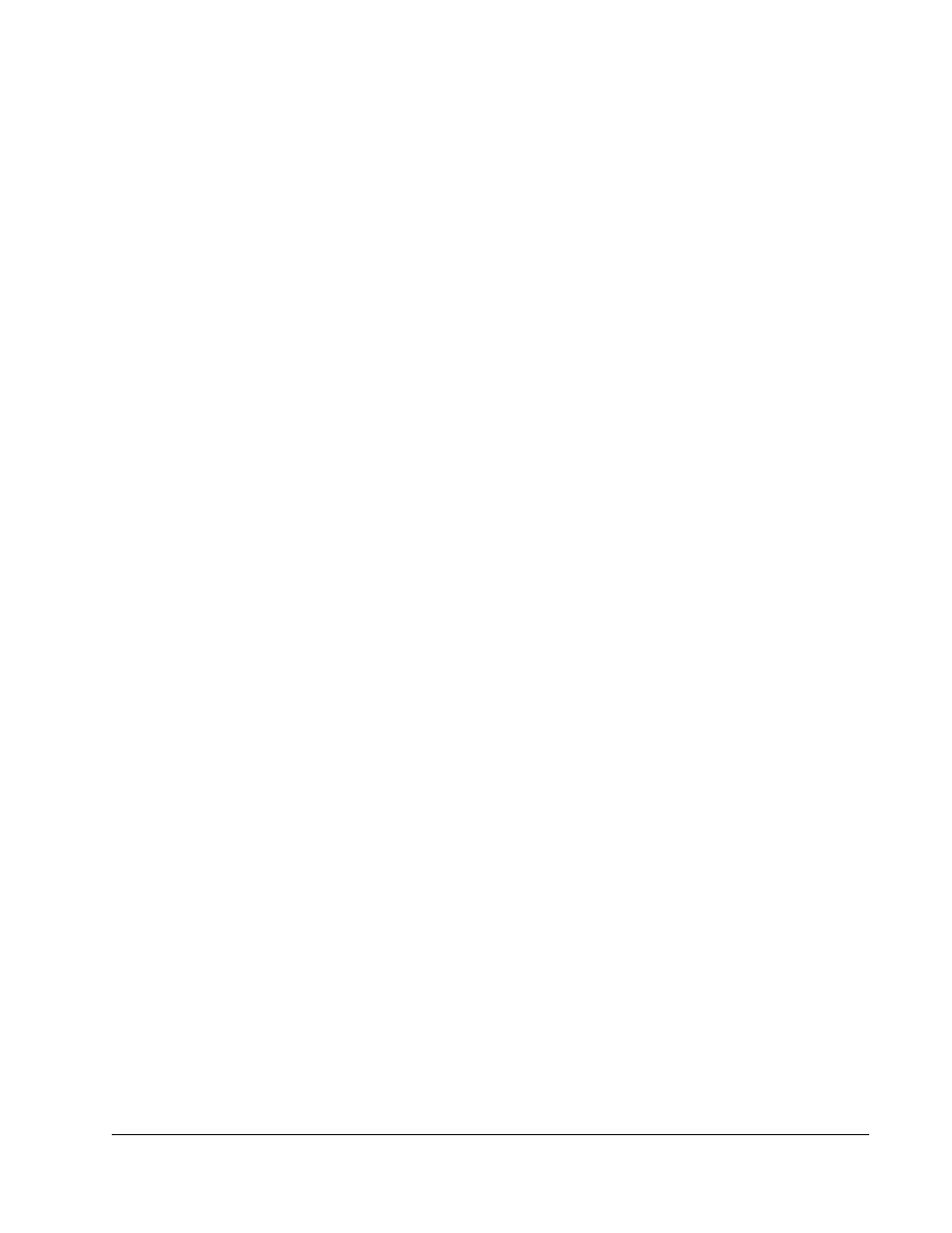
C7420 Fiber C/Port Installation
• 25
c. From the Tera1200 PCoIP Processor menu, click Configuration > Monitor
Emulation. Select the monitor emulation option for both monitors (DVI 1 and DVI 2).
d. Click Apply and then click Continue.
e. Click Configuration > Discovery and select the Enable Discovery option.
f. Click Apply to save your changes and a success message is displayed. Click Reset
and then click OK to reset your blade and apply your changes.
g. Close the browser.
5. Return to the C7420 Fiber C/Port and click Connect to display the Discovered Hosts
dialog box.
6. Click OK to connect your configured C7420 Fiber C/Port and blade.
Sentral Connection
When you use Sentral to manage C7420 Fiber C/Ports and blades, Sentral sets IP addresses
and session controls according to device MAC addresses and the assignments that the
administrator specifies. See Sentral Administrator’s Guide for information about using Sentral
to manage blades and user ports.
