Tuning the c/port – ClearCube C/Port & MVX User Manual
Page 24
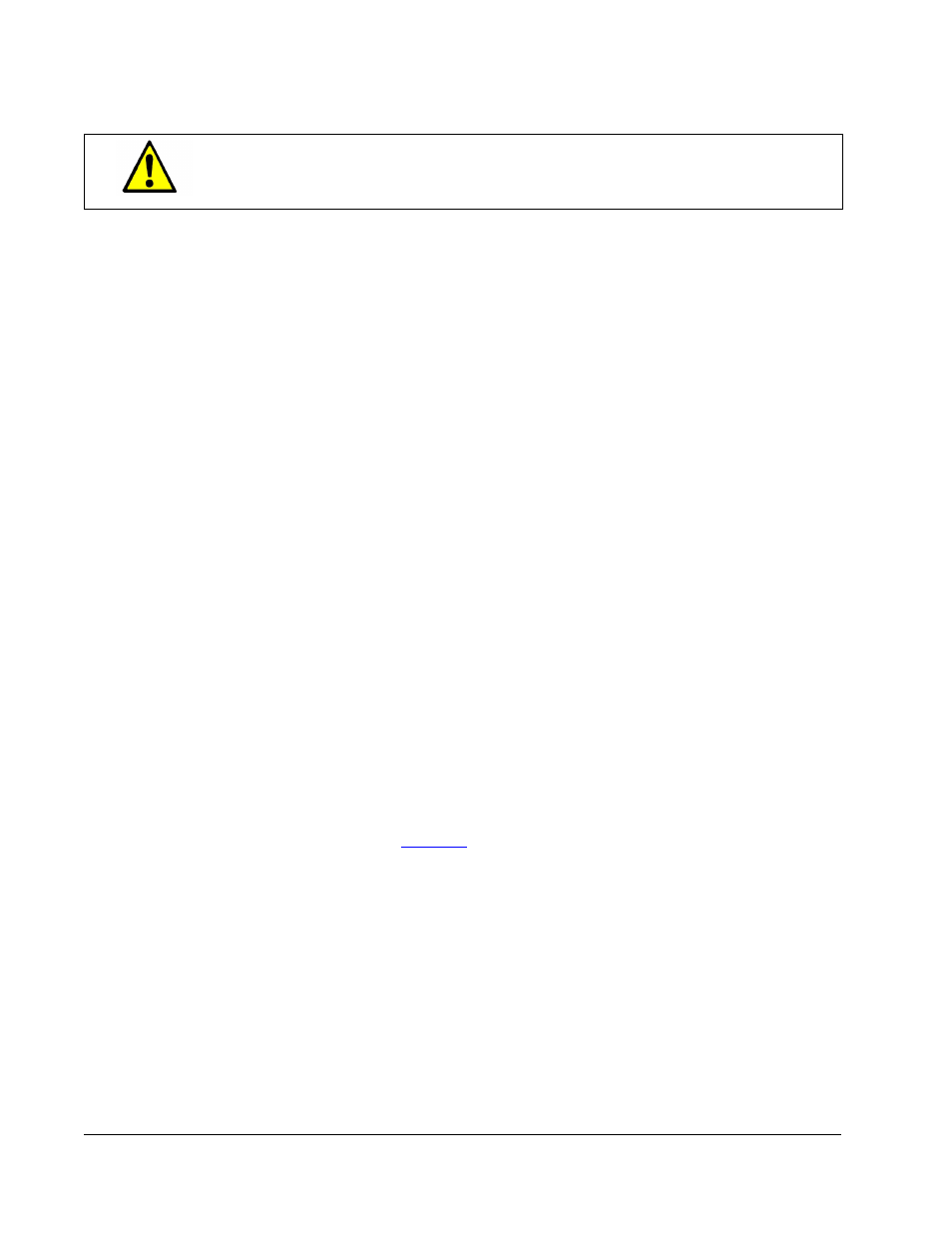
14 •
C/Port Installation
6. Connect the C/Port power supply module to the C/Port power input, and then plug the
power supply into the AC power socket. Make sure you have the properly rated power
supply module for your local power outlet. The blue power indicator on the left side of the
C/Port will light.
7. Examine the Link Status Indicator LED on the front of the C/Port. It should be green if
connected to a blade that is powered on. The link status should also be green if the blade is
not currently powered on, but has been powered on at least once since the C/Port
connection was made. If the LED is not green, verify that the C/Port is connected to the
proper cable and that the chassis has power.
8. The Link Status Indicator LED on the PC blade should now also be green. If not, check the
following:
•
Verify that the chassis has power and the blade is turned on.
•
Verify that the link cable plugged into the PC blade is the same one that is plugged
into the respective C/Port.
•
Verify that the C/Port cable and RJ-45 connectors have been wired correctly.
•
Green LEDs at both ends indicate that the installation is correct.
Tuning the C/Port
When connected to an R4300 chassis in the data center, the C7130 provides an Auto-tune
function that delivers superior video performance with simplified tuning. Manual sharpness or
color tuning is not required, but fine-tuning may be performed to enhance the final video
experience.
When connected to an R4200 chassis, the C7130 provides automatic sharpness tuning, but
manual color tuning is required. Mis-aligned colors on the display indicate that automatic
color tuning is not available (in other words, the C7130 is not connected to an R4300 chassis),
or the switches are set incorrectly.
Previous C/Ports require both manual sharpness and color tuning, regardless of their
connection in the data center.
on page 15 shows the ClearCube C/Port Tuning
Guide, which provides an easy way to adjust sharpness and color on C/Ports. This file is
downloadable from the ClearCube Technology Support Web site.
Do not attach the C/Port to a telephone jack or other powered network
connection. This will permanently damage the C/Port. This damage is not
covered under the ClearCube Technology limited warranty.
