C7130 and c7120 c/port installation, Following best practices for cabling and monitors, Identifying your c/port – ClearCube C/Port & MVX User Manual
Page 20
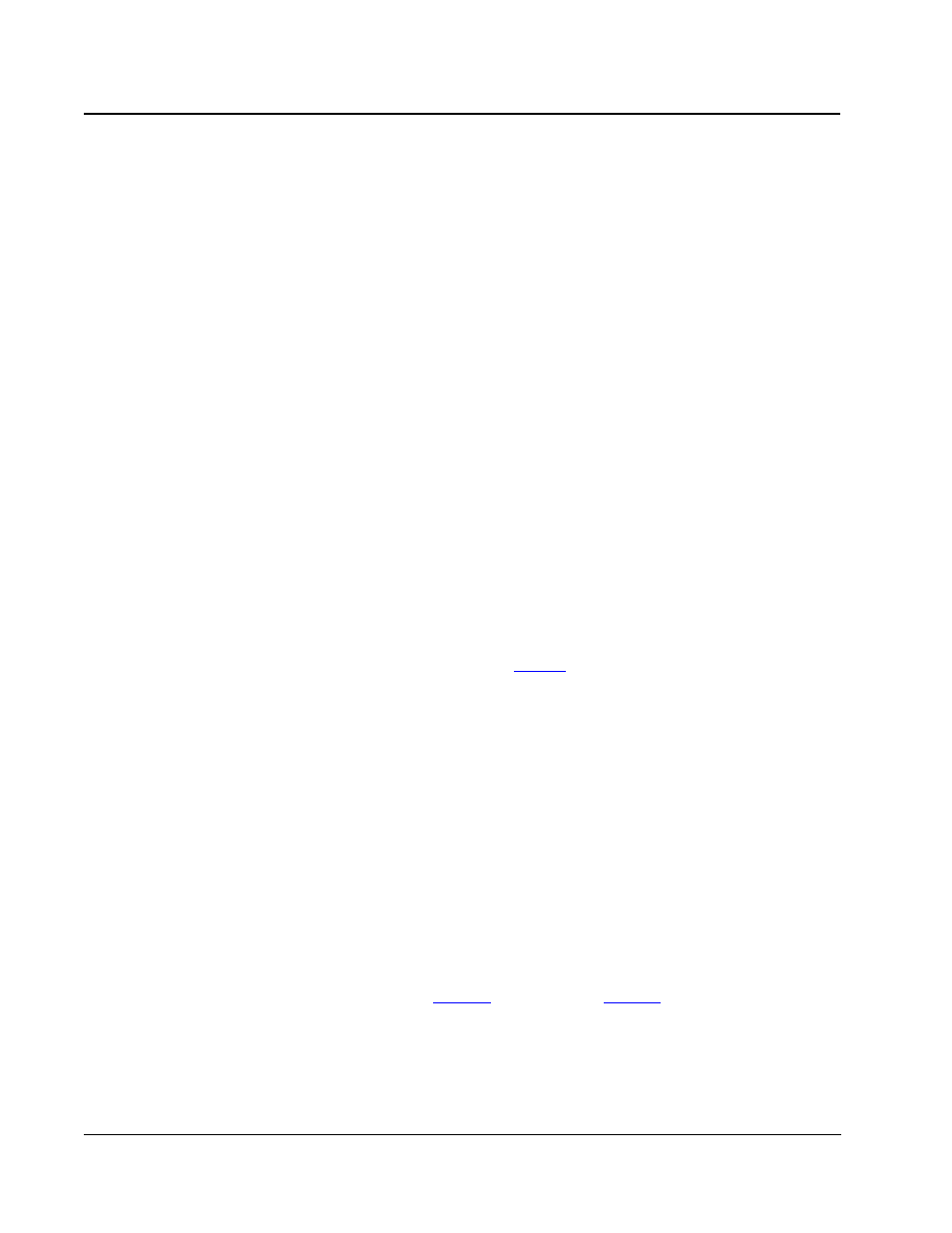
10 •
C/Port Installation
C7130 and C7120 C/Port Installation
The model C7130 C/Port provides automatic sharpness tuning that simplifies installation.
When connected to an R4300 chassis, the C7130 also provides a color Auto-tune feature that
greatly simplifies initial video configuration on the desktop.
Previous C/Ports require manual sharpness and color configuration on all chassis models.
C7130 C/Ports also require manual color configuration when connected to R4200 chassis
models, but provide automatic sharpness tuning. Any model of C/Port can always be manually
tuned.
Key elements in installing a C/Port include:
•
Following best practices in monitor selection and cable layout
•
Knowing which C/Port you are installing
•
Knowing whether you are connecting to an R4300 chassis.
Understanding these elements will simplify and speed your installation.
Following Best Practices for Cabling and Monitors
C/Port cables should be routed from the data center to the desktop in as straight a line as is
reasonable, and should be separated from noise sources such as fluorescent lights, power
cables, and other signal cables whenever possible. Do not place power cables in the same
cable tray with C/Port cables, and follow applicable building and electrical codes when
installing cables. Use high-quality cables. See
on page 2 for more information on
cable specifications and maximum recommended cable lengths.
Before adjusting your C/Port for sharpness and color, set your monitor resolution and refresh
rate on the PC blade by using the controls provided with your operating system. To access
these controls for Windows operating systems, right-click in an open space on your desktop,
choose Properties, and then click on the Settings tab.
Video quality may be subjective, based on user preferences and the limitations of the monitor.
A higher quality monitor usually provides better video results. For best results with an LCD
monitor, set the monitor to its native resolution and press its Auto-Adjust button after video is
displayed.
Identifying Your C/Port
C/Ports are labeled on the bottom, and have their color switches set to the factory default
setting for easiest installation. See
on page 13 and
on page 13 for more
information. The procedures for installing all C/Ports are essentially the same. The differences
are in video tuning, and are described later in this section.
