Connect to the module via the usb port – Rockwell Automation 1756-Enxxx_Ewxxx EtherNet/IP Modules Installation Instructions User Manual
Page 30
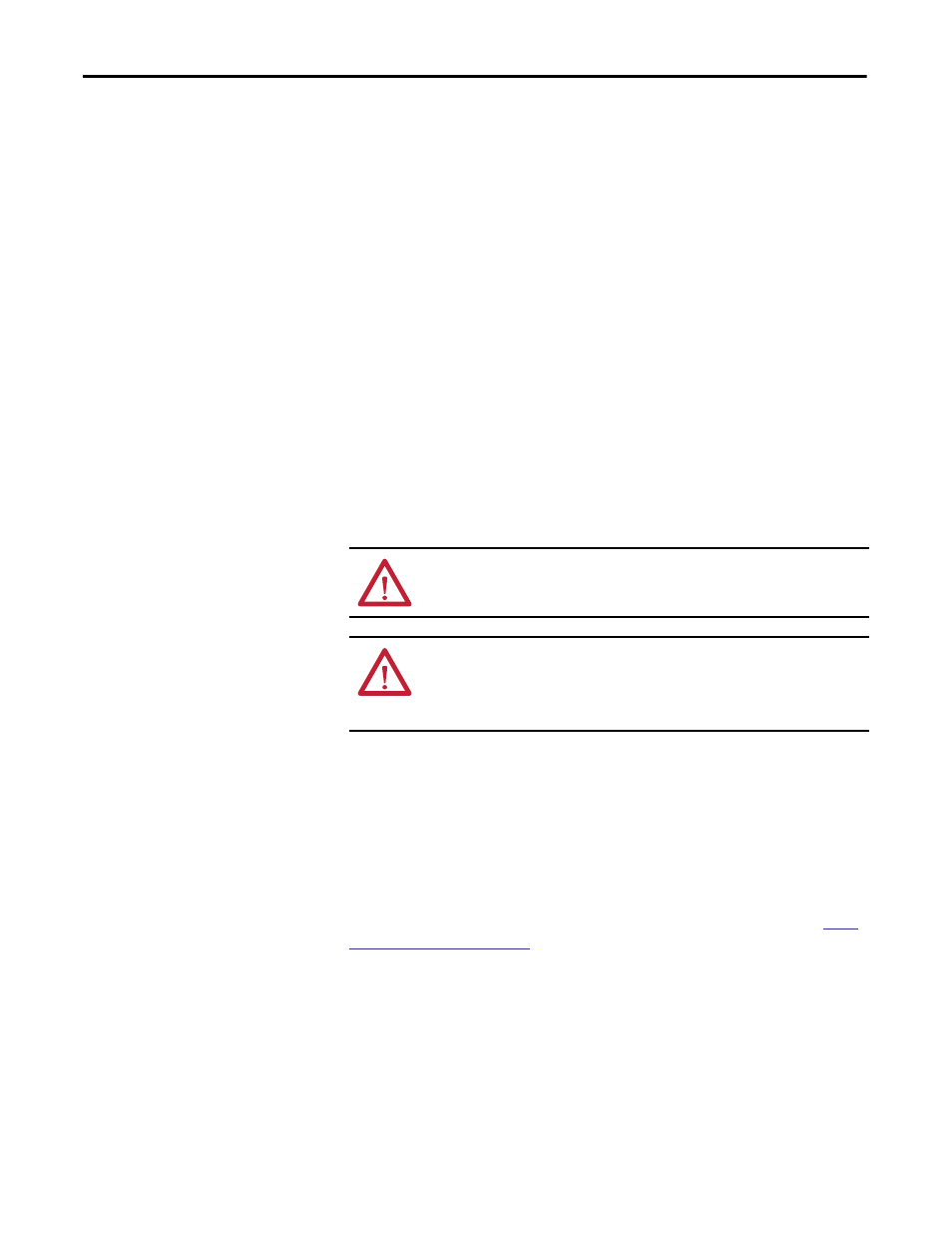
30
Rockwell Automation Publication ENET-IN002F-EN-P - January 2014
Chapter 1 Install a 1756 EtherNet/IP Communication Module
9. When the downloaded is complete, click Close.
10. Locate the downloaded .zip file and extract it to a temporary directory.
11. Shut down any instances of the Logix Designer application that are
currently running.
12. In the temporary directory, double-click the MPSetup.exe file and follow
the onscreen instructions to install the AOP.
Connect to the Module via
the USB Port
These 1756 EtherNet/IP communication modules have a USB device port:
• 1756-EN2F - ControlLogix EtherNet/IP Bridge module
• 1756-EN2T - ControlLogix EtherNet/IP Bridge module
• 1756-EN2TSC - ControlLogix EtherNet/IP Secure Communication
module
• 1756-EN2TR - ControlLogix EtherNet/IP 2-port module
• 1756-EN2TRXT - ControlLogix-XT EtherNet/IP 2-port module
• 1756-EN2TXT - ControlLogix-XT EtherNet/IP module
• 1756-EN3TR - ControlLogix EtherNet/IP 2-port module
The module has a USB device port that uses a series B receptacle. To use the USB
port, you must have RSLinx Classic software, version 2.55 or later, installed on
your computer.
Use a USB cable to connect your computer to the USB port. You can download
programs to controllers and configure Ethernet modules directly from your
computer over a USB connection.
For more information about USB setup and configuration, see Chapter 5,
WARNING: Do not use the USB port in hazardous locations.
ATTENTION: The USB port is intended for temporary local programming
purposes only and not intended for permanent connection. The USB cable is not
to exceed 3.0 m (9.84 ft) and must not contain hubs. The USB cable can be
ordered from Rockwell Automation, catalog number 9300-USBCBL-ABHR.
