Resizing fbd objects, Selecting function blocks, Selecting variables and instances – Rockwell Automation T6200 Compressor Anti-Surge and Capacity Controller User Manual
Page 134
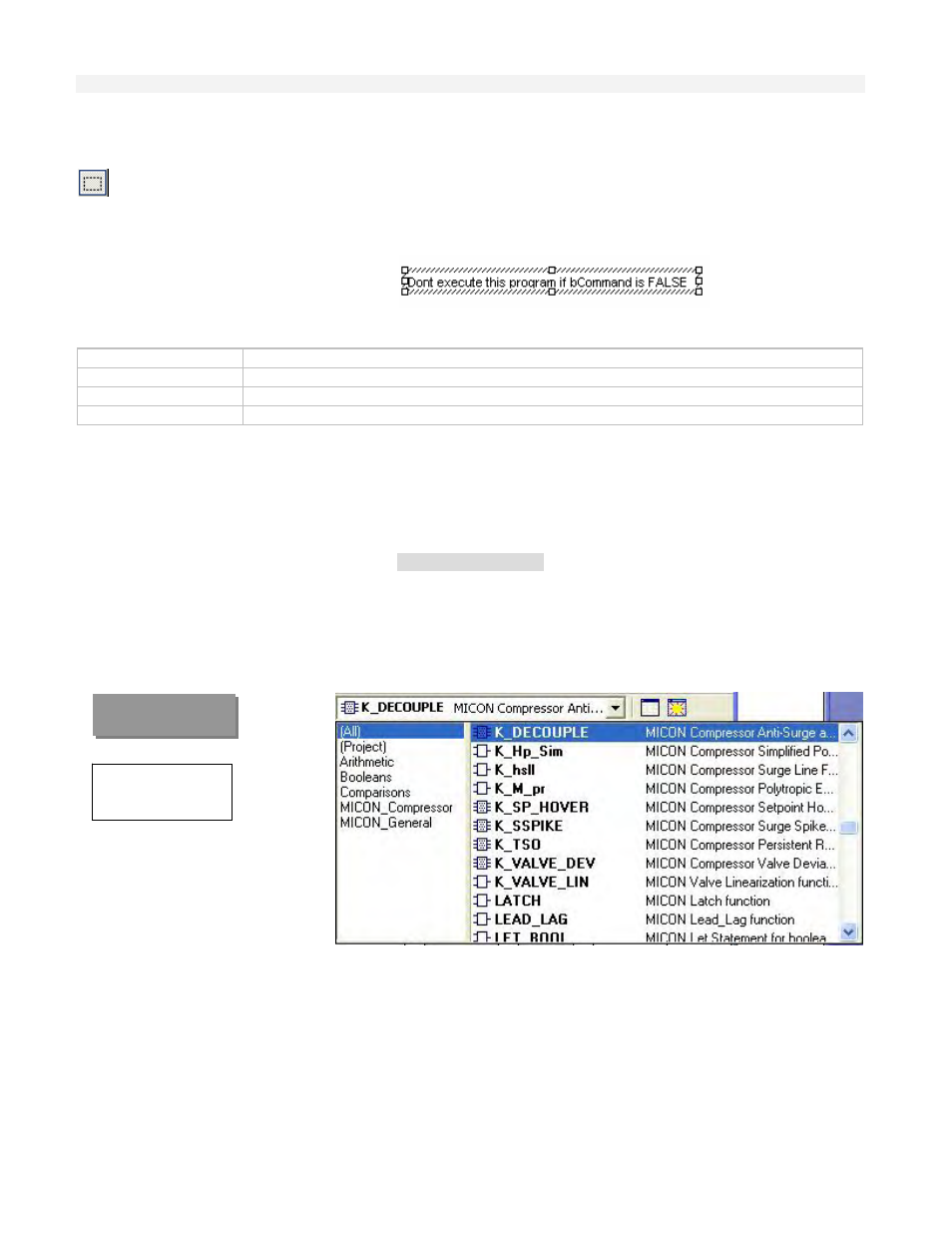
Configuration
8-14
Resizing FBD objects
Press this button or press ESCAPE before selecting objects.
When an object is selected, small square boxes indicates you how to resize it with the mouse.
Click on the small square boxes for resizing the object in the desired direction.
Not all objects can be resized. The following table indicates possible operations:
Variable
Horizontally and vertically (*)
Block
Horizontally
Labels and jumps
Horizontally
Comment area
In all directions
(*) Resizing a variable box vertically enables you to display together with the variable
name its tag (short comment text), its description text. The variable name is always
displayed at the bottom of the rectangle:
% location
description
tag
name
Selecting function blocks
When inserting a new block in the diagram, you must first select its type in the list of the
main toolbar. The list of available blocks is sorted into categories. The “(All)” category
enables you to see the complete list of available blocks:
Press the F1 key when a block is selected to have help about its function, input and output
pins. In selection mode, you also can double click the mouse on a block of the diagram to
change its type, and set the number of input pins if the block can be extended.
Selecting variables and instances
Symbols of variables and instances are selected using the variable list, that can be used in the
variable editor. Selecting variables is available from all editors:
-
In FBD diagrams, double click on a variable box or a FB instance name to select the associated
variable.
FIGURE 8-5
Function Block
Selection Widow
