Rockwell Automation FANM FanMaster Energy Saving Package User Manual
Page 51
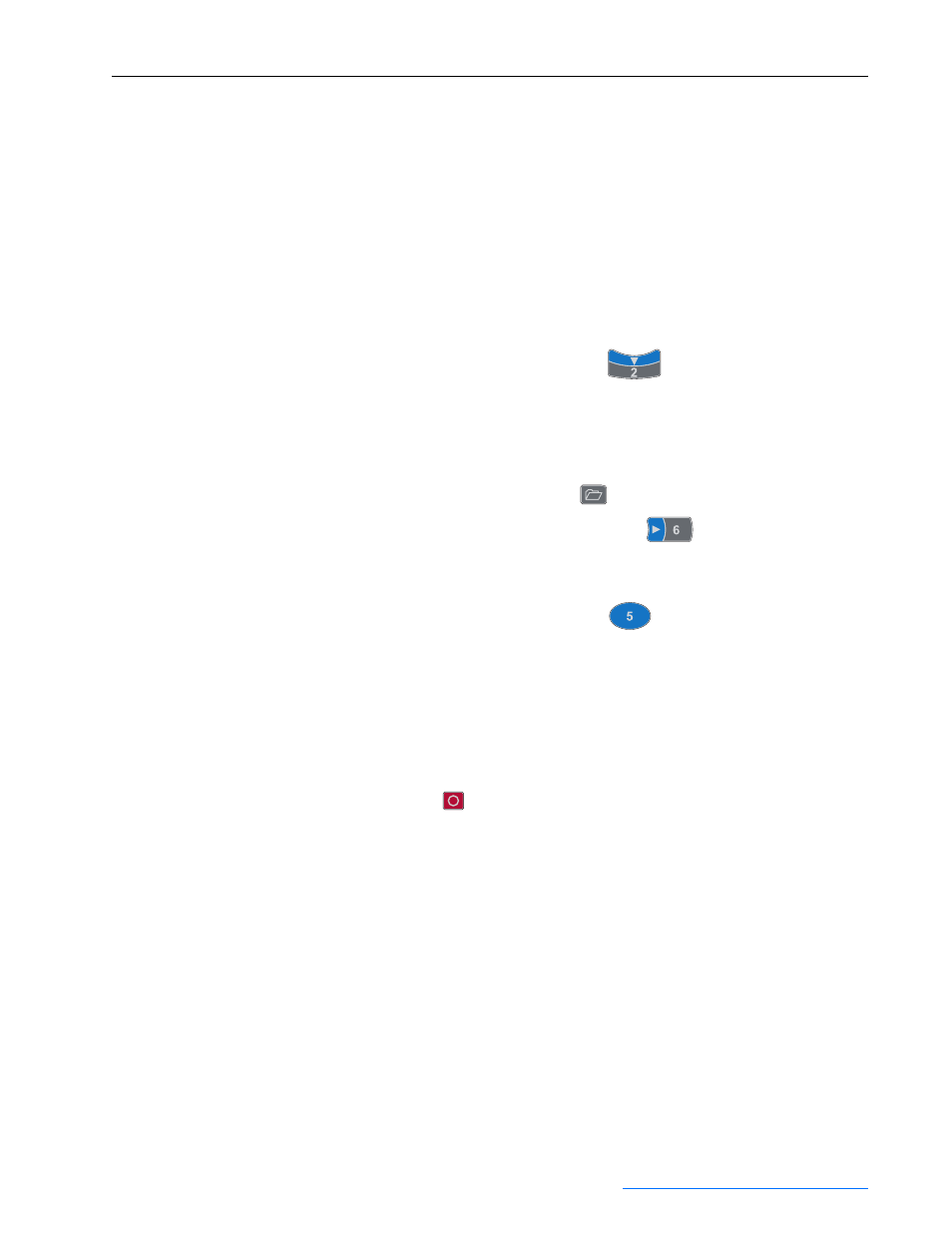
FanMaster Configuration and Start Up
3-15
Allen-Bradley® FanMaster™ Energy Saving Package Installation Manual -
Publication FANM-IN001B-EN-P – December, 2009 PN-65329
Setting the Parameters in a PowerFlex 753 Drive
Important: When removing power from the drive(s) as directed in the
steps on this screen, verify that the drive is fully
de-energized by waiting until the HIM module LED
display is off.
a. If a Device Conflict message displays, press the button below the
“FIX” text displayed on the screen, then press the button below the
“ENTER” text displayed on the screen to confirm.
b. If a message appears prompting you to perform a PowerFlex 753
startup, press the button below the “Abort” text on the screen, press
the blue down arrow (2) key (
) to select “Yes” and press the
button under the “ENTER” text on the screen.
c.
If any other messages display, press the button under the “CLR”
text on the screen, or choose the desired language and press the blue
Enter (5) key.
d. Press the “Folders” key (
).
e.
Press the blue right arrow (6) key (
) until the “MEMORY”
folder displays.
f.
Press the blue down arrow key to select “Set Defaults”.
g. Press the blue Enter (5) key (
). “Host and Ports (Preferred)”
should be selected.
h. Press the blue Enter (5) key. “Warning - Sets most parameters in the
Host device and all ports to factory defaults.” displays.
i.
Press the button below the “ENTER” text on the screen. A faulted
message displays.
j.
Press the button under the “CLR” text on the screen or the red Stop
key (
).
k. Turn off power to the drive and wait until the display is off.
l.
Re-apply power to the drive. If a message displays prompting you
to perform a PowerFlex 753 startup, press the button below the
“Abort” text on the screen, press the blue down arrow (2) key to
select “Yes” and press the button under the “ENTER” text on the
screen.
m. Press the “Folders” key.
n. Press the blue down arrow (2) key to highlight “06 20-COMM-H”.
o. Press the blue “5” key. The “DEV PARAM” folder should be
displayed.
p. Press the blue “5” key.
