Rockwell Automation FANM FanMaster Energy Saving Package User Manual
Page 118
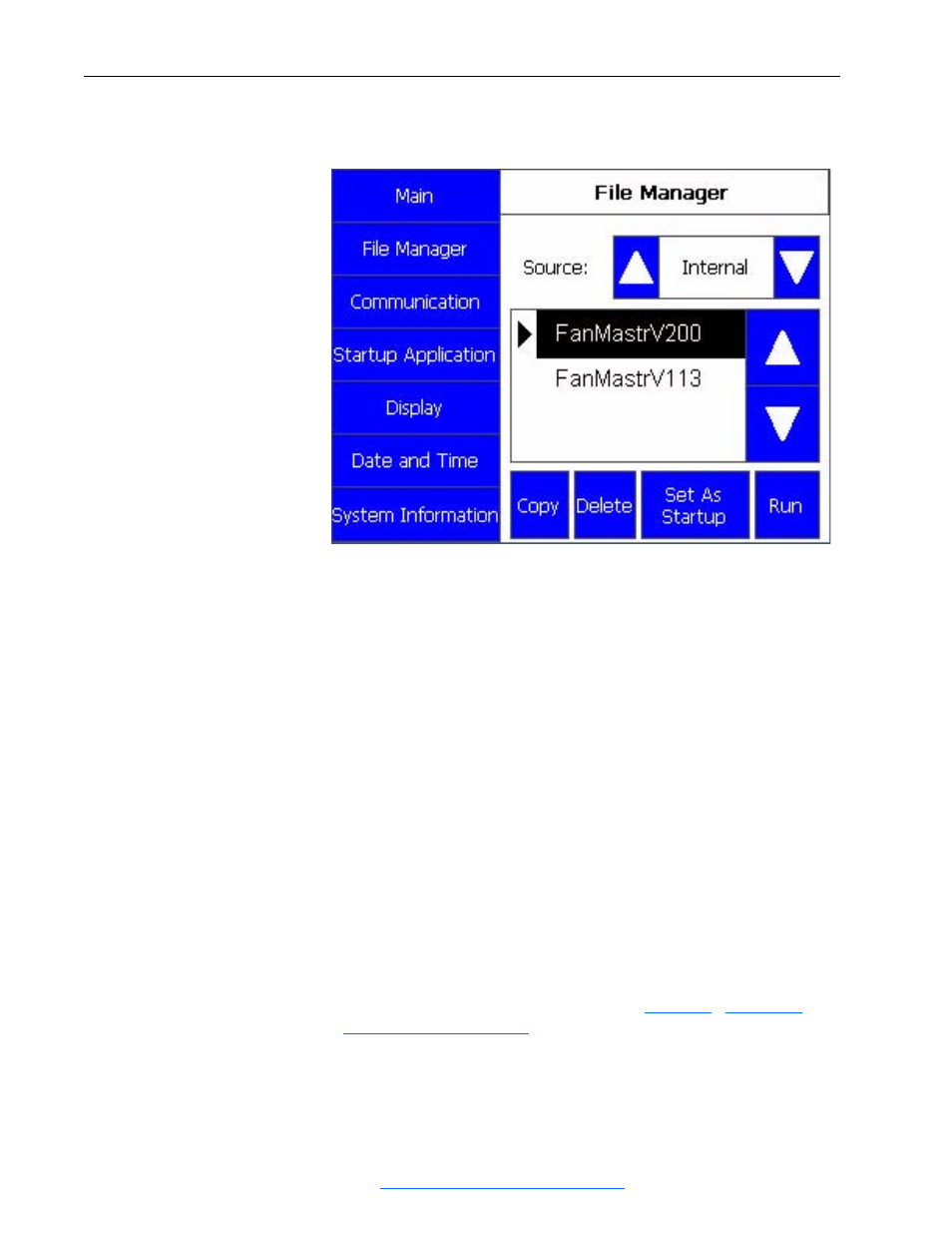
D-8
FanMaster Application Firmware Upgrades
Allen-Bradley® FanMaster™ Energy Saving Package Installation Manual -
Publication FANM-IN001B-EN-P – December, 2009 PN-65329
13. Press “Change Startup Application” to confirm your choice. The File
Manager screen displays again.
14. Press “Run” below the list. “Loading…” displays for a short time. The
Important Notice screen displays.
15. Verify that you the correct firmware version displays in the lower left
corner of the screen. The firmware version also displays in the lower
left corner of the Dashboard screen.
Restart FanMaster with the
New Application Firmware
1. Turn off power to FanMaster by setting circuit breaker 1 (CB1) in the
enclosure to the “off” position.
2. Remove the USB thumb drive from the back of the PanelView terminal.
3. Re-apply power to FanMaster by setting circuit breaker 1 (CB1) to the
“on” position. This will load the new MicroLogix application firmware.
A message may display indicating that a new program has been loaded
and that the FanMaster configuration procedure must be completed.
Confirm the message.
4. Close the FanMaster enclosure.
5. When the Important Notice screen displays on the PanelView terminal,
press “OK” and complete the procedures in
.
