8 clearing the trace display and setup, 9 opening a trace file – Rockwell Automation Liqui-Flo Control Configuration Software Version 6.0, M/N 2CS3000 User Manual
Page 84
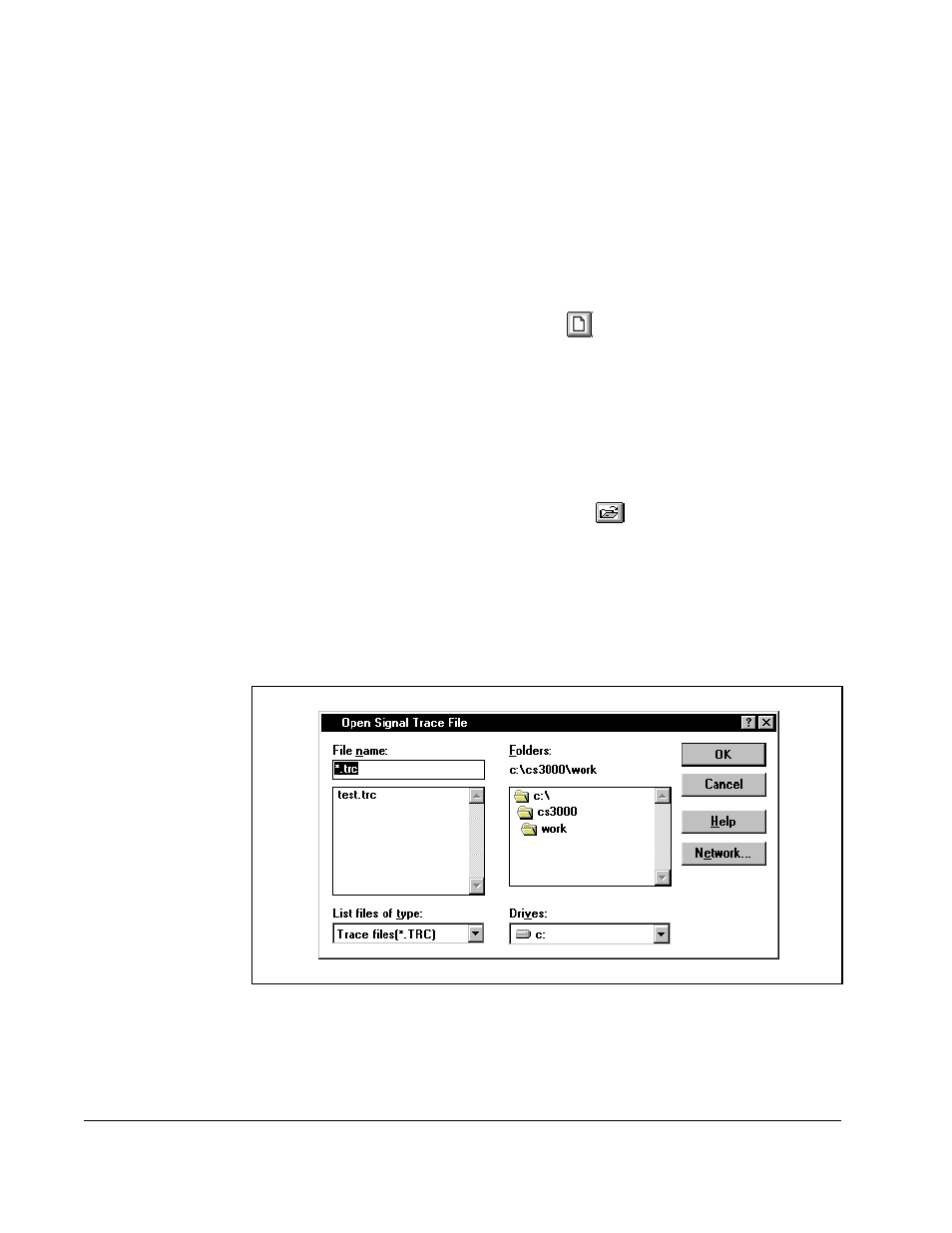
9-12
Control and Configuration Software V6.1
Step 3. From the Save file as type list box, choose whether you want to save the file
as a Trace file (.TRC) or as an ASCII file (.TRA).
Step 4. From the Drives list box, specify the location where you want to save the file.
Step 5. Click OK to save the file.
9.8
Clearing the Trace Display and Setup
You can clear the trace display and setup. To do this:
•
From the File menu, choose New or click
.
Creating a new trace file deletes any acquired trace data and clears the trace
display.
9.9
Opening a Trace File
You can open a previously saved trace file. To do this, follow these steps:
Step 1. From the File menu, select Open or click
.
If you already have a configuration file open and made edits to it that have
not been saved, the software prompts you to save the changes. Make the
appropriate selection. See section 8.7 for more information about saving
configuration files.
The Open Signal Trace File dialog box is displayed. An example is shown in
figure 9.5.
Step 2. The Open Signal Trace File dialog box defaults to the working directory of the
CS3000 software, which was specified during installation. If this is not the
correct directory, select the directory where the file is stored.
Figure 9.5 – Open Signal Trace File Dialog Box
