Rockwell Automation Liqui-Flo Control Configuration Software Version 6.0, M/N 2CS3000 User Manual
Page 39
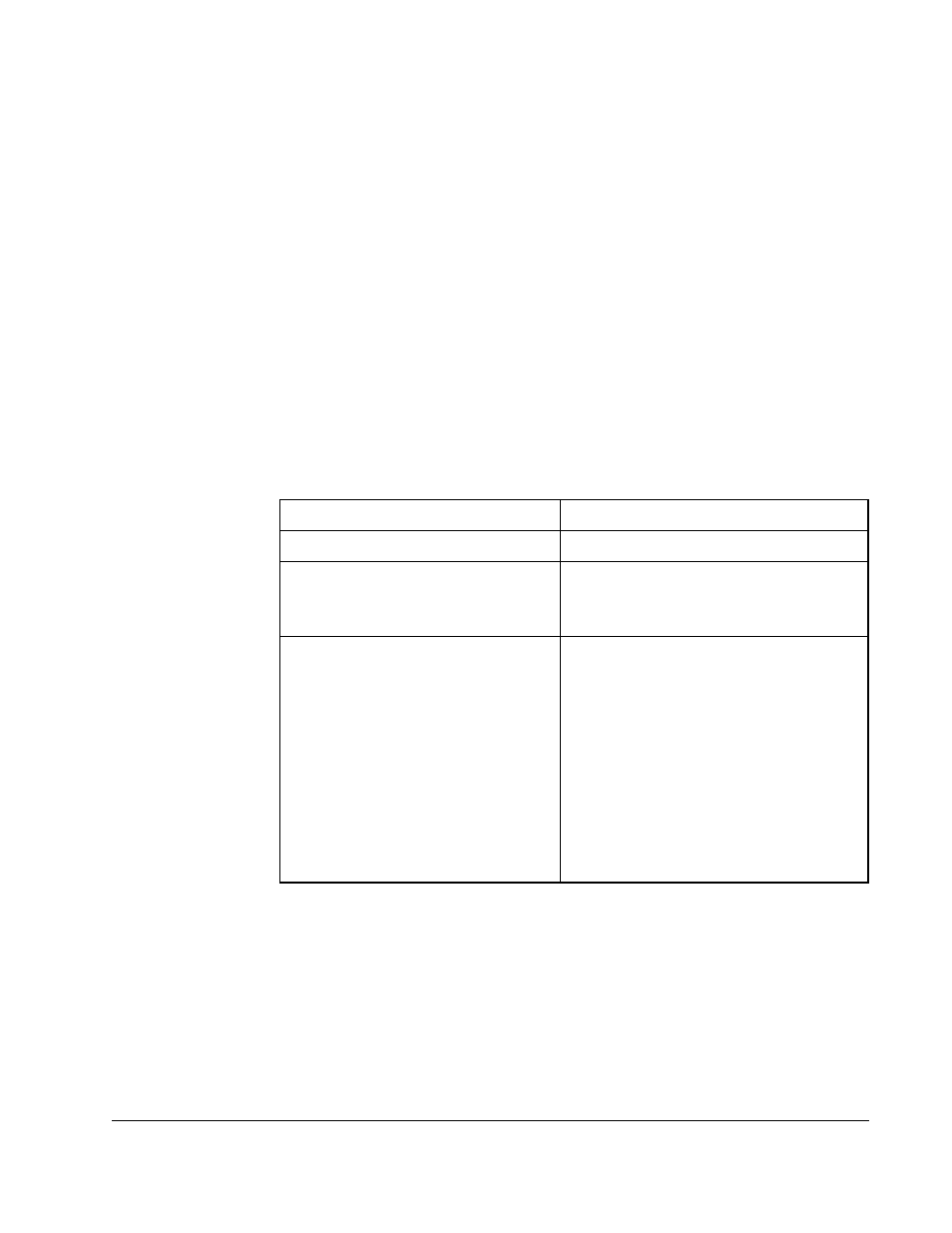
Uploading and Downloading Drive Configurations
4-3
4.3
Comparing the Drive Configuration to the Opened
Configuration
You can compare all of the parameter values in the opened configuration with the
parameter values in the drive. For drives with more than one control type (for example,
volts/hertz and vector), only parameters that are relevant to the selected control type
are compared.
To compare the parameters in an open configuration with those on the drive, follow
these steps:
Step 1. Make sure the personal computer is connected to the drive. Refer to sections
2.3 and 3.1 if you need instructions for connecting the personal computer to a
drive.
Step 2. From the Config menu, choose Compare Drive.
Parameters with different values are shown in a dialog box. Table 4.1 lists
actions you can perform in the Compare dialog box.
Table 4.1 – Compare Dialog Box Functions
To:
Do the following:
Exit the Compare dialog box
Choose OK.
Print the list of changes
Choose Print.
The standard Windows Print dialog box is
displayed.
Save the list of changes to a file that
can be viewed by an editor such as
the Windows Notepad
Step 1. Select Print. The standard
Windows Print dialog box is
displayed.
Step 2. Select the Print to File checkbox.
Step 3. Select OK.
The Print Differences to File
dialog box is displayed. This
dialog box is the same as the
Save dialog box.
Step 4. Specify a directory, file name,
and extension, and click OK.
