Hapter, Monitoring drive status and alarms – Rockwell Automation Liqui-Flo Control Configuration Software Version 6.0, M/N 2CS3000 User Manual
Page 61
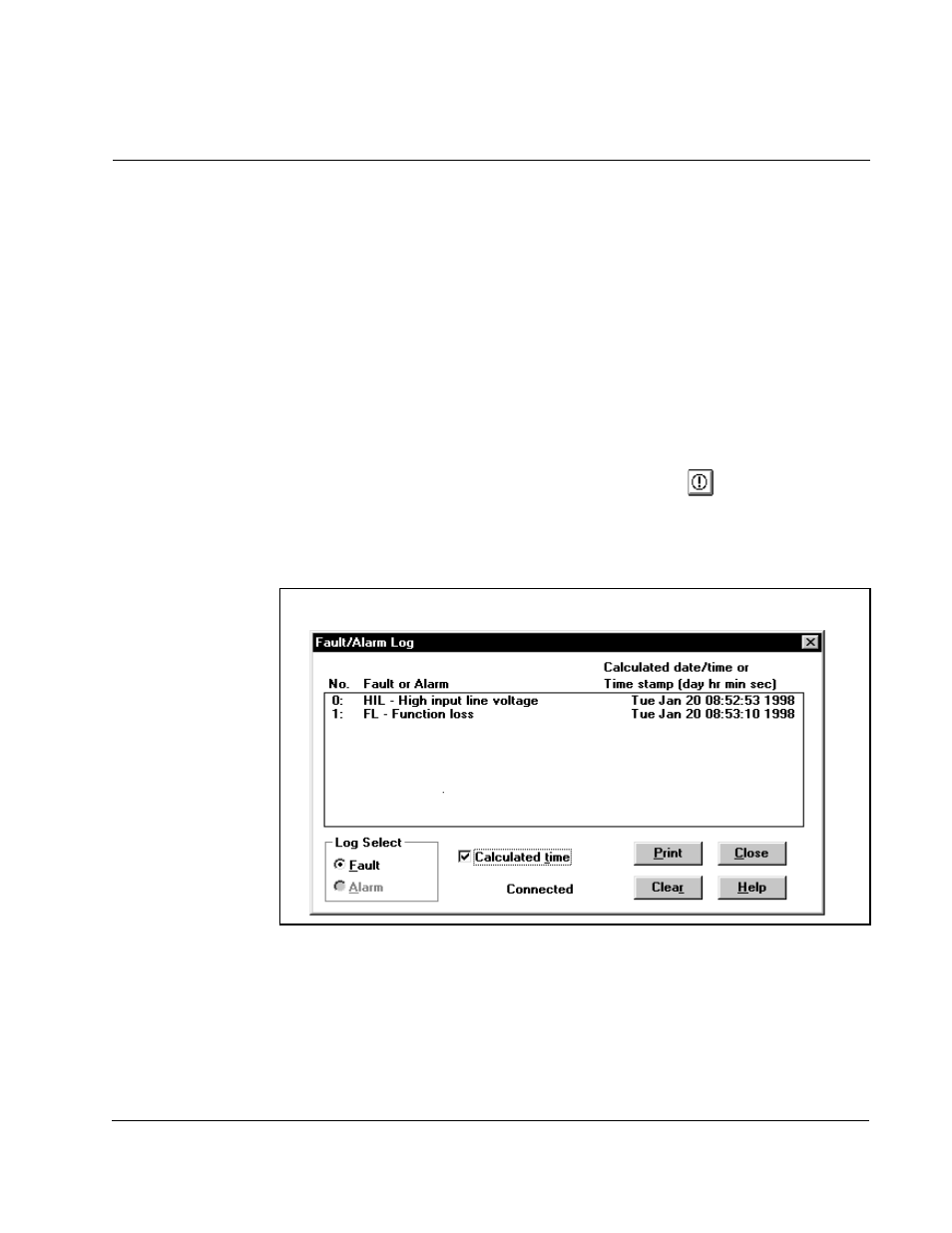
Monitoring Drive Status and Alarms
7-1
C
HAPTER
7
Monitoring Drive Status and Alarms
This section describes how to monitor drive status indicators and alarms.
7.1
Displaying and Clearing the Fault Log and Alarm Log
You can display fault or alarm logs to help you troubleshoot problems.
To upload the fault log or alarm log from the drive, follow these steps:
Step 1. Make sure the personal computer is connected to the drive. Refer to chapters
2 and 3 for instructions about connecting the personal computer to a drive.
Step 2. From the Drive menu, choose Fault/alarm, or click
.
The fault or alarm number, description, and time stamp is displayed in the list box. The
displayed log is updated about once a second with any new alarm or fault information.
Figure 7.1 shows a sample fault log while figure 7.2 shows a sample alarm log.
Figure 7.1 – Sample Fault Log List Box
