6 saving a drive configuration – Rockwell Automation Liqui-Flo Control Configuration Software Version 6.0, M/N 2CS3000 User Manual
Page 34
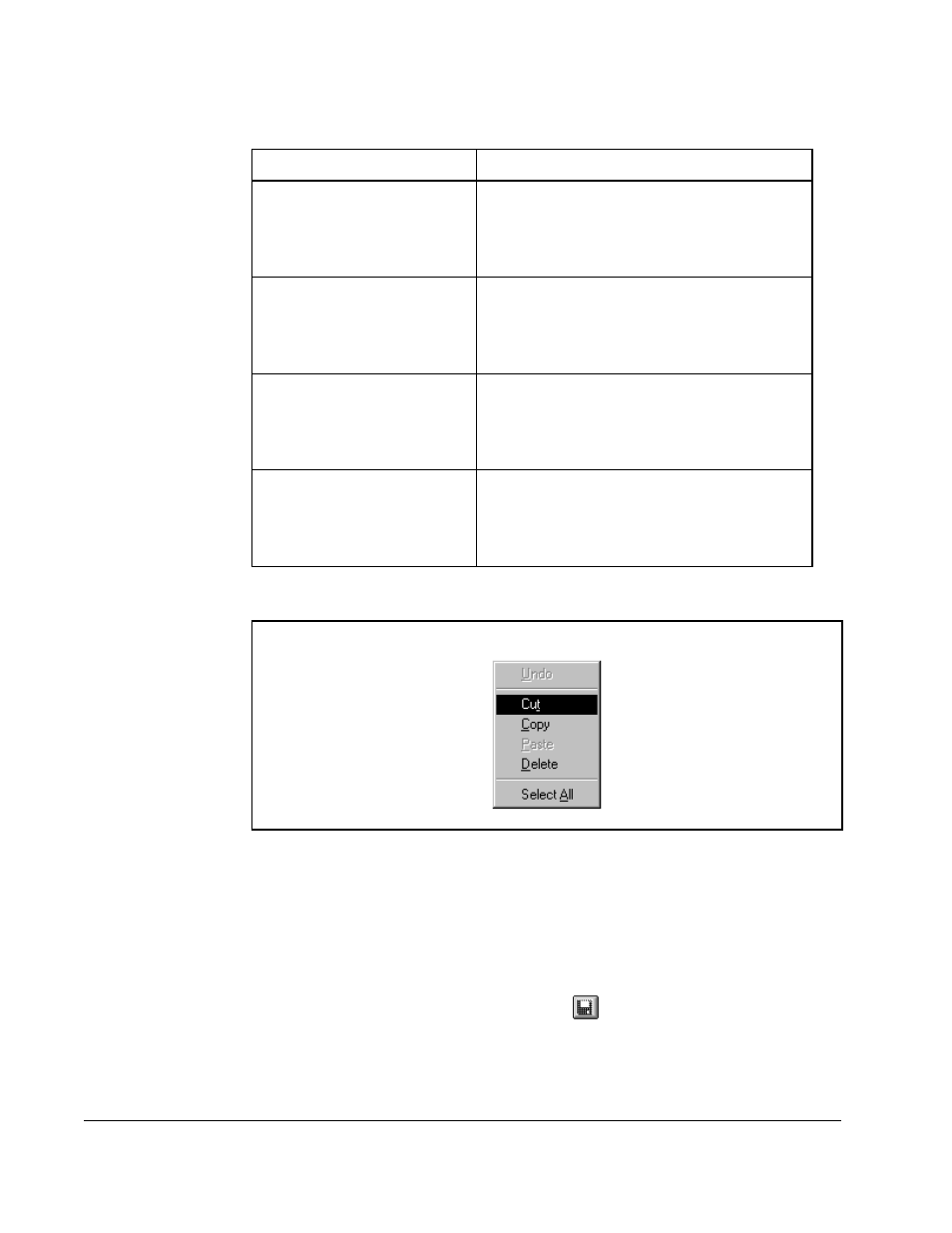
3-10
Control and Configuration Software V6.1
.
3.6
Saving a Drive Configuration
Saving a file writes the open drive configuration to the configuration file that is shown
in the main window. This writes over the configuration file shown in the main window.
To save a file:
•
From the File menu, choose Save, or click
.
If the configuration file is “Untitled,” the Save Configuration File dialog box is
displayed. Refer to section 3.7 for more information.
Table 3.1 – Editing Configuration Descriptions
To:
Do the following:
cut text
Step 1. Select the text.
Step 2. Press the right mouse button, and
choose Cut from the pop-up menu
(see figure 3.6), or press [Ctrl + x].
paste text
Step 1. Select the text.
Step 2. Press the right mouse button, and
choose Paste from the pop-up menu
(see figure 3.6), or press [Ctrl + v].
copy text
Step 1. Select the text.
Step 2. Press the right mouse button, and
choose Copy from the pop-up menu
(see figure 3.6), or press [Ctrl + c].
delete text
Step 1. Select the text.
Step 2. Press the right mouse button, and
choose Delete from the pop-up menu
(see figure 3.6), or press [Delete].
Figure 3.6 – Configuration Description Pop-Up Edit Menu
