3 acquiring a trace – Rockwell Automation Liqui-Flo Control Configuration Software Version 6.0, M/N 2CS3000 User Manual
Page 79
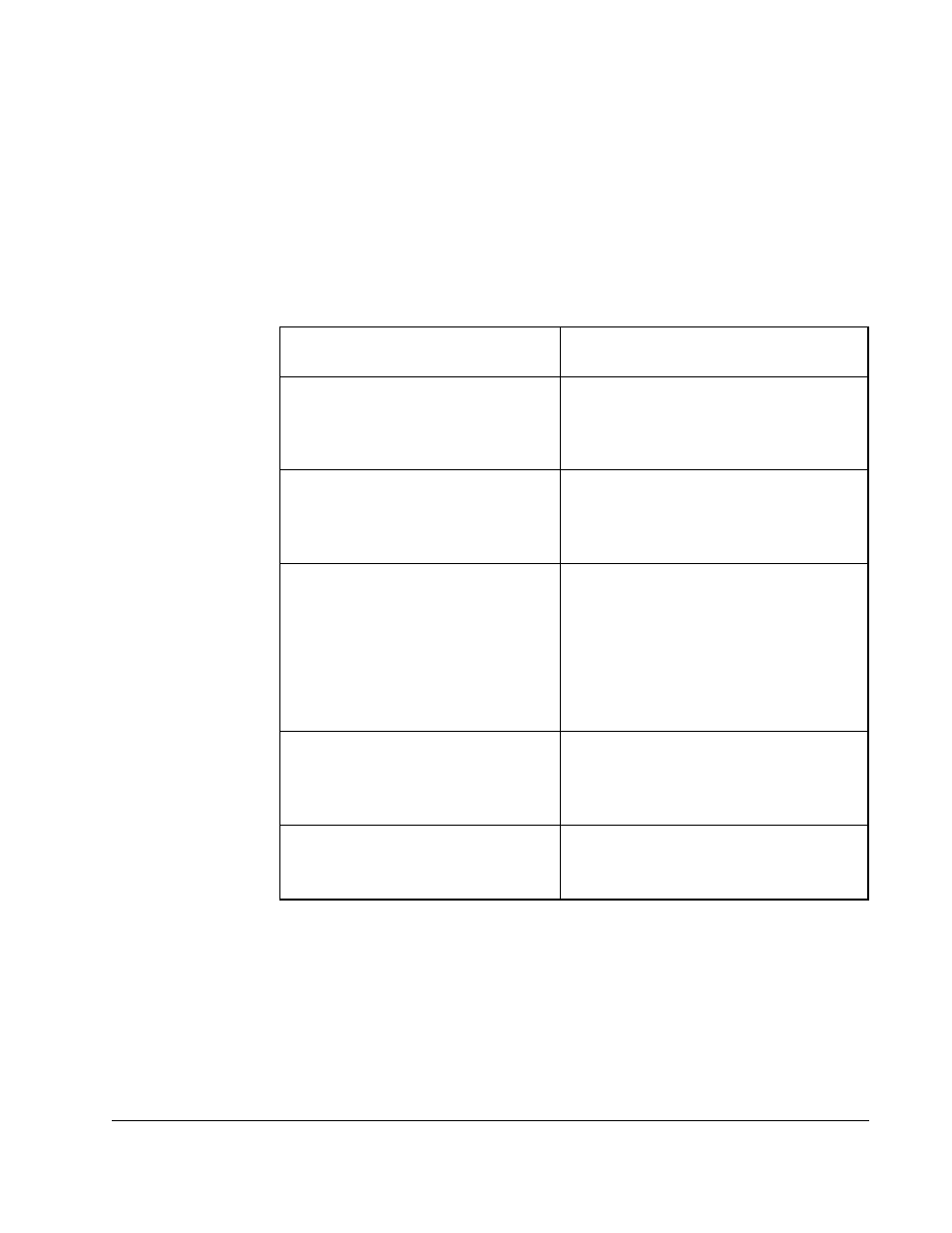
Using PC Scope
9-7
9.3
Acquiring a Trace
Once you set up a trace, you must define how the trace is to be acquired. A trace can
be acquired:
•
continuously, regardless of a trigger condition
•
continuously or once, as specified by a defined trigger
Use the Trace menu or the radio buttons in the toolbar to define how a trace is to be
acquired.
Figure 9.3 illustrates an acquired trace.
To:
From the Trace menu, choose this
option, or click on this radio button:
continuously acquire trace data by
sending a manual trigger
The trigger setup has no effect on the
trace acquisition.
Auto
acquire trace data by sending a
manual trigger to the drive
The trigger setup has no effect on the
trace acquisition.
Manual
continuously acquire trace data based
on the trigger setup
After the trace is uploaded and
displayed, the trace acquisition is re-
enabled, and the cycle starts over.
Trace data is acquired until you
change the trace acquisition
selection.
Normal
acquire a trace based on the trigger
setup
The trace data is acquired when the
trigger condition has been reached.
Single
stop a trace acquisition in progress
If an acquisition is not in progress, the
trace display is frozen as it is.
Hold
