3 controlling a drive – Rockwell Automation Liqui-Flo Control Configuration Software Version 6.0, M/N 2CS3000 User Manual
Page 68
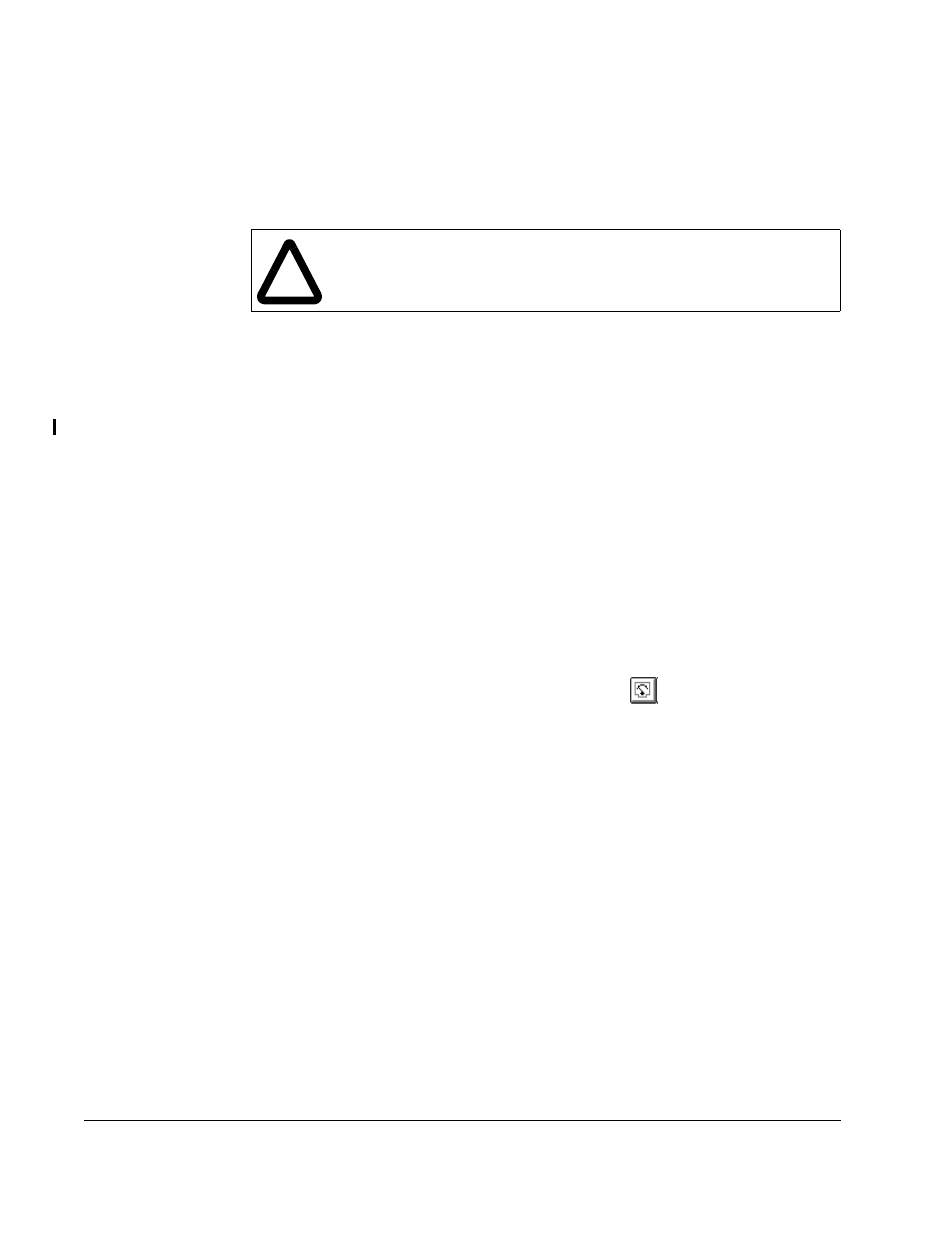
8-2
Control and Configuration Software V6.1
The main window shows “Disconnected.” The CS3000 software cannot communicate
with the drive until it is reconnected by using the Connect option or by restarting the
CS3000 software.
8.3
Controlling a Drive
Important: This function is available only for GV3000 drives version 5.0 (and later)
and FlexPak 3000 drives version 3.1 (and later). If you are using an earlier
version of these drives, the CS3000 software cannot be used to control
the drive.
By using the Drive Control dialog box, you can control the Liqui-Flo drive, GV3000
drive (version 5.0 and later) or FlexPak 3000 drive (version 3.1 and later) by:
•
selecting the control source, reference mode, and motor rotation direction
•
setting the drive reference
•
starting and stopping the drive
•
monitoring the drive indicators
To access the Drive Control dialog box, follow these steps:
Step 1. Make sure the personal computer is connected to the drive. Refer to section
7.1 for information about establishing communication with the drive.
Step 2. From the Drive menu, choose Control or click
.
A danger message is displayed.
Step 3. Make sure you understand this message, then select OK to display the Drive
Control window. Figure 8.1 shows an example of a Drive Control window.
!
ATTENTION: Only qualified electrical personnel familiar with the
construction and operation of the equipment and the hazards involved
should adjust or operate this equipment. Failure to observe this
precaution could result in severe bodily injury or loss of life.
